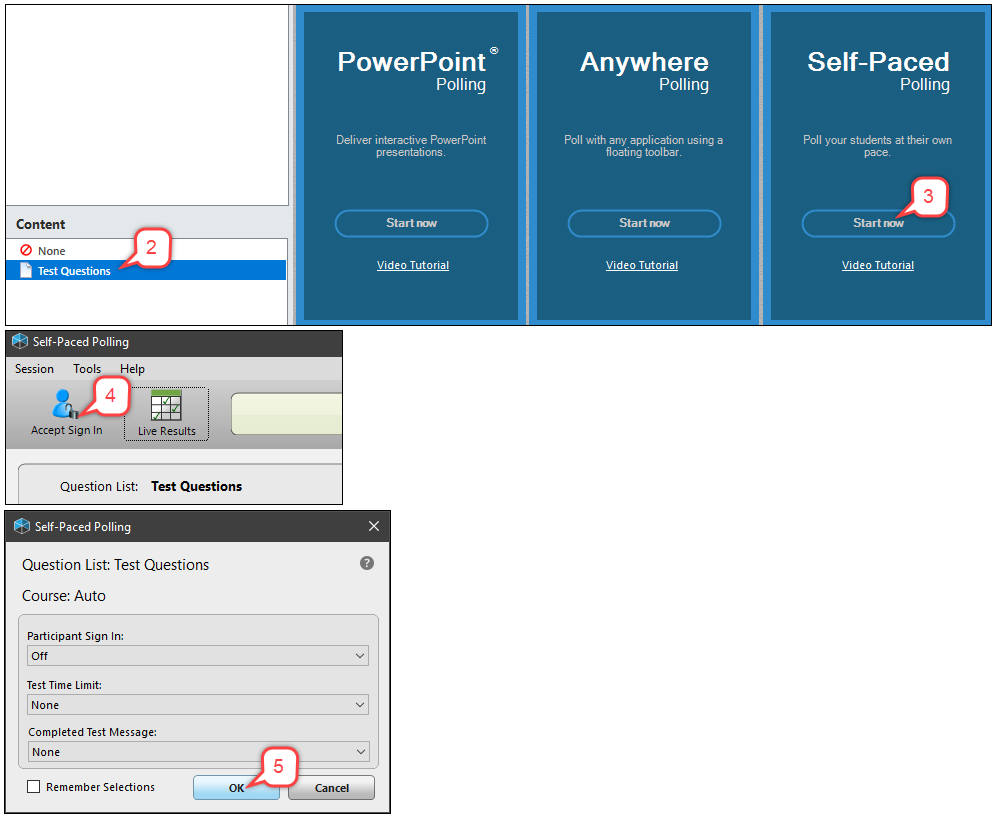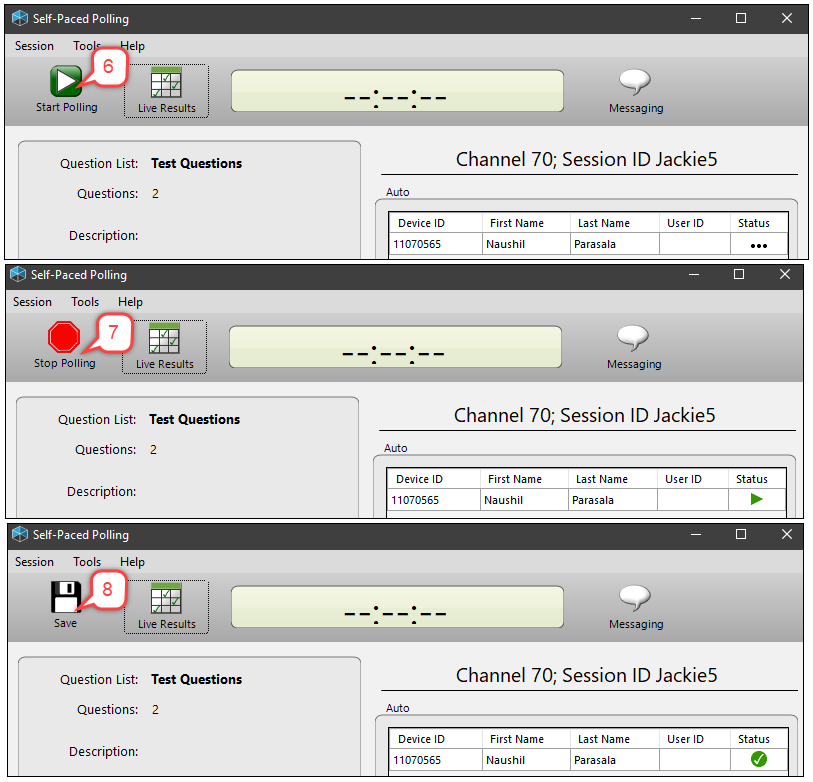- /
- /
- /
TP8: How to Administer Content in Self-Paced Polling
This polling environment is only compatible with NXT/QT/QT2 clickers or TurningPoint mobile responding. The instructor needs to print a copy of polling questions for students who use above clickers. Students who use mobile devices can see the polling questions on mobile screen.
1. Open TurningPoint Desktop app and sign in to your account.
2. Select the question list below Content.
3. Click Self-Paced Polling.
4. Click Accept Sign In.
a. Select the Participant Login option from the drop-down menu.
b. Select the Time Limit from the drop-down menu.
c. Select the Completed Test Message from the drop-down menu.
5. Click OK.
6. Click Start Polling.
7. Click Stop Polling when all participants have completed the test.
8. Click Save.