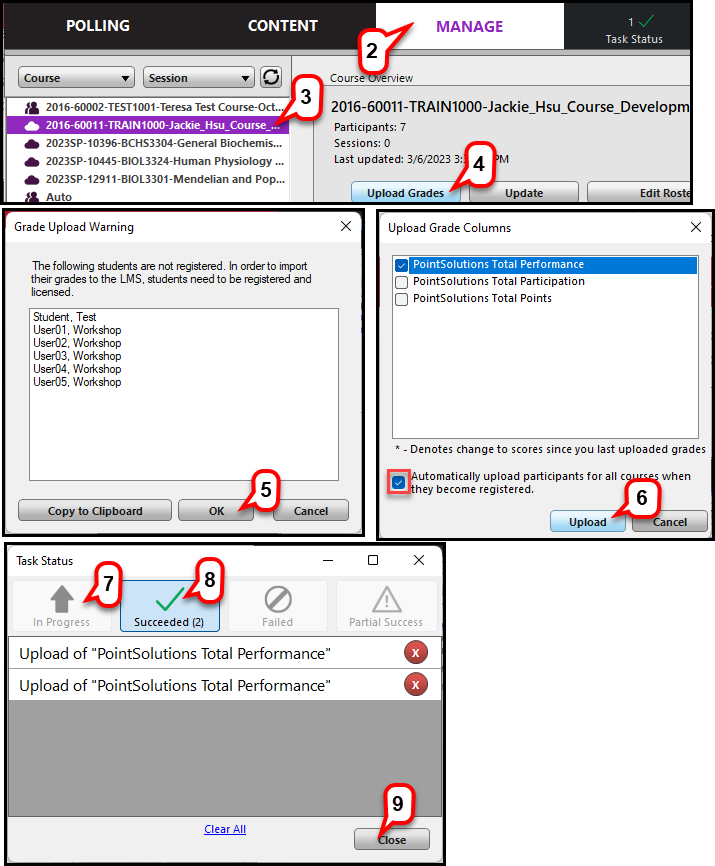- /
- /
- /
How to Upload Grades to Canvas via Sync
PointSolutions Grades can be uploaded to Blackboard directly from the course within the Manage tab.
- Open PointSolutions Desktop and Sign In to your account.
- Select the Manage
- Select the Course.
- Click Upload Grades
Note: If you don’t see “Upload Grades” icon, your course roster is not connected with your PointSolutions Account. You need go back to your account to reconnect the course.
- Click OK.
Note: PointSolutions will notify you of any unlicensed participants. These participants’ grades will not be uploaded to Blackboard. - Select the grade columns you want to upload and click Upload.
Note: Please check the box “Automatically upload participants for all courses when they become registered,” so the students’ missing grades will be uploaded to Bb grade center automatically when they become registered.
- The pop-up window shows the grades are In progress.
- The pop-up window shows the grades are successfully uploaded.
Note: You will see the uploading message with a red circle with X which allows you to delete the message. - Click Close.