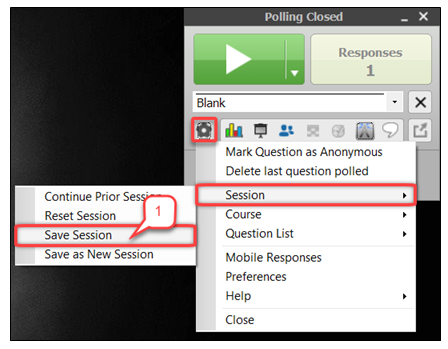- /
- /
- /
TP8: How to Run a Quick Poll in Anywhere Polling
Part I: Before Presentation
- Log in to the podium machine or connect your laptop to the monitor cable on the classroom podium.
- Plug in your flash drive that contain your PowerPoints, if you are using one.
- Plug the receiver into the USB port. The green light on the receiver will switch on.
- Open the TurningPoint Desktop software.
Note: Make sure to set the channel number and/or enable Mobile Responses.
- Select Auto or a course in the Courses section, under the Polling tab.
- Click Start now in Anywhere Polling from the TurningPoint Dashboard.
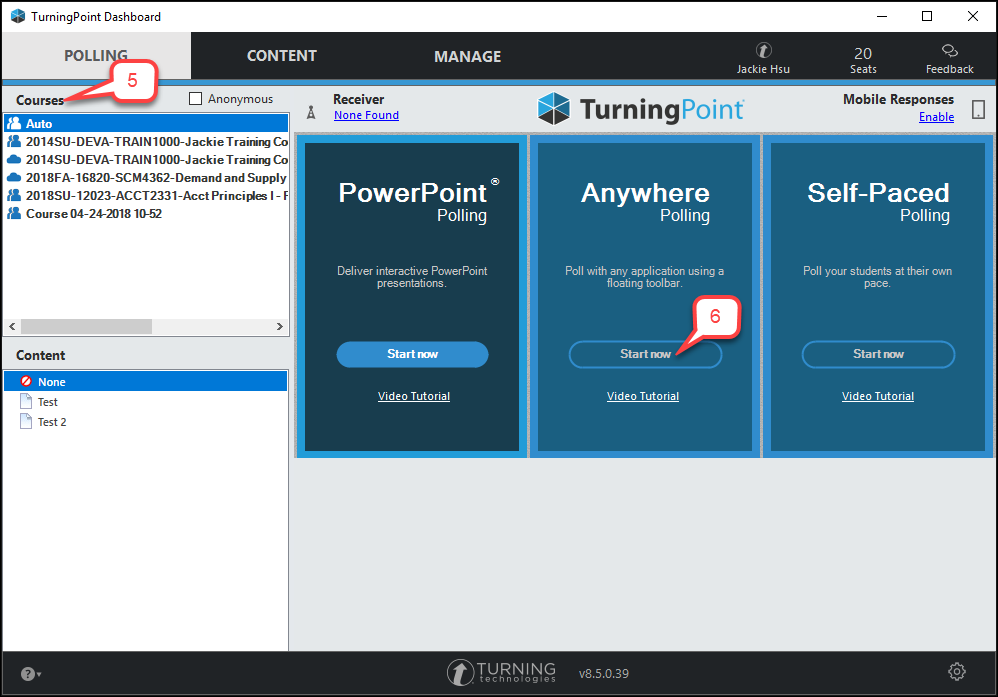
Part II: During Presentation
- When you are ready, click the green play button to open polling for the first question. Click it again when you are ready to close the poll for the first question.
- Continue doing this until you have gone through all the questions.
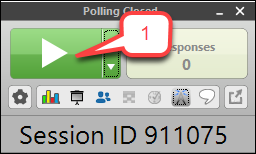
Part III: After Presentation
- Save the session (Click the Settings icon > Session > Save Session) to the default location on the computer/laptop: My Documents > TurningPoint > Sessions.
- If you are using the podium computer, copy the session from Sessions folder to your flash drive. Remember to take the receiver and flash drive back with you.