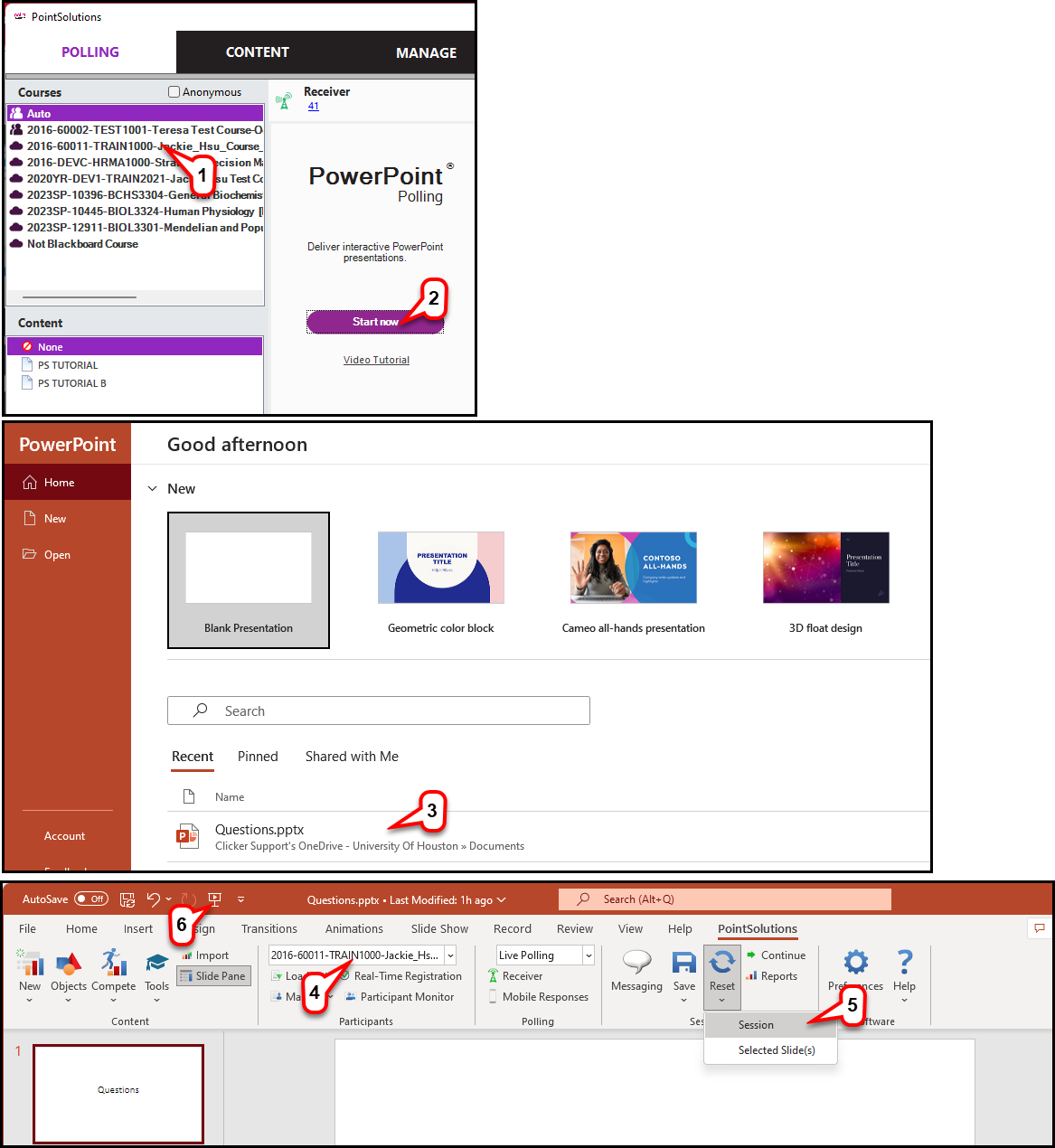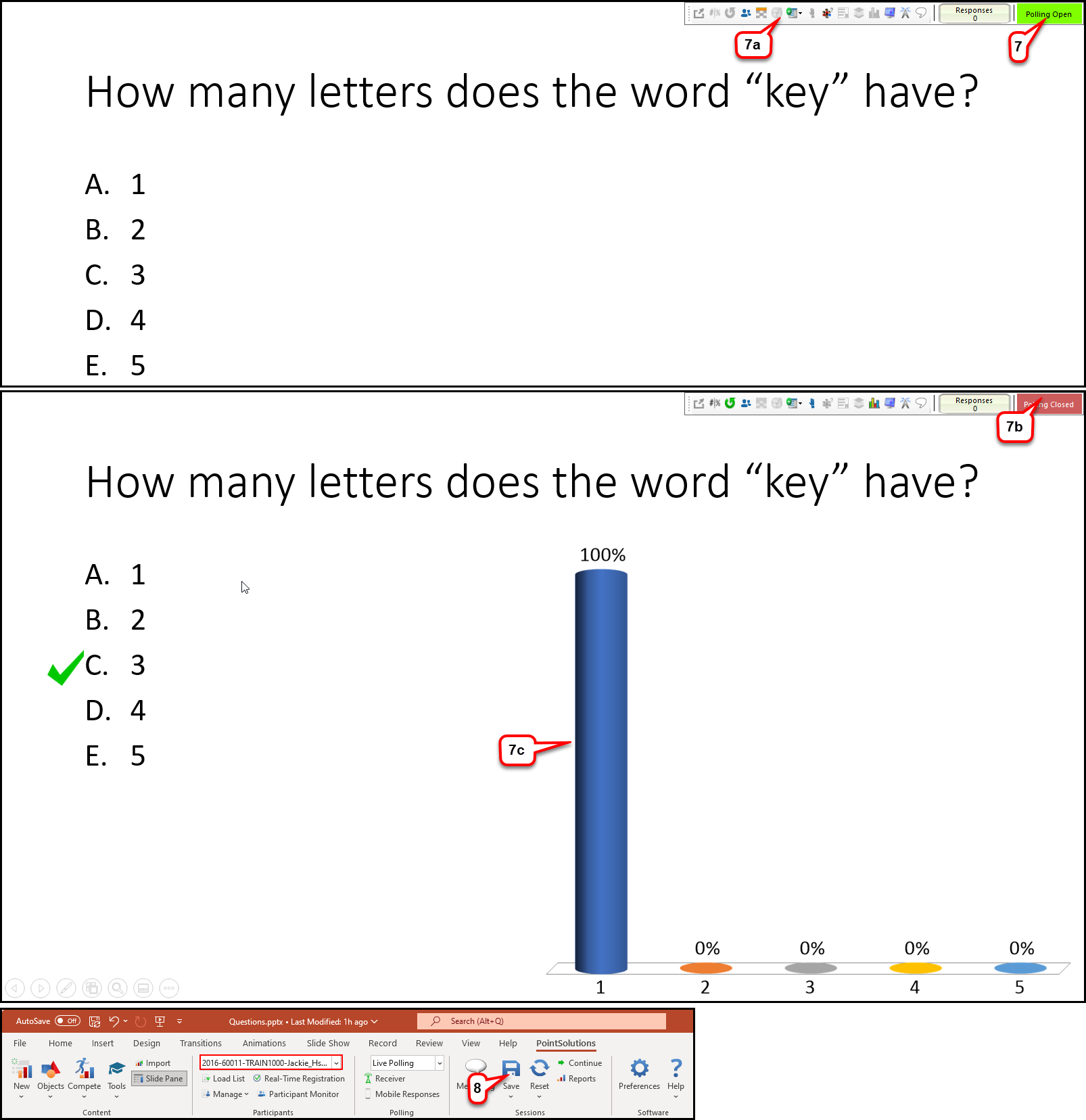- /
- /
- /
How to Run PowerPoint Polling in PC
- Open PointSolutions Desktop and select a course.
- Click Start Now to open PowerPoint Polling.
- Locate and open the presentation you created.
Note: You need to setup the Receiver channel or TPointSolutions ID.
Note: You can also select your course after opening your presentation or choose to run the presentation on Auto and link the session data to your course later in the Manage Tab. - When the presentation opens, you will see the selected course already loaded.
Note: If you did not select your presentation in step 1, you can select it now or choose to run the presentation on Auto. - On the PointSolutions ribbon, click Reset > Session.
- Click the Slide Show icon or click on the slide show tab on the menu bar and launch the slideshow.
- When you reach a question slide, polling will open automatically.
a. Click to start the timer, if included.
b. Click to close polling.
c. Click to display results graph.
d. Click to display Correct Answer Indicator, if included.
- At the end of the session, click Save Session, Save as New Session, or Save Session and Upload Results from the PointSolutions Ribbon. By default, the session will be saved to My Documents > PointSolutions > Sessions.
Note: If you are using the podium computer to present and save, please copy the file from that location to your flash drive.
Note: You need to have the course selected if you choose the “Save Session and Upload Results.”