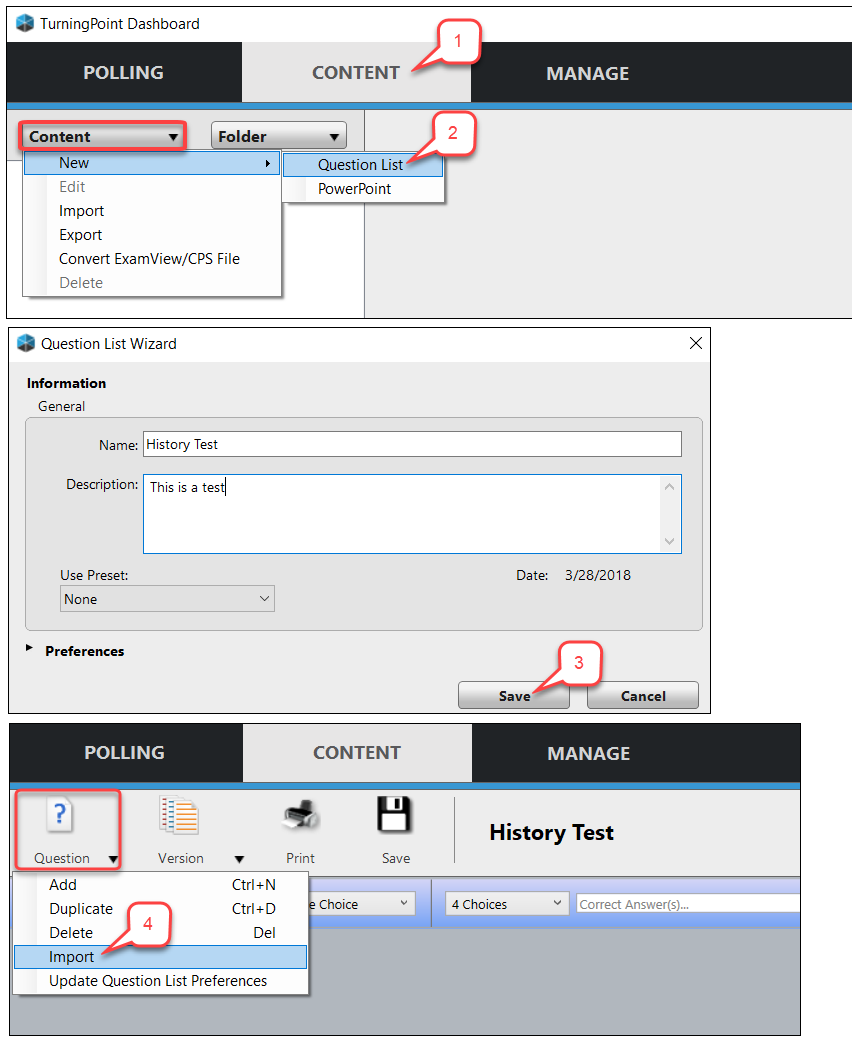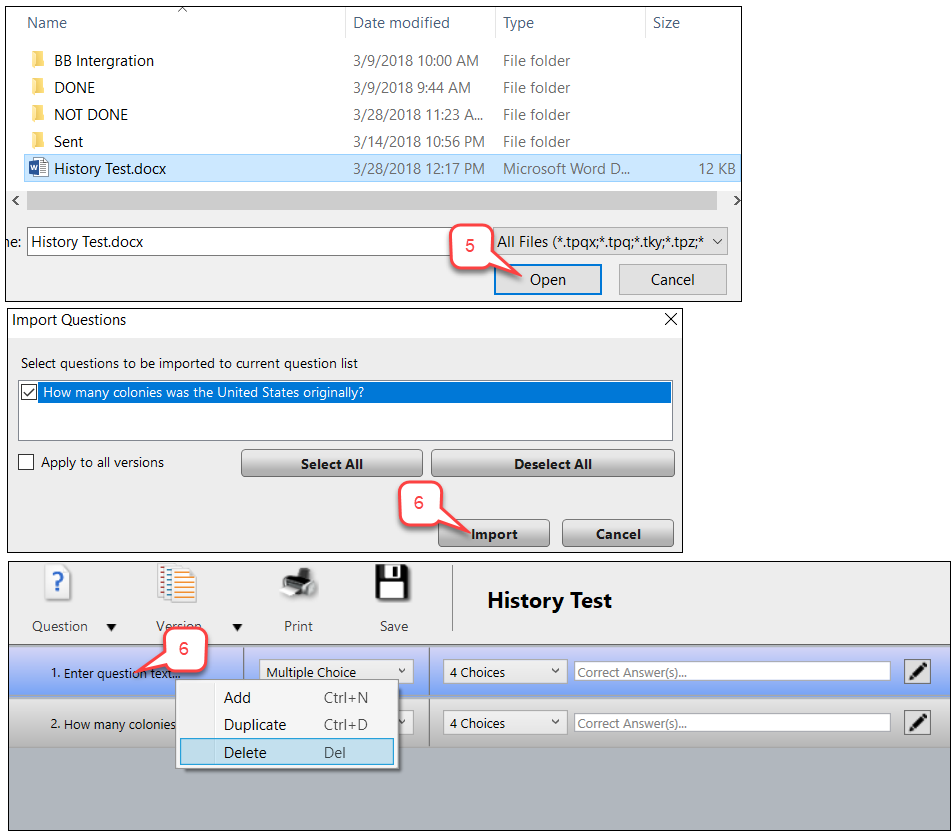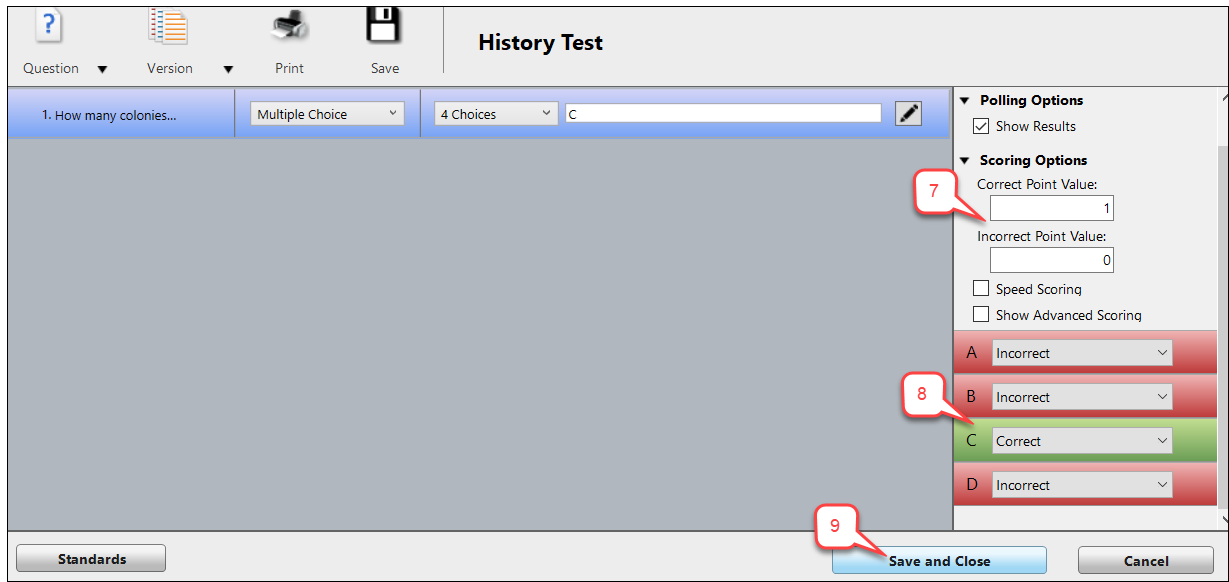- /
- /
- /
TP8: How to Import MC Question from Word
Instead of creating polling questions in PointSolutions (PS) Desktop, you can create polling questions using Microsoft Word and import them into the PS Desktop.
Task 1: Formatting a Word Document for Import
- Open the document in Microsoft Word.
- Remove all question numbers from the questions and bullets from the answer choices.
- Format all questions as Heading 1.
- Format all answers as Heading 2.
Tip: Turn on the Show/Hide option in Word to detect any unnecessary spacing. Delete all extra spaces to ensure a successful import. - Save and close the document.
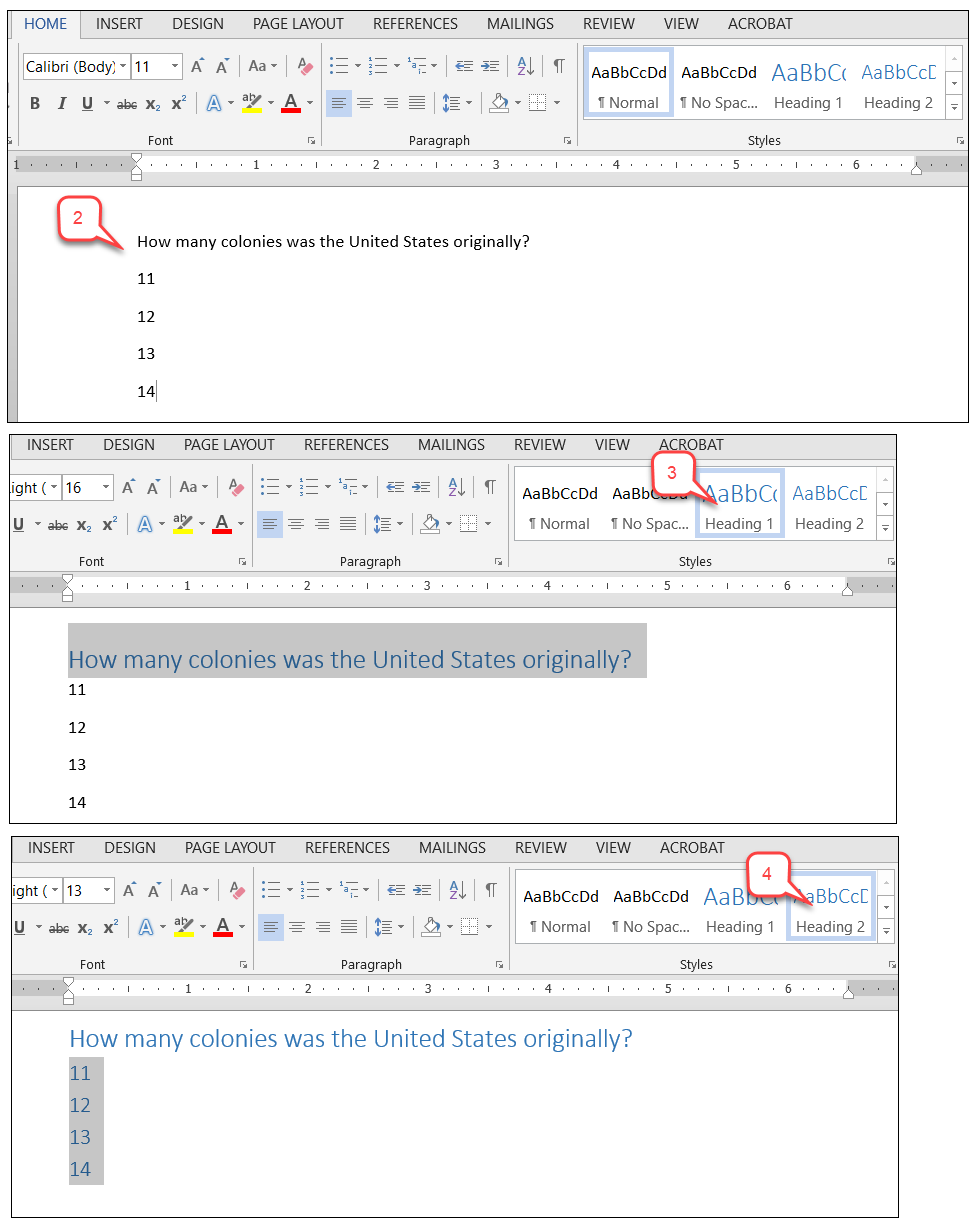
Task 2: Importing the Word Document into PointSolutions
Note: Although the screenshots is TurningPoint, they are the same functionality.
- Open PS desktop and select the Content tab.
- Click the Content drop-down menu, mouse over New and select Question List.
- Enter Name and Save the question list.
- Click the Question icon and select Import.
- Browse to the saved Word document and click Open.
- Select the questions you want to import. After importing the questions, remove the first blank question by right clicking on the question and selecting Delete from the menu that pops up to remove the question
- You can also assign correct and incorrect point values under Scoring Options.
- Set the Answer Value under Scoring Options. Select the correct option and TP will automatically label others as Incorrect.
- Click Save and Close.