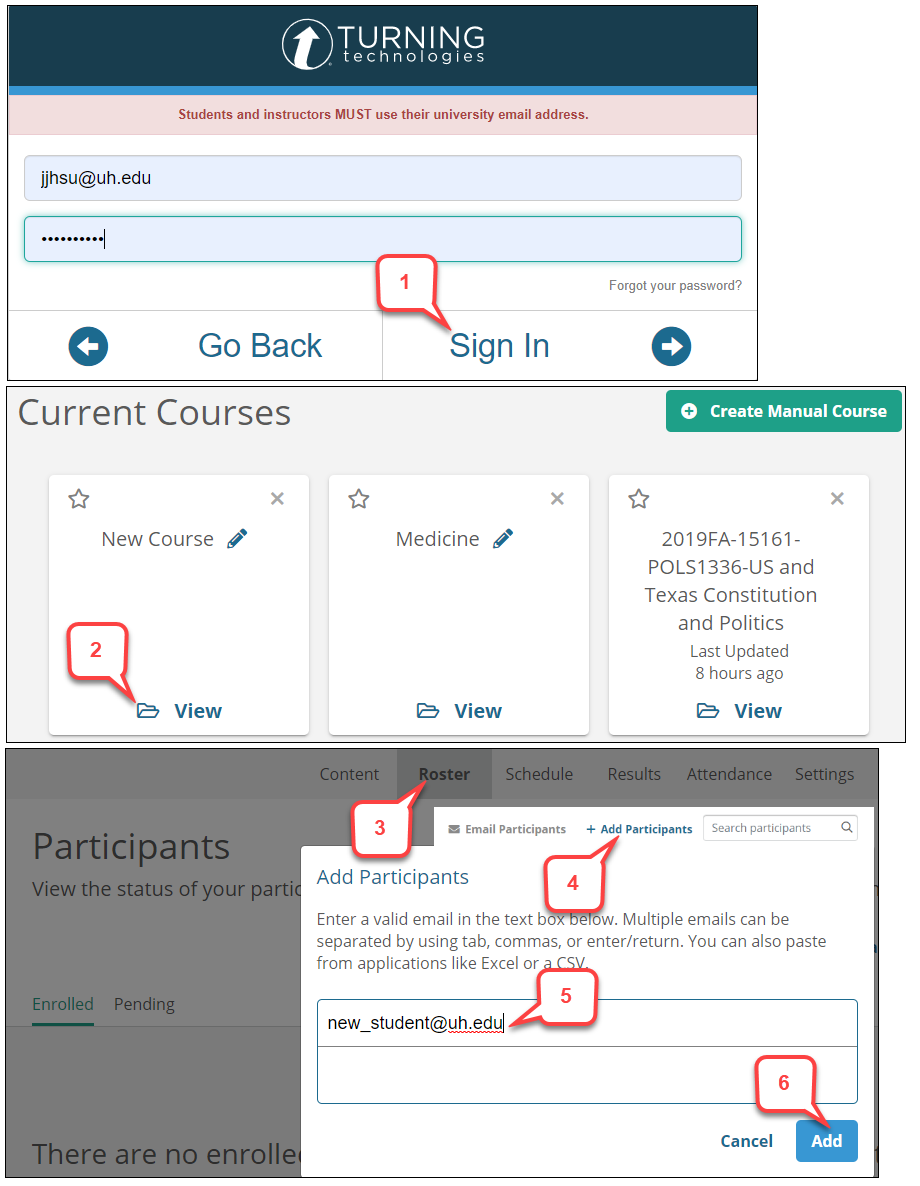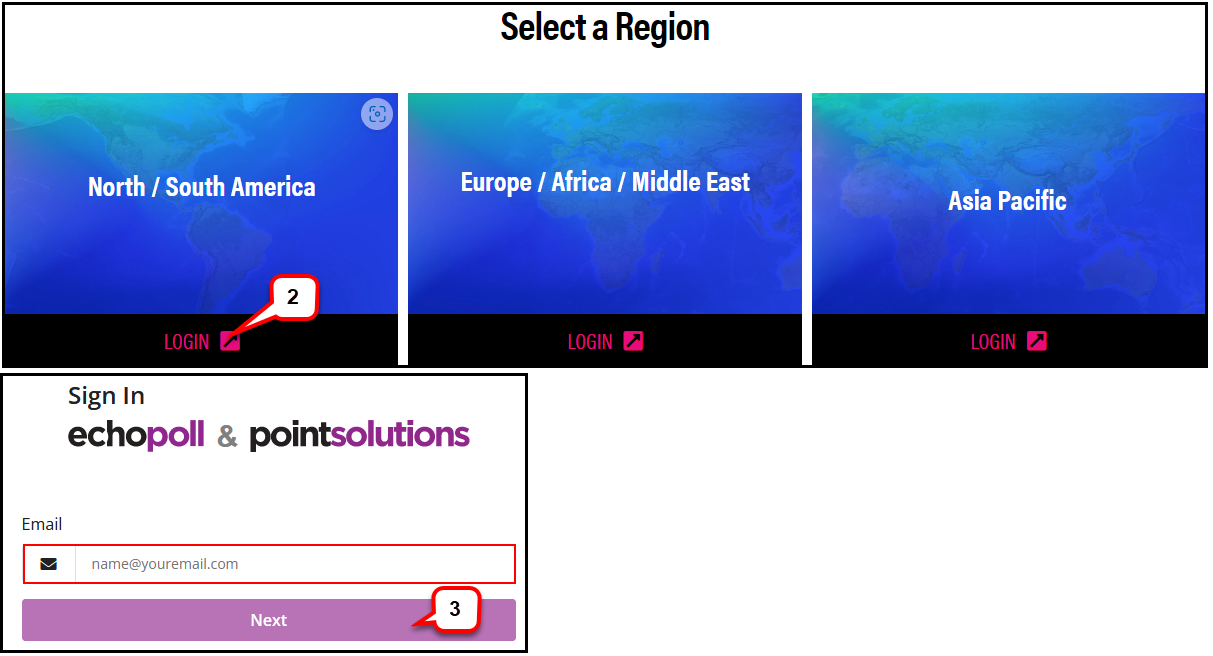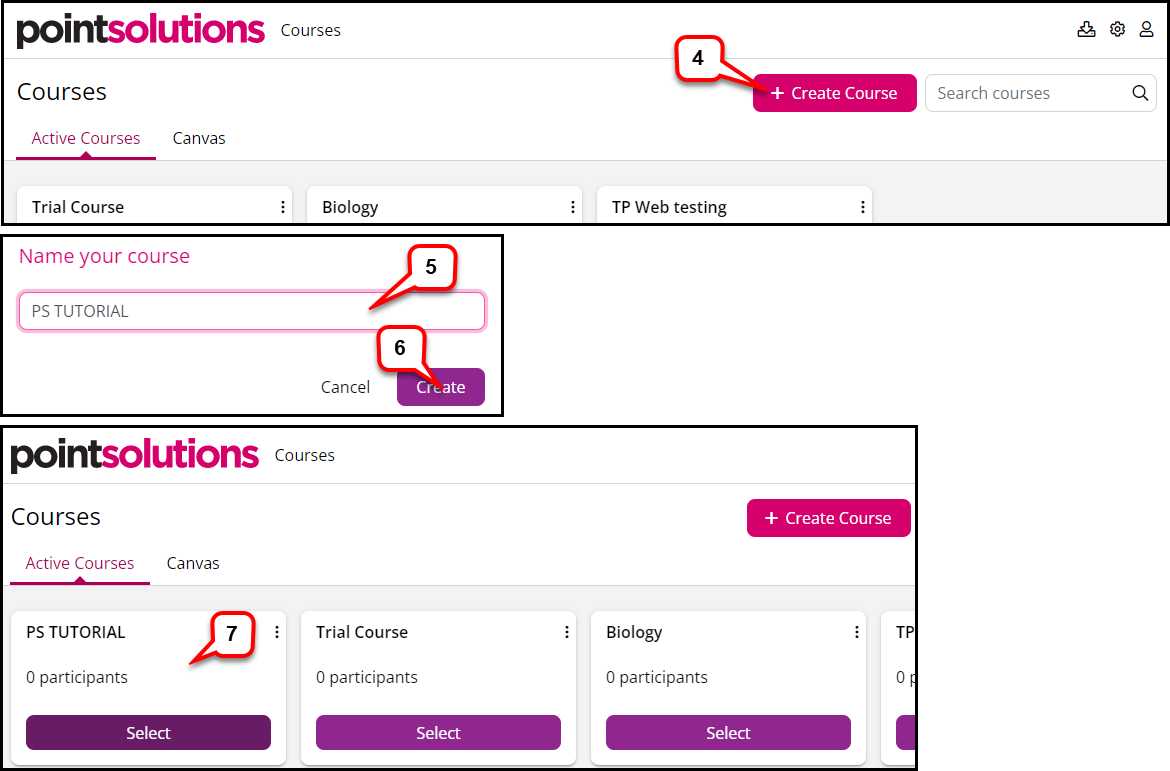- /
- /
- /
How to Add a Course and Students in Echo 360 site
This tutorial is for instructors who do not use Canvas in their courses. The part I shows how to add a course manually in Echo 360 site, and the part II shows how to add students manually in Echo 360 site.
Part I: Adding a Course Manually in Echo 360 site
- Go to https://echo360.com/pointsolutions-login/
- Under the “North/South America” section, select LOGIN.
- Enter Login information, and select Next.
Note: Use your UH email address which you created your PointSolutions account. - In the “Current Courses” section, select Create Manual Course.
- Enter course name in the field provided.
- Click Create.
- The course is added to the “Current Courses” section.
Part II. Adding Students Manually in Echo 360 site
- Go to www.turningtechnologies.com and Sign In to your account.
- Locate the desired course and click View.
- The course opens on the “Content page.”
- Select Roster from the top navigation.
- Click Add Participants.
- Enter a valid UH email in the text box provided.
- You must separate individual emails with tab, commas, or enter/return.
- You may also paste from applications like Excel or a CSV.
- Click Add.
Note: The students will receive an email invite to join your course.