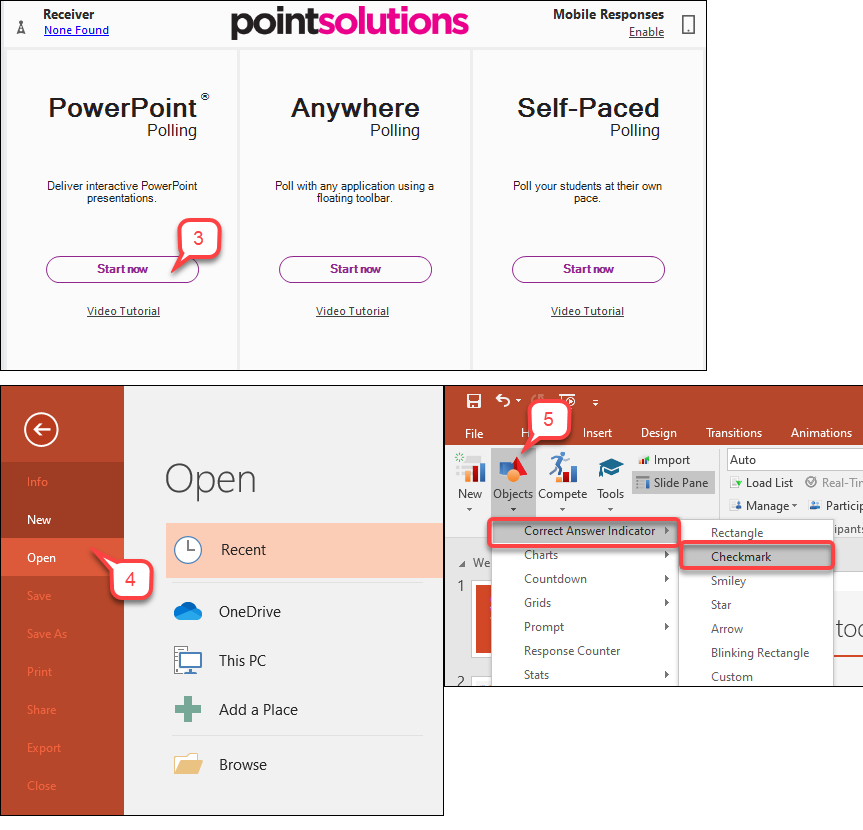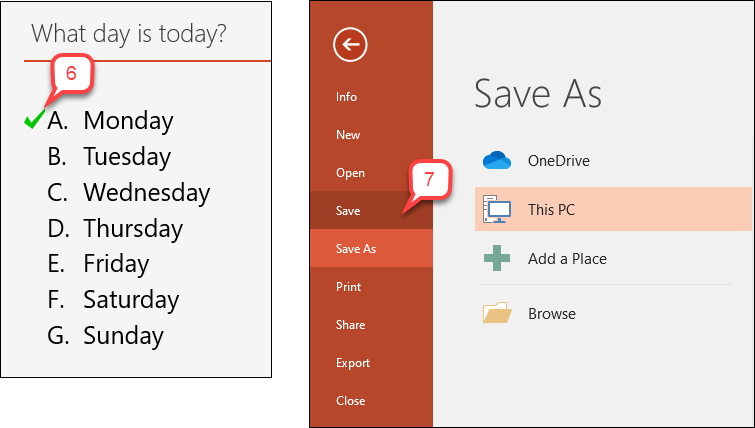- /
- /
- /
How to Add a Correct Answer Indicator
After you choose the correct answer for each polling question, TurningPoint can accumulate the total points student received for all polling questions. However, it will not show the correct answer indicator in the polling slide after the polling closed. You need to add the correct answer indicator manually.
- Open up PointSolutions Software.
- Log into PointSolutions Account.
- In PointSolutions dashboard, click PowerPoint Polling.
- Click File > Open, select a PowerPoint Polling file.
- Select a Polling slide you want to add the correct answer indicator. In “PointSolutions” tab, click Objects > Correct Answer Indicator > choose a shape of your preference.
Note: If you want to add the correct answer indicator to all polling slides, you can use “Shift” key and select all polling slides first. - The shape you have chosen will be shown next to the correct answer.
- To save the change, choose File > Save.