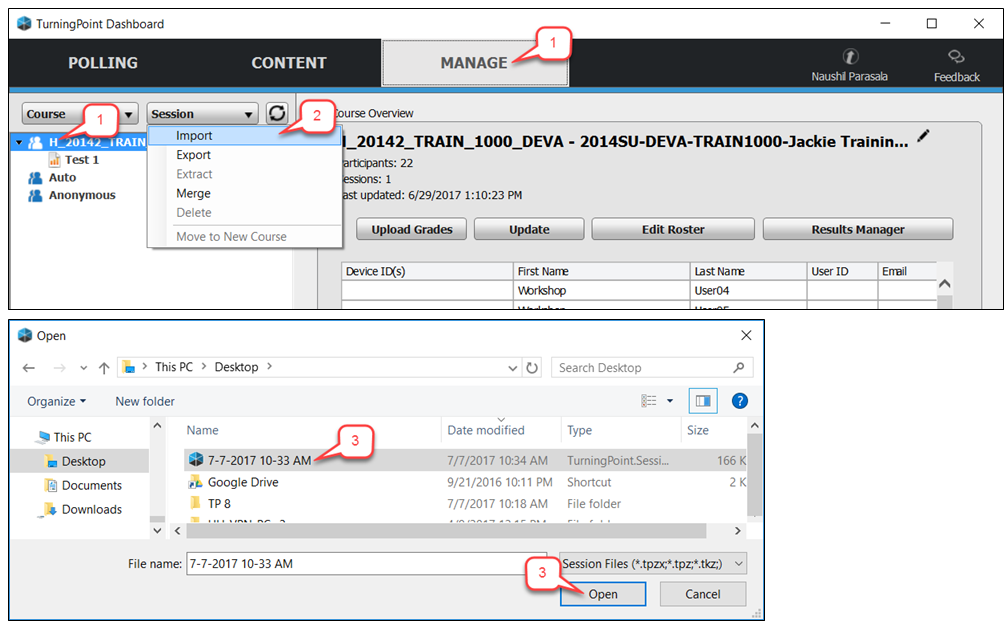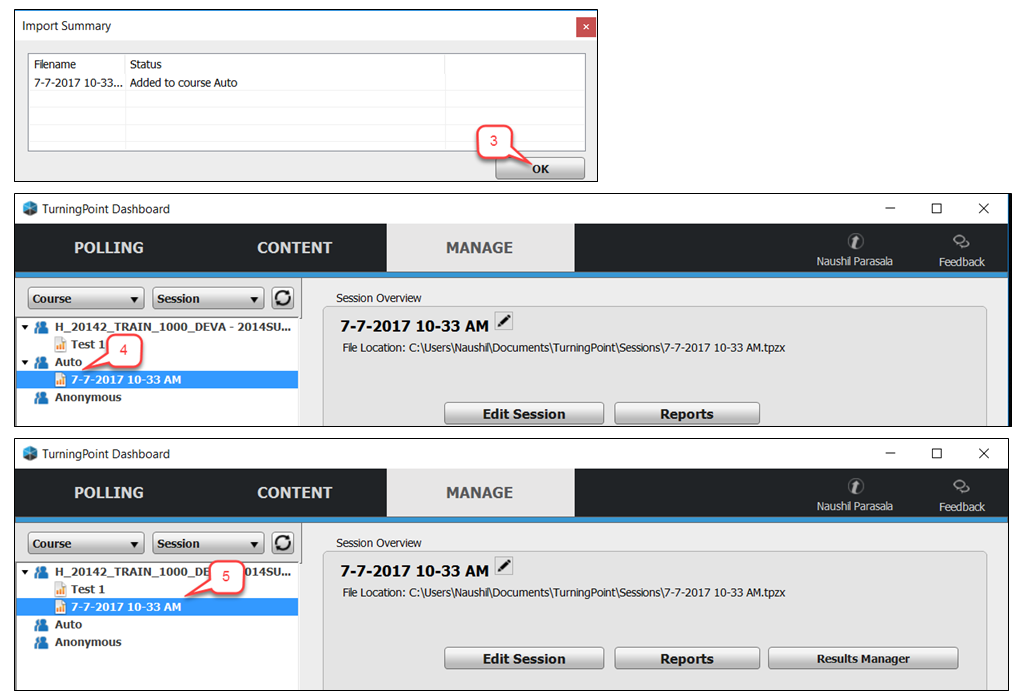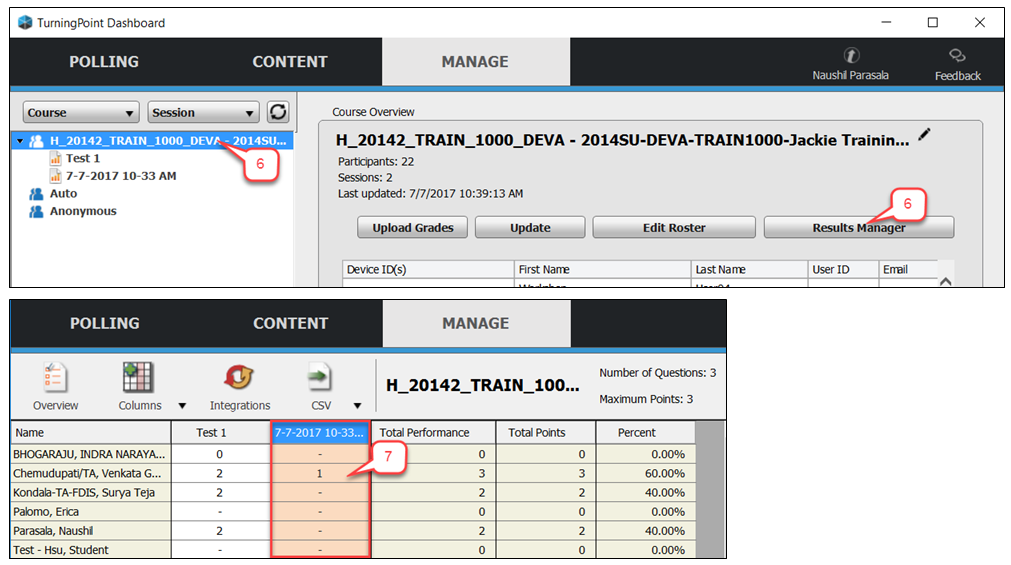- /
- /
- /
TP8: How to Import Session File
- Open TurningPoint Desktop software and select the Manage tab.
- Click on Session > Import to import a session file stored somewhere on your computer.
Note: If you import a session from TAs or other instructors, you need to have the session password to import the session file. - Browse to find the session file you want to add and click open. Click OK in the Import Summary pop-up window.
Note: You can also open the folder where the session files are stored and double-click on each one to add them to the Manage Tab. - If the polling presentation was run on Auto, double-click on Auto to expand the menu. You will see the newly added session file.
Note: If the polling presentation was run on course participant list, you will see the session is added under the course participant list. - Drag and drop the session into your course.
- Once you are done adding all the session files into your Course, select your Course and click the Results Manager button.
- Results Manager opens as shown below and shows the columns that you added as session files.