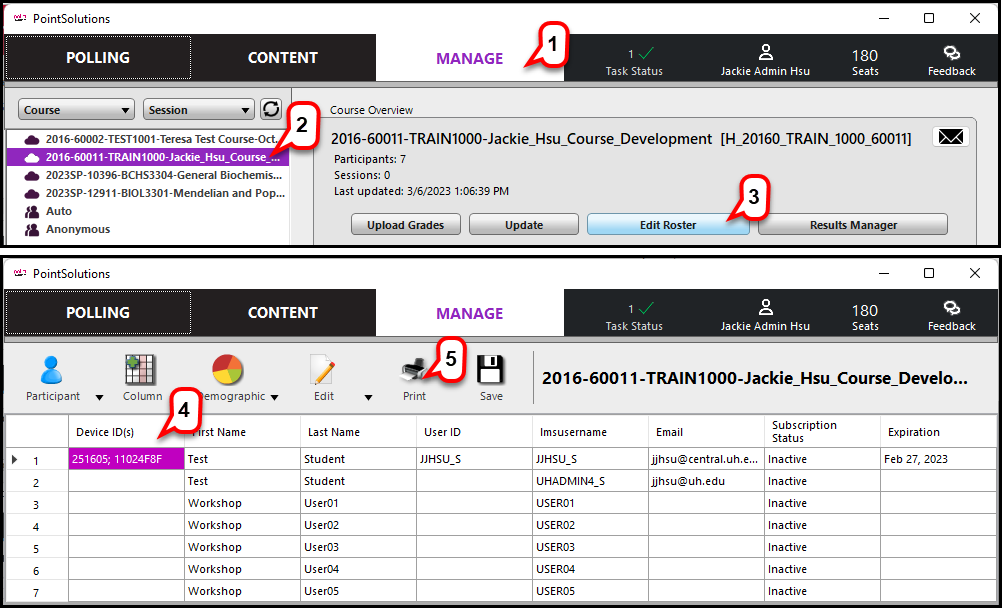- /
- /
- /
How to View and Print a List of Unregistered Users
Once the semester starts, you may want a list of students who have not yet registered their PointSolutions subscription. To view and print this information:
- From the PointSolutions Dashboard, click the Manage tab.
- Click the course you want to view.
- Click Edit Roster.
- Click the Device ID(s) column header to sort the column. All those users without a registered device ID will be listed at the top.
- Click Print.
- Depending on class size, you can print the sorted list, selecting which columns you want to print. If your course is very large, consider taking a screenshot of just the unregistered users. You can send an email to these unregistered users once. See this tutorial.