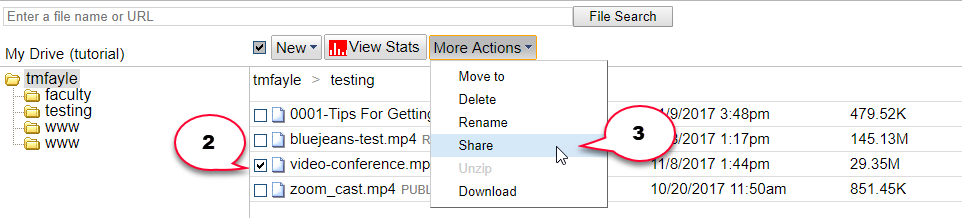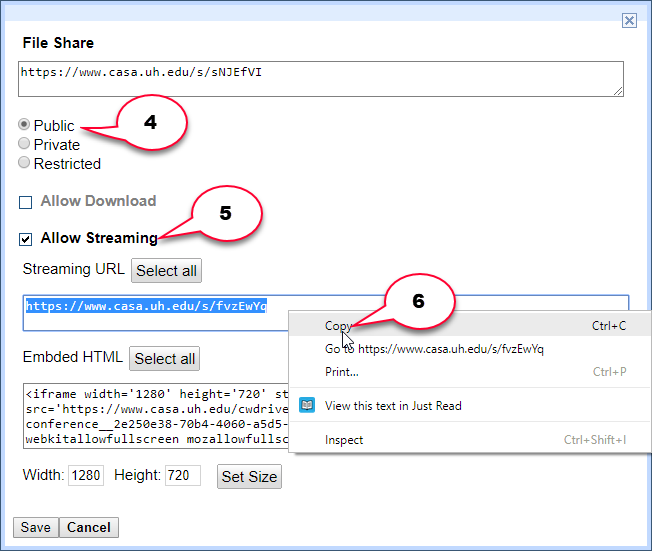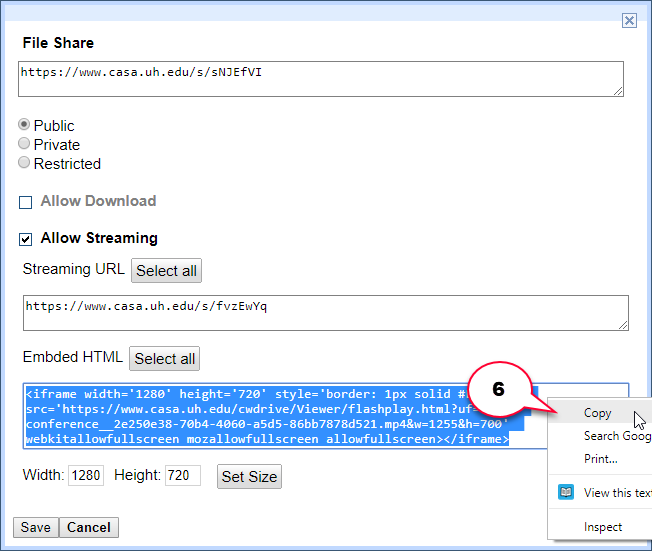- /
- /
- /
How to Share a Video from CASA Cloud
Share a Video Link
- Navigate to the file you would like to share from CASA Cloud
- Tick the box next to the file you would like to share
- Select “More Actions” –> “Share“
- Choose either “Public” or “Restricted” to share. (By default, new files are set to “Private“. Learn more about security settings in CASA Cloud in this tutorial.)
- Choose whether you want to allow viewers to stream the video
- Copy either the “File Share” link or the “Streaming URL”.
- Email this link to your audience or post the link to Blackboard
Embed a Video
- After step 4 above, select “Allow Streaming”
- Copy the “Embed HTML” code provided
- Paste the code into your website, course site, or Blackboard