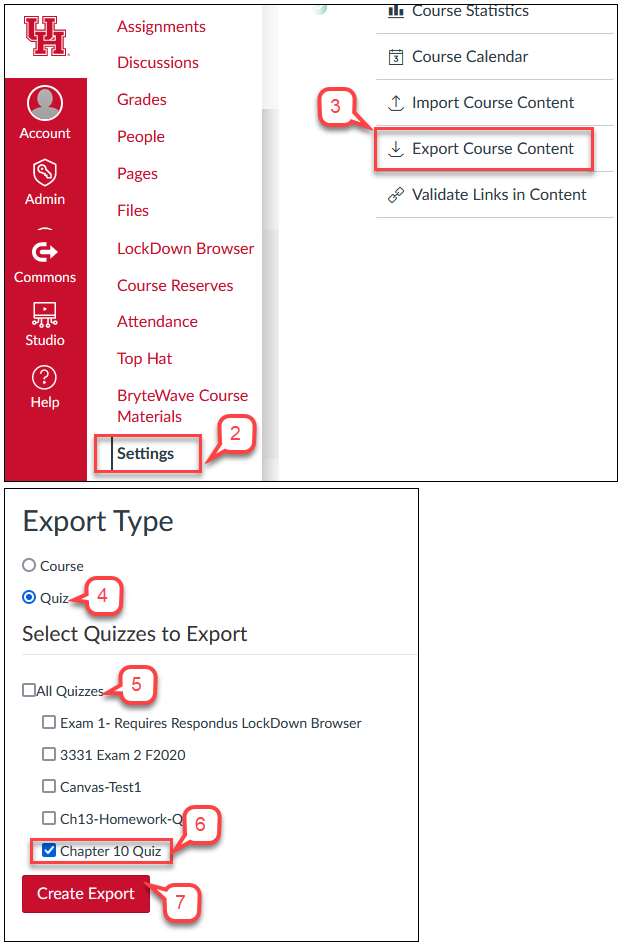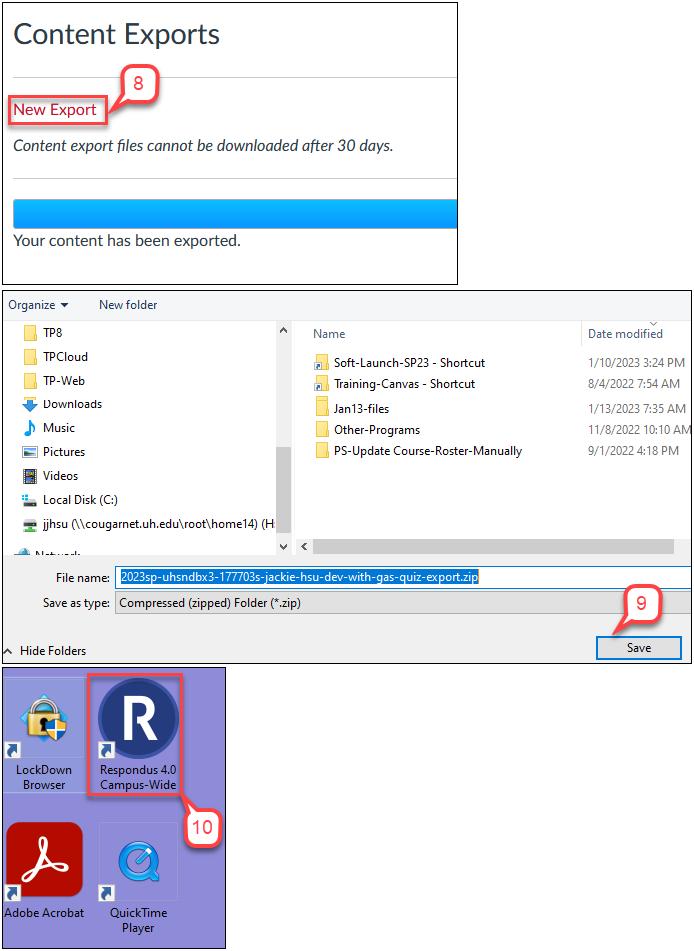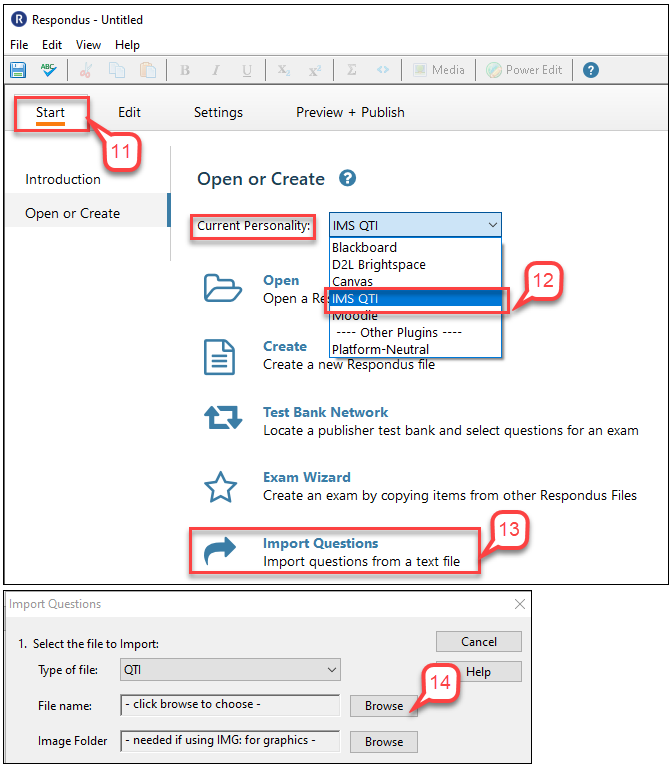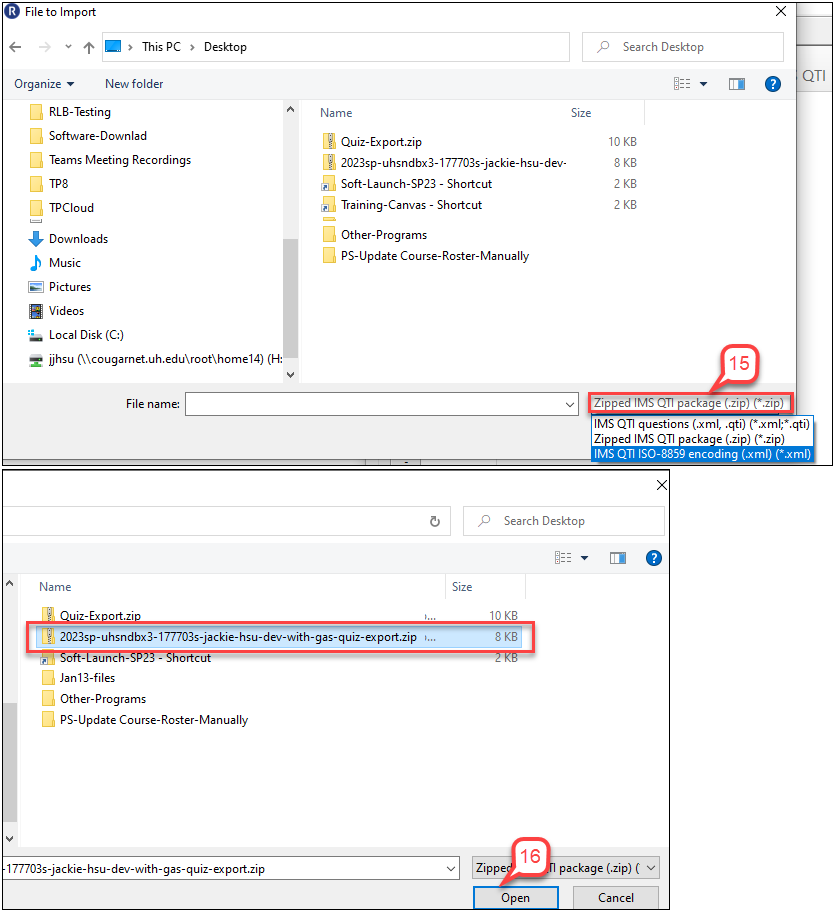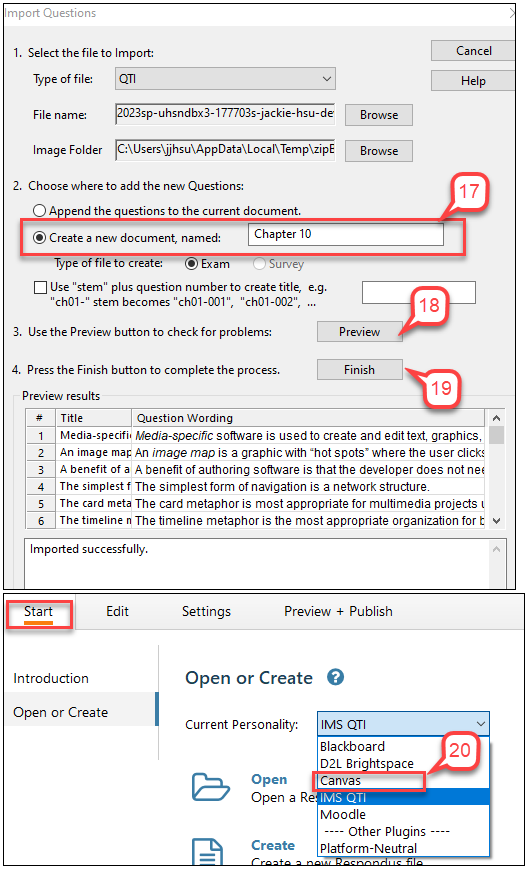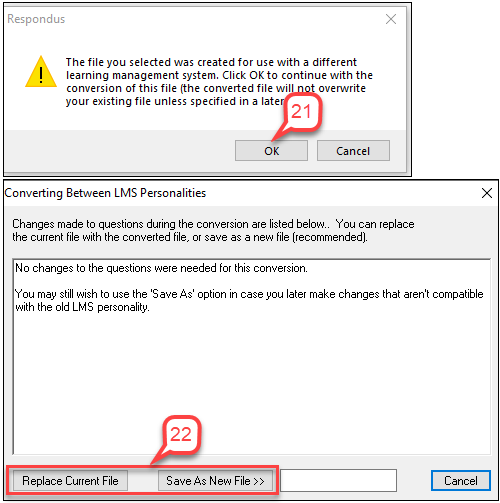- /
- /
- /
How to Retrieve Questions from Canvas Quizzes
Respondus currently does not have a “Retrieval + Reports” tab in Canvas personality to allow instructors to retrieve quizzes from Canvas directly. If instructors want to retrieve quizzes and questions at this time, they can use the following steps as an alternative.
- Log into your Canvas course
- In Course Navigation, click Settings
- Click Export Course Content.
- On the Export type” section, select Quiz.
- Uncheck the box of All Quizzes.
- Check the quiz that you want to export.
- Click Create Export.
- In “Content Exports” page, click New Export.
- Locate a place at your local computer, Click Save.
- Start Respondus 4.0
- In Respondus menu, click Start
- In “Current Personality” section, select IMS QTI.
- Select Import Questions.
- In “Import Questions” window > “File Name” field, click Browse.
- In File Name field, select Zipped IMS QTI package (.zip)
- Select the download file, click Open.
- In “Import Questions” window, select “Create a new document, named” radio button and enter a name.
- Click Preview to see if imported successfully.
- Click Finish.
- In “Start” tab > “Current Personality” section, change to Canvas.
- It asks to convert a file created in a different learning management system, click OK.
- It shows if the conversion is successful. It also asks to select Replace Current File or Save As New File.
Note: If instructors want to print the quiz questions, see this How to Print or Save a Respondus Exam to MS Word tutorial.