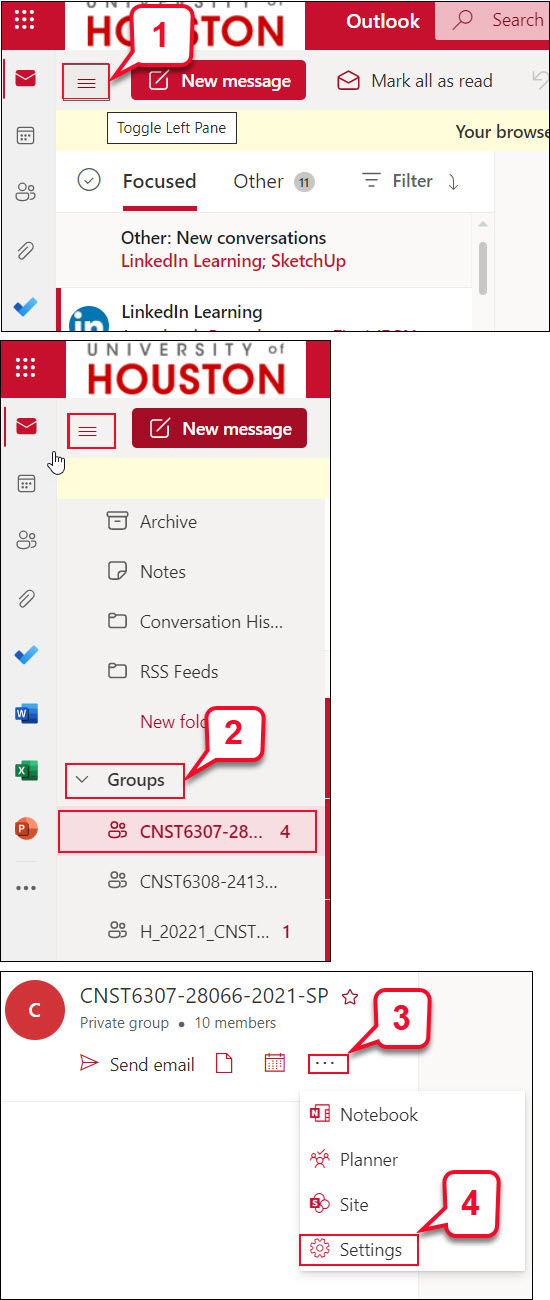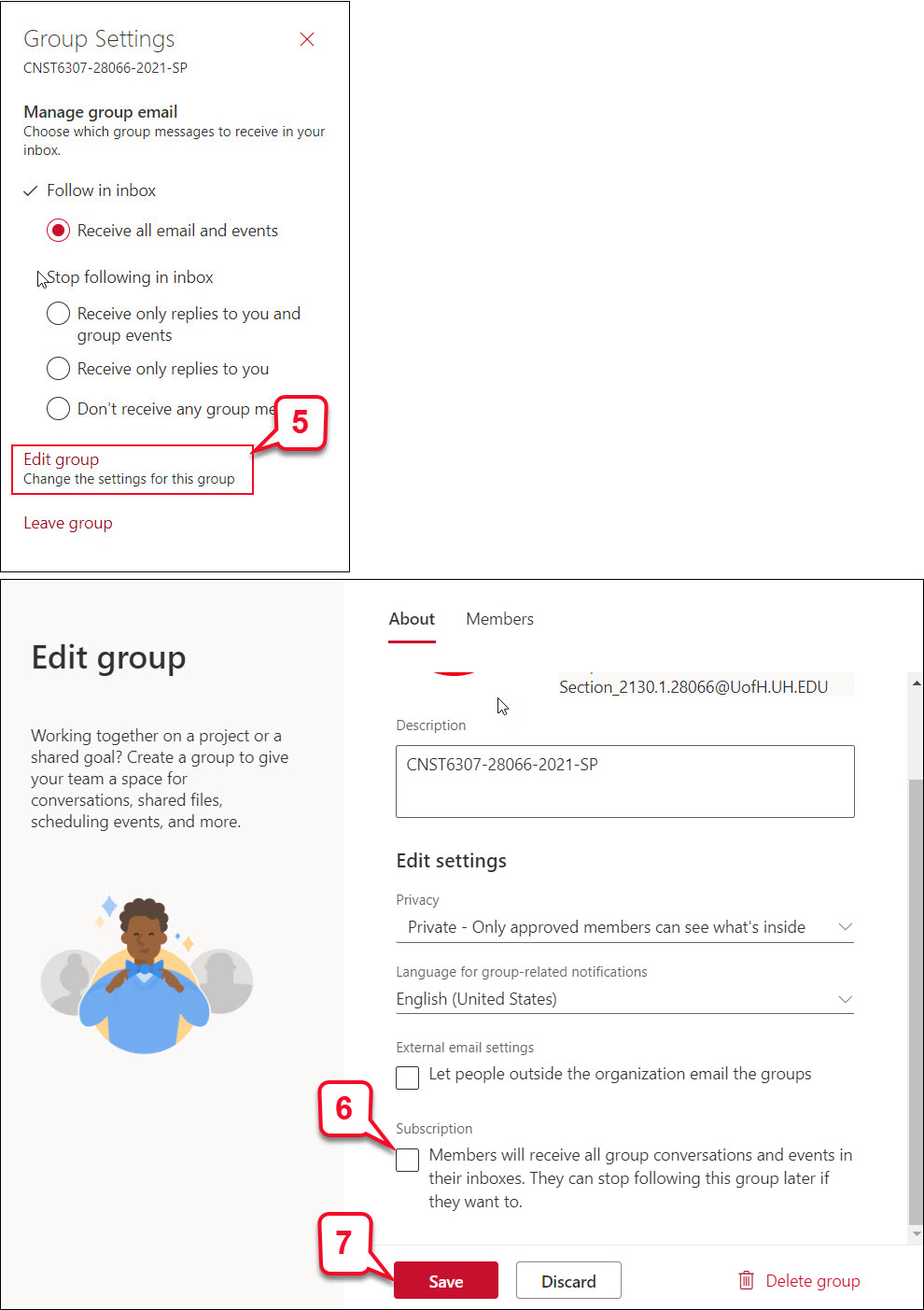- /
- /
- /
How to Prevent Students Sending Spam in MS Outlook
After instructors send an email to students using Office 365 class group in MS Outlook, students might use the same group to send unwanted information to the whole class. Use the following instructions to turn off this option.
Note: The steps in this tutorial are showing in Outlook Web App.
- In your MS Outlook Web App, click on Toggle left pane.
- Scroll down to Groups and select a class.
- Click the … (3 dots) to show more options.
- Click Settings.
- Under the “Edit group” section, select Change the setting for this group.
- In the “Edit Settings” > “Subscription” section, uncheck this option “Members will receive all group conversations and events in their boxes…etc.”
- Click Save.
Caution: Although you have adjusted the above setting, a student still can post the message to the Outlook group. While this message will not go to the students’ email, the post will remain on the Outlook Group page landing page, and other students still can view it. Faculty need to delete this post manually.