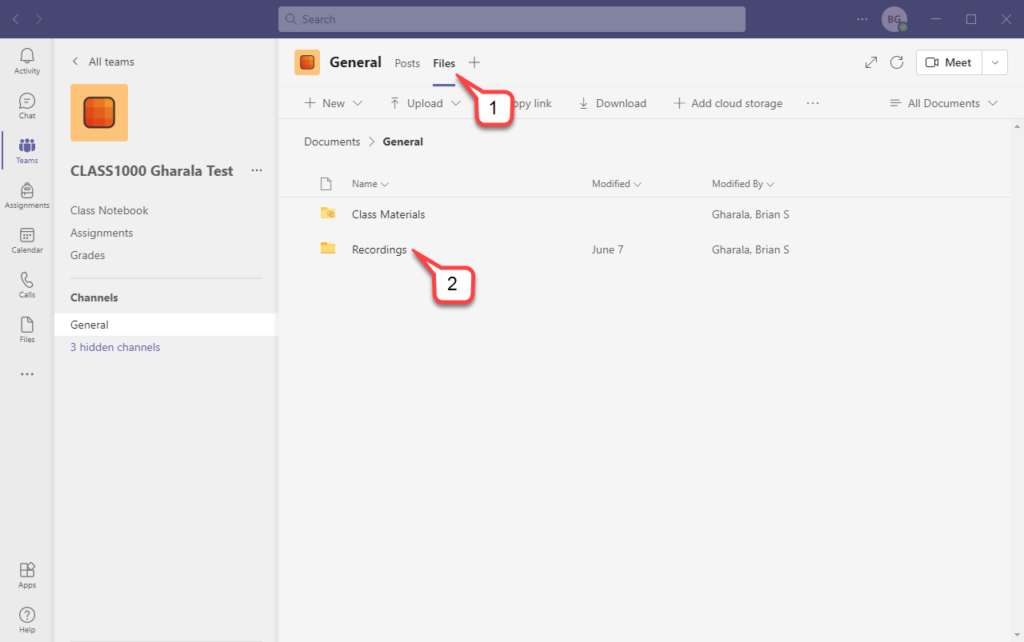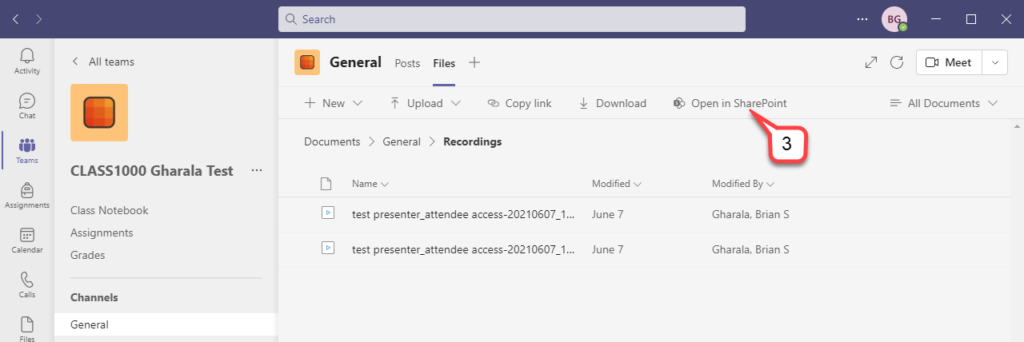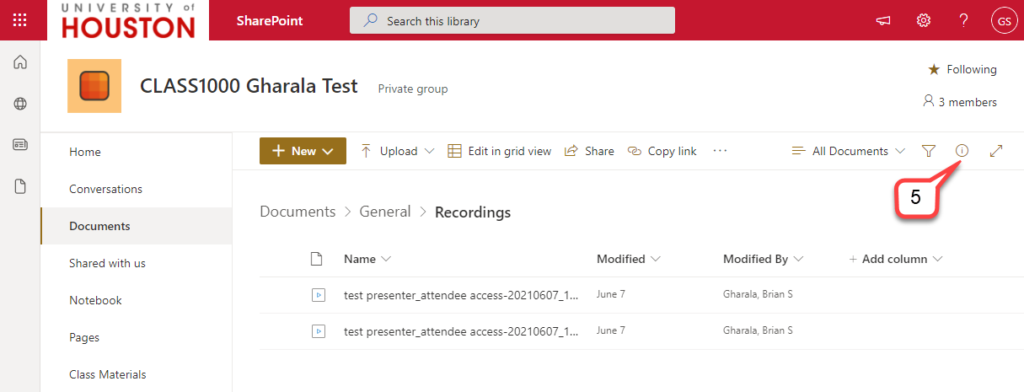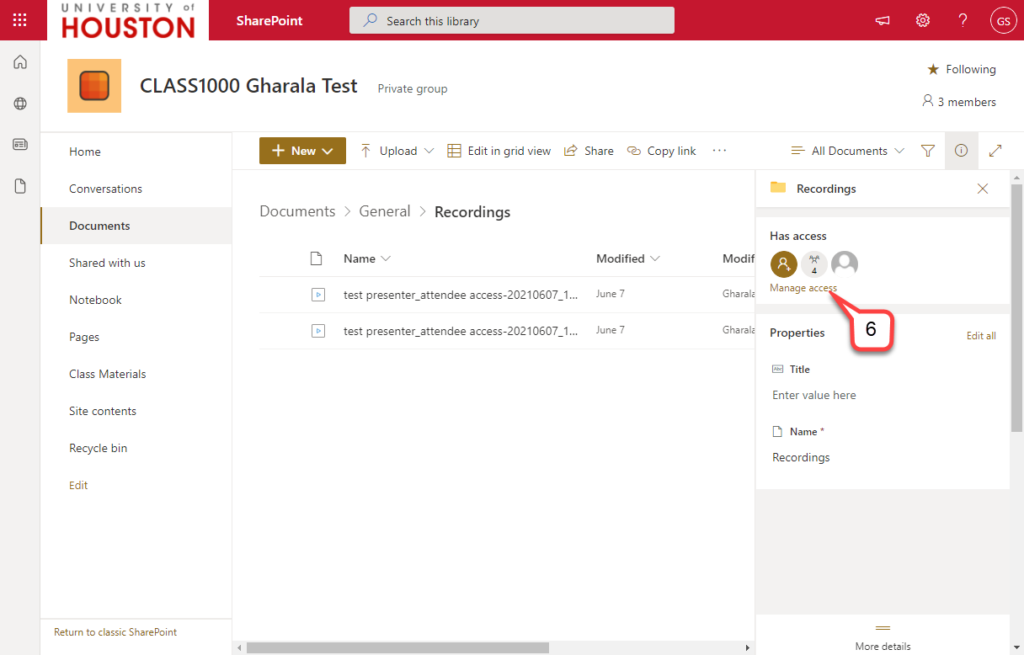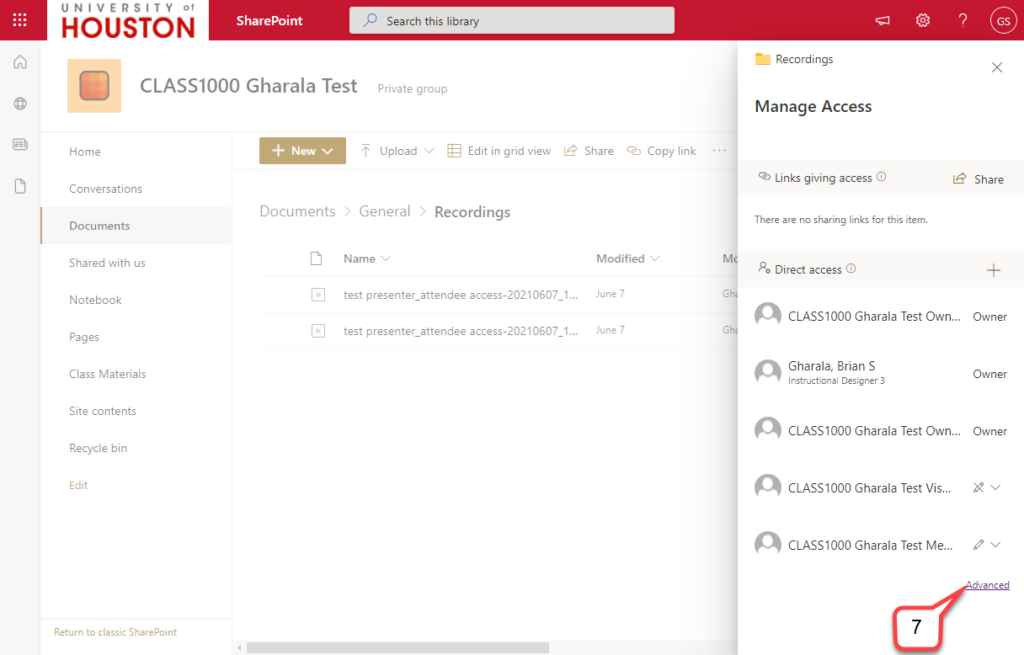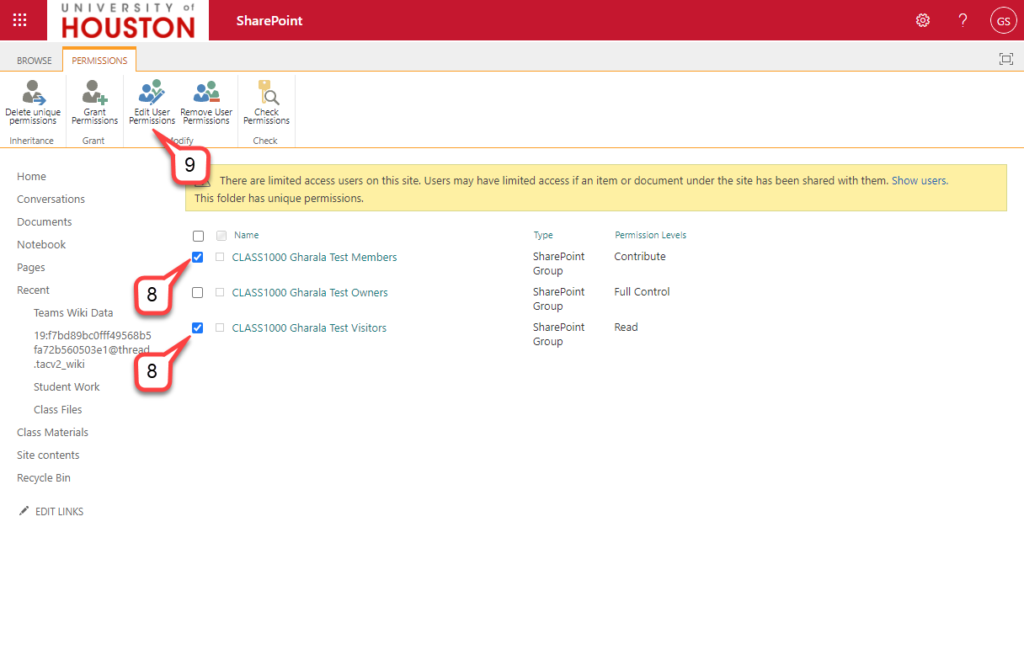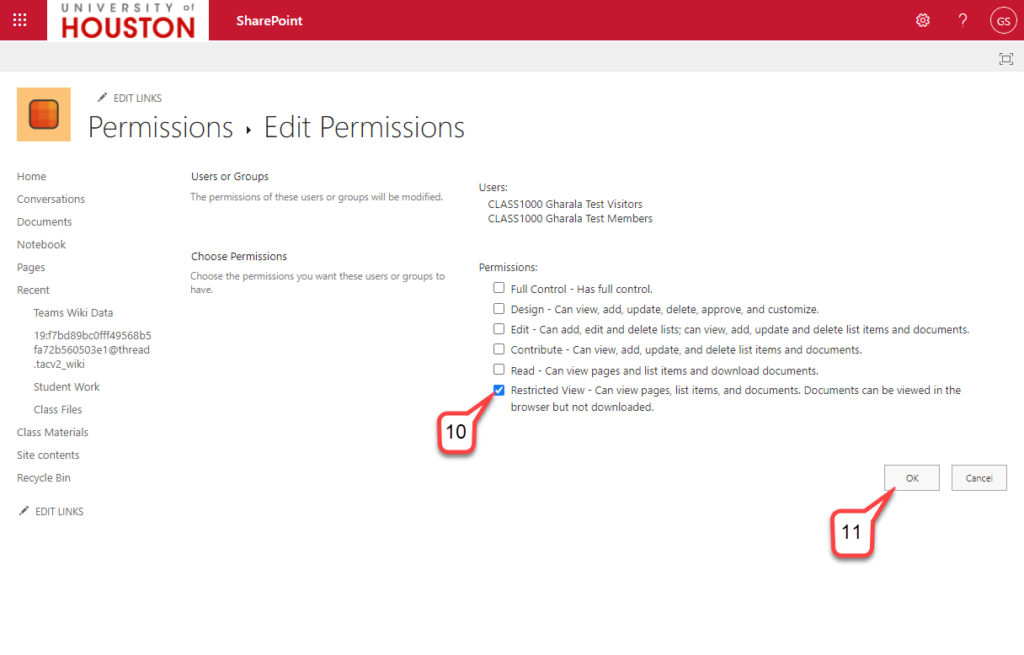- /
- /
- /
How to prevent students from downloading Team channel meeting recordings
Opening the files area in SharePoint will give you more options to restrict access. Students will be able to view videos, but not download them.
- Navigate to the Files area of your Team channel.
- Click on the Recordings
- Click Open in SharePoint on the menu. It may be hidden behind the ellipsis icon …
- This will open the folder in SharePoint in your web browser. You may need to log in to Microsoft 365.
- Click the ‘i’ in a circle icon to open the details pane.
- Click Manage Access.
- Click Advanced.
- Select the Members and Visitors checkboxes.
- Click Edit User Permissions.
- Select Restricted View.
- Click OK.
Note: Students will be able to view, but not download current and future files saved in the recordings folder.