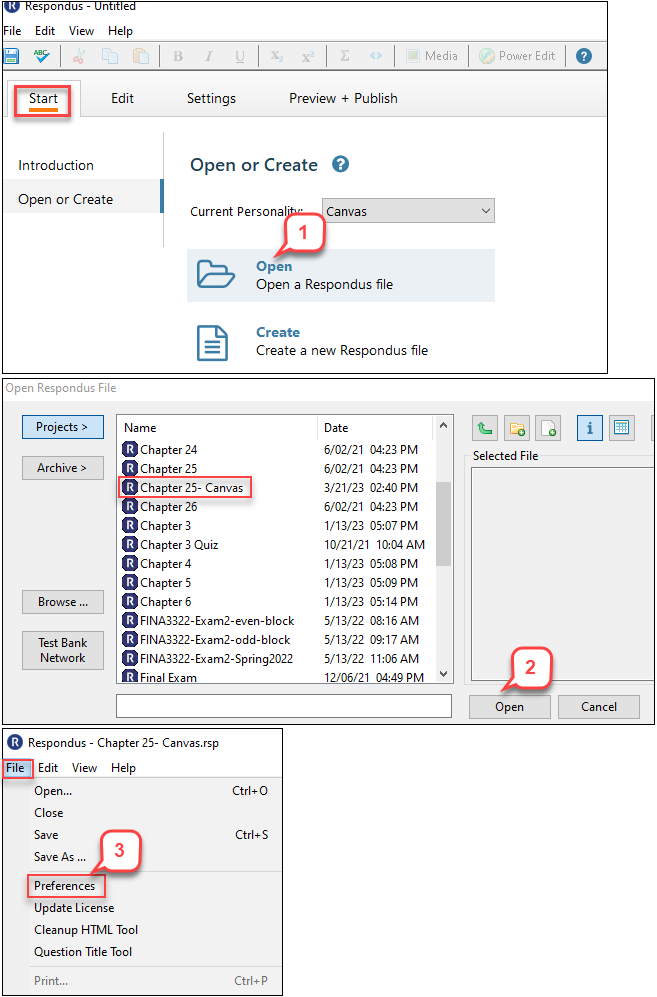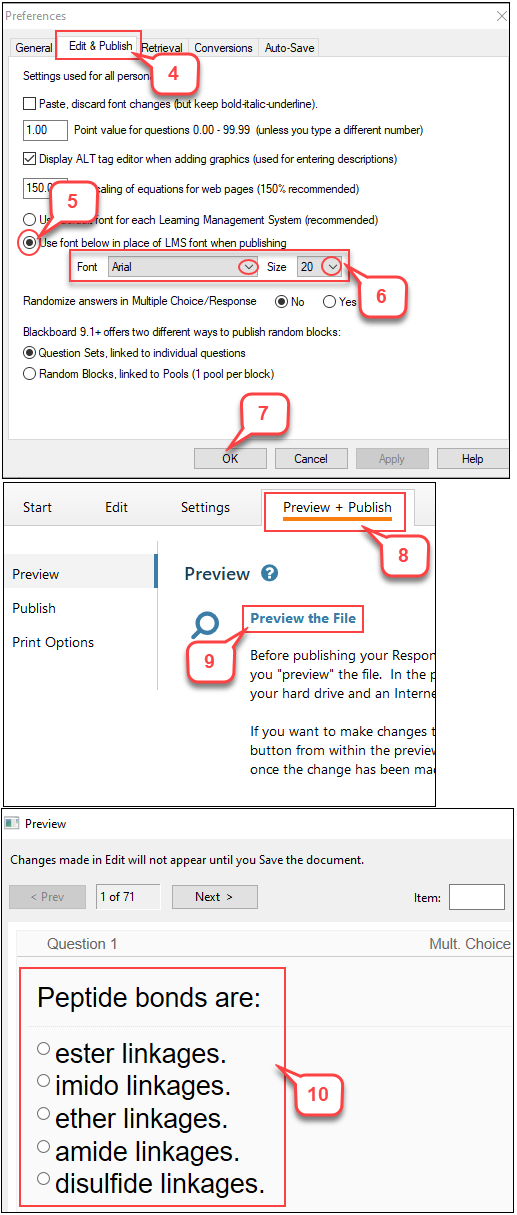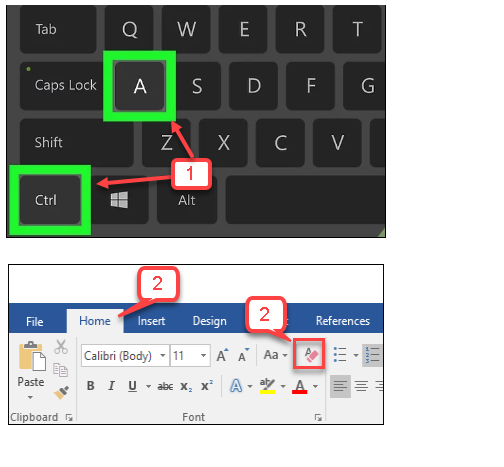- /
- /
- /
How to Modify Font & Size in Respondus for Accommodation
Respondus software uses the default font and font size when publishing Quiz questions to Canvas. However, when students need special accommodation for a different font or size in exam questions, instructors can use the following steps to modify font or size.
- In Respondus, click Start tab. Then, select Open.
- Select a Respondus file. Then, click Open.
- Click File tab and select Preferences.
- Select Edit & Publish tab.
- Select the radio button Use font below in place of LMS font when publishing.
- Select font and font size you prefer to meet the special accommodation.
- Select OK.
- Click Preview + Publish tab.
- Select Preview the File.
- The change of font and size is applied to all questions and answers.
Note: If the instructor does not see the change in questions or answers, s/he might import quiz questions from the Word file that has the special font format. Therefore, s/he needs to use the following instruction to clear all formatting in Word file.
- Open the exam Word file. Press Ctrl + A keys to select the entire document.
- Click Home tab and select “Clear All Formatting” icon.
- Save the file. Then, import exam questions to Respondus again.