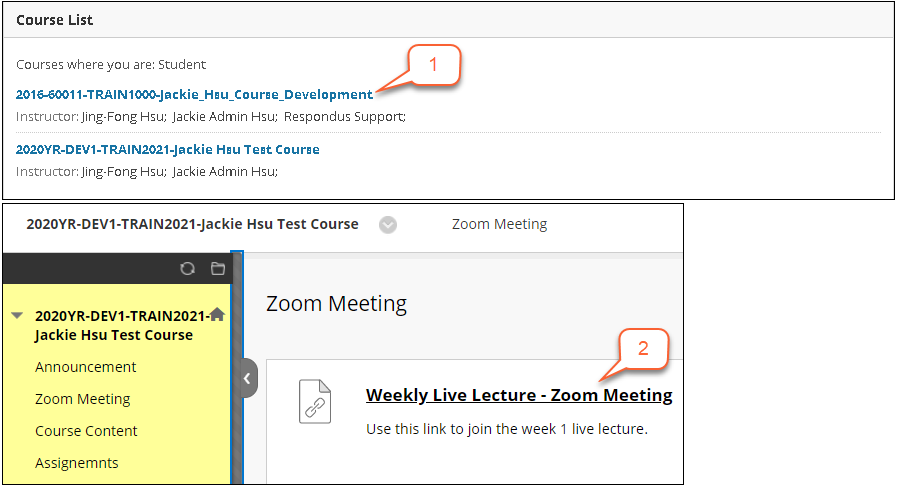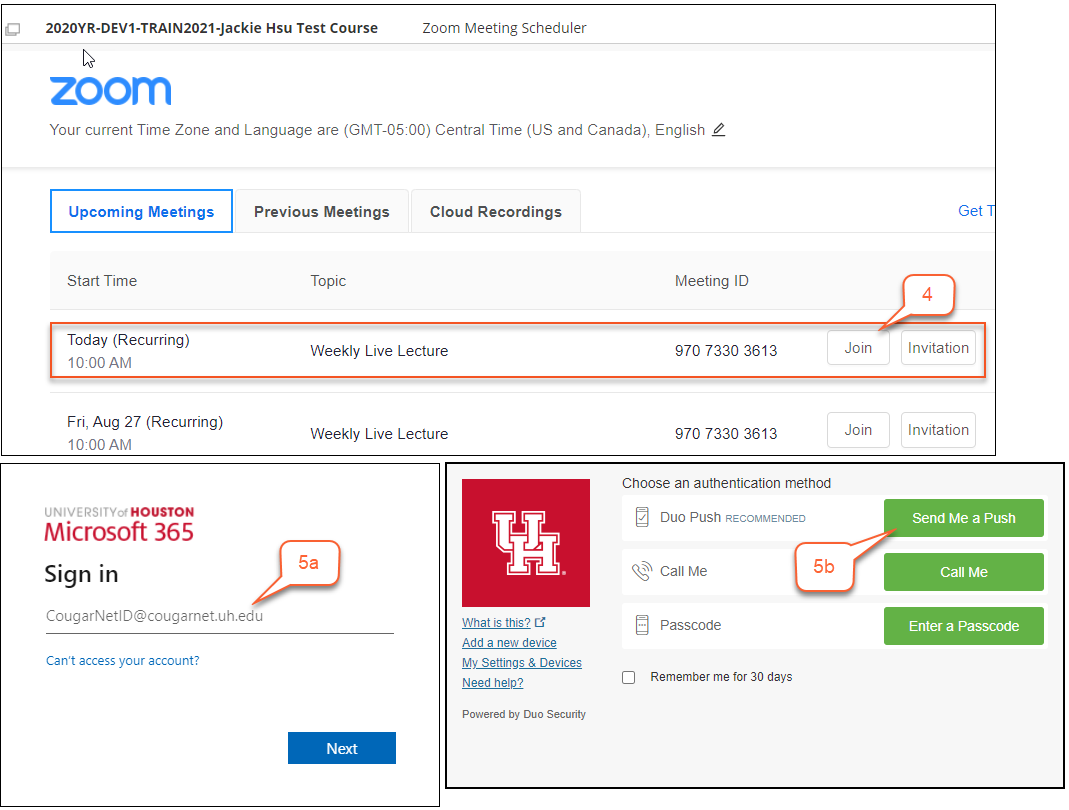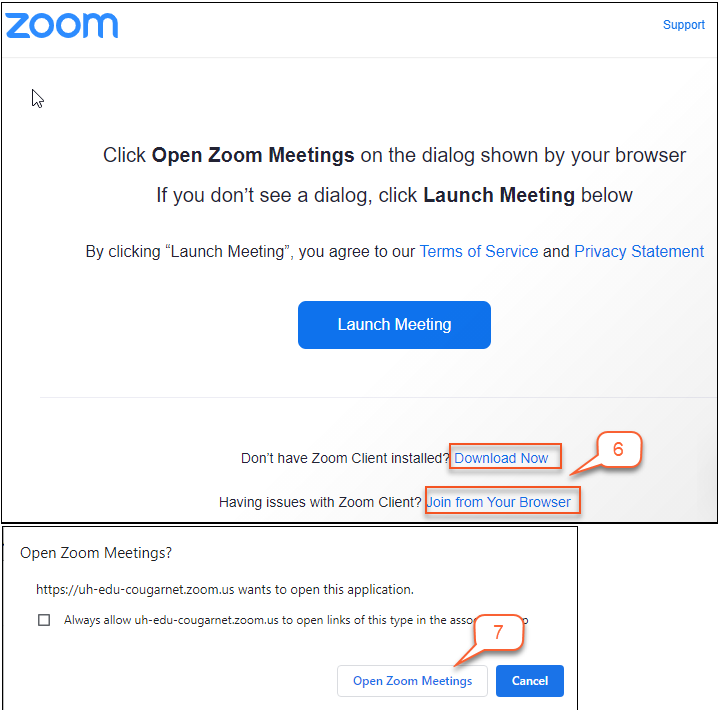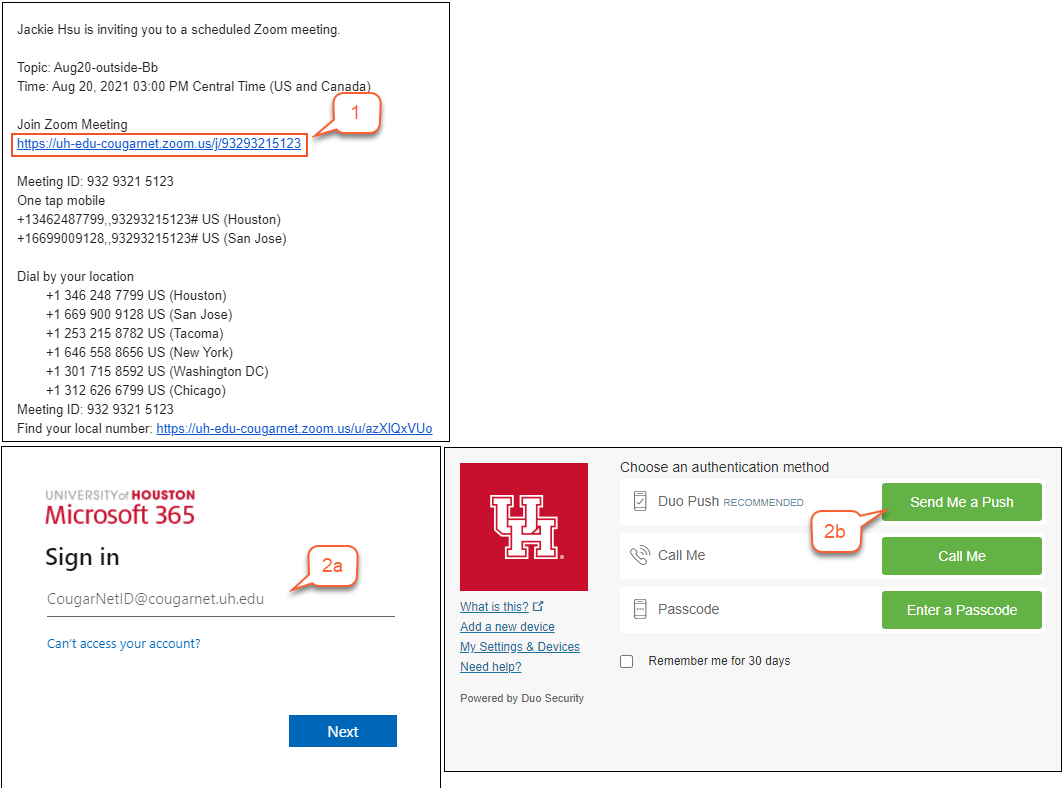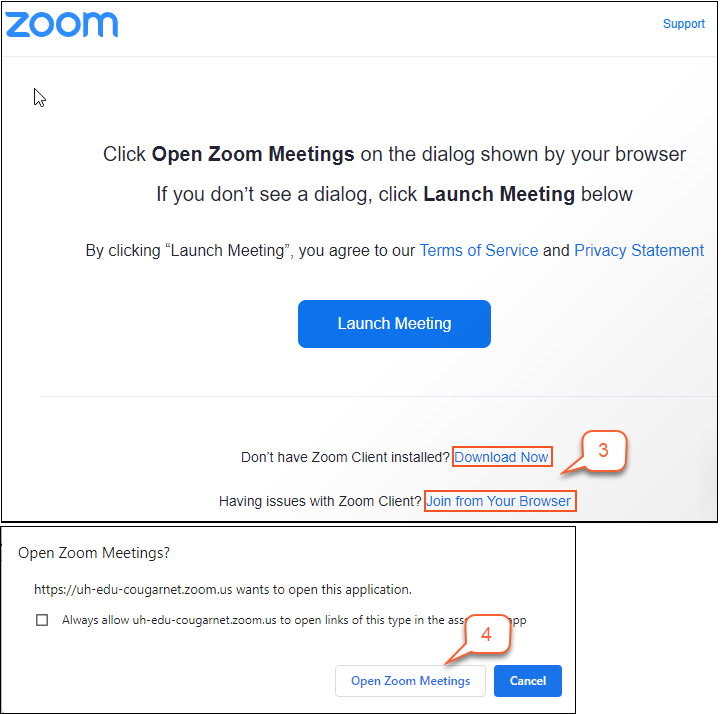- /
- /
- /
How to Join a Zoom Meeting with UH CougarNet – Student Guide
Starting Fall 2021, students are required to login Zoom meetings with their UH CougarNet credentials and Duo (two-factor authentication). There are two options to join a Zoom meeting. The instructions are listed below.
Important:
- Student Microsoft Office365 sign-in: CougarNetID@cougarnet.uh.edu and CougarNet password.
- If you are having an issue with UH Microsoft Office365 sign-in or UH Duo, contact https://uh.edu/infotech/help/ via email or Call or Text UH IT Support at 713-743-1411.
How to join a Zoom Meeting
Option I: Joining Zoom Meeting Link via Blackboard Course
- Login to Blackboard
- Click on the course you want to join the Zoom meeting.
- Find a course content area which has the Zoom meeting link.
- Locate a meeting date, select Join.
- For UH authentication, you will be asked to do 5a) your UH Microsoft Office365 sign-in and 5b) UH Duo if you have not logged in.
- If you do not have a Zoom Client, click Download Now or Join from Your Browser.
Note: To fully participate in class activities, you are recommended to download and install the Zoom Desktop application on your computer. - An “Open Zoom Meetings” window is shown. Click Open Zoom Meetings.
Go Back to Top
Option II: Joining a Zoom Meeting Link via an Email
- Click the Zoom meeting link in the email.
- For UH authentication, you will be asked to do your UH Microsoft Office365 Sign-in and UH Duo Push if you have not logged in.
- If you do not have a Zoom Client, click Download Now or Join from Your Browser.
Note: To fully participate in class activities, you are recommended to download and install the Zoom Desktop application on your computer. - An “Open Zoom Meetings” window is shown. Click Open Zoom Meetings.