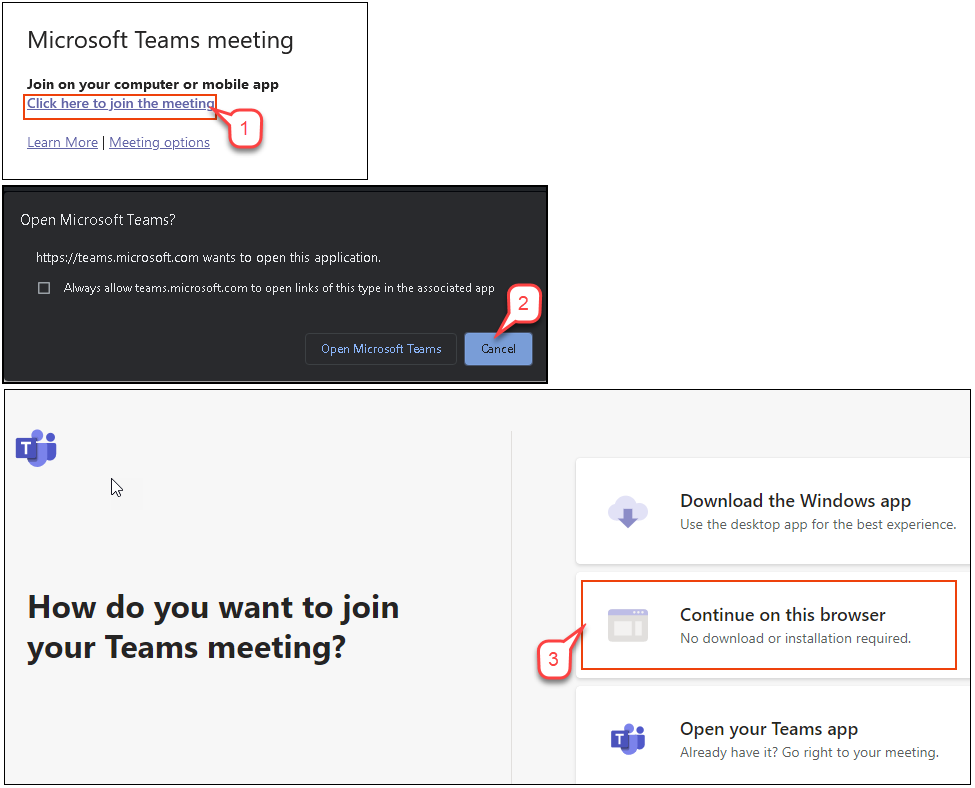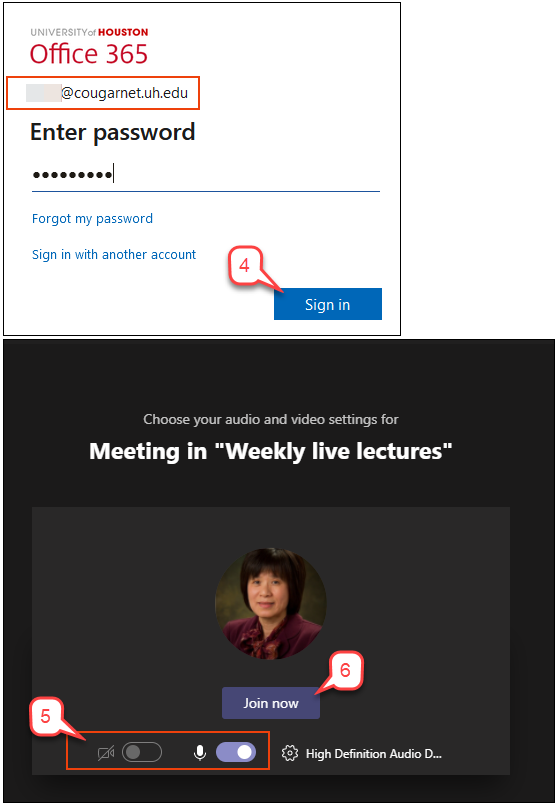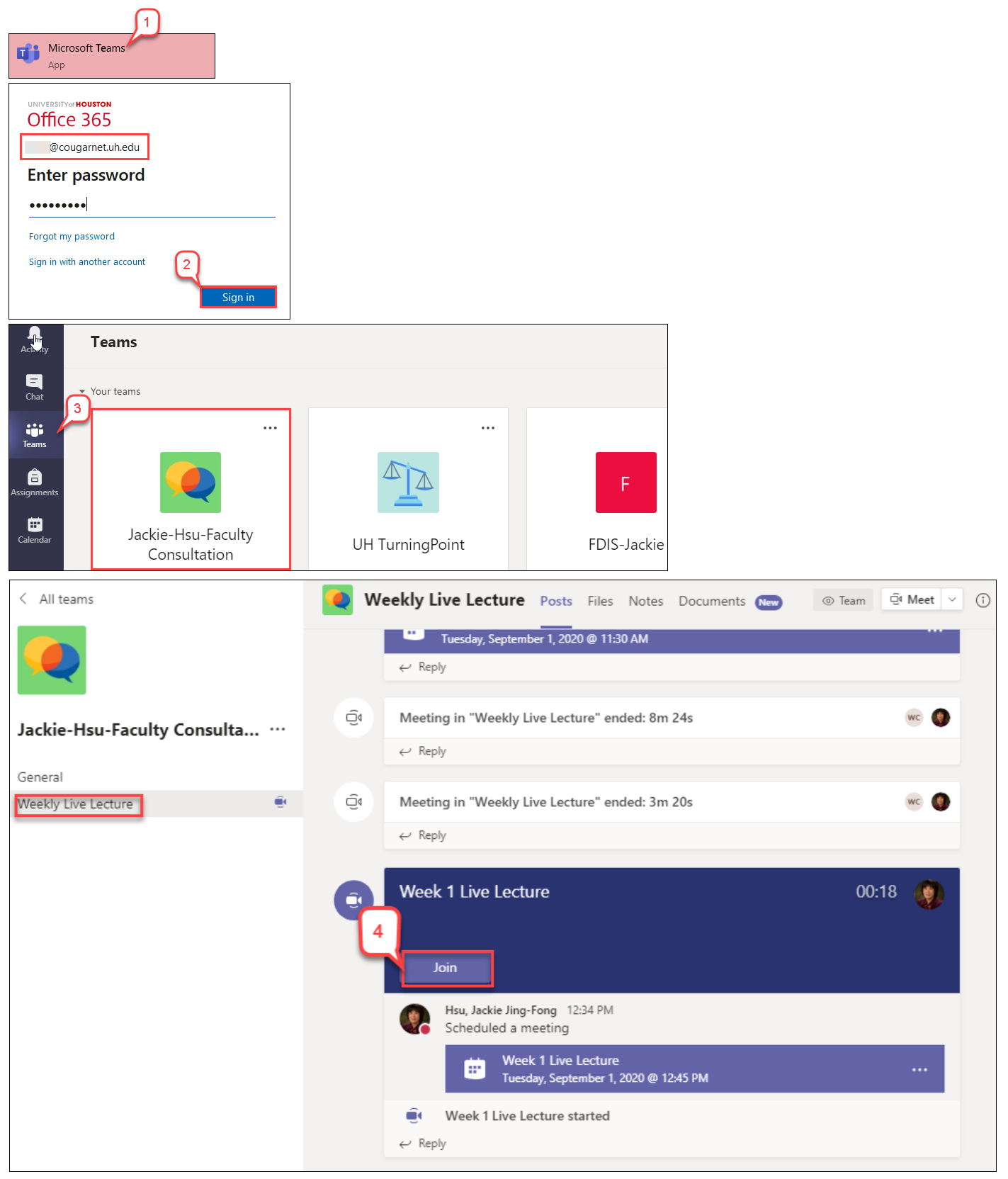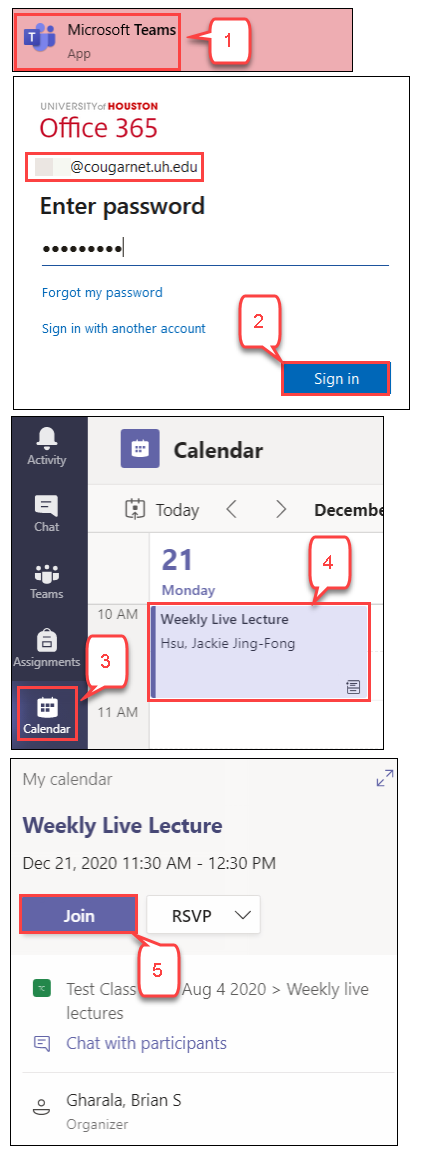- /
- /
- /
How to Join a MS Team meeting – Student Guide
To participate in a MS Teams meeting, you’ll need the MS Teams app or a fully-supported browser (Chrome or Edge). For the best meeting experience, download and install the MS Teams Desktop or Mobile App
Option I: Joining with a Team Meeting Link in Browser
- Click on the link provided in your Teams meeting invitation or Blackboard announcement.
- When a pop-up window is shown, select Cancel button.
- When asked how you want to join the Teams meeting, you can choose one of 3 options. In this tutorial, we use the Continue on this browser as an example.
- You will be prompted to Sign in Office 365. You need to use your UH office 365 to sign in. Therefore, you can attend the meeting and access the meeting chat, and other Teams features. How to Log into UH Office 365
Note: Enter “yourcougarnet@cougarnet.uh.edu” but replace “yourcougarnet” with your own actual Cougarnet id, and your Cougarnet password. - Turn on/off video and audio buttons as you want.
- Select Join now.
Option II: Joining from Teams App
- Open the Microsoft Teams Desktop or Mobile App.
- Sign in with your UH office 365. Enter “yourcougarnet@cougarnet.uh.edu” but replace “yourcougarnet” with your own actual Cougarnet id, and your Cougarnet password.
Note: If you are logged in as a guest or don’t see your class Teams, you will need to sign out of Teams (Click your profile picture at the top of the App and select Sign out). You’ll be able to sign in later with your UH Courganet credentials.
- Once logged in to the Teams application, click Teams and select the class Teams you want to attend the meeting.
- Select the channel that has the meeting event. Then, click Join.
Option III: Joining from Teams Calendar
If the instructor has scheduled the meeting in advance, the meeting event is populated in your Teams calendar.
- Open the Microsoft Teams Desktop or Mobile App.
- Sign in with your UH office 365. Enter “yourcougarnet@cougarnet.uh.edu” but replace “yourcougarnet” with your own actual Cougarnet id, and your Cougarnet password.
- Select Calendar.
- Find the meeting event and select it.
- Click Join.