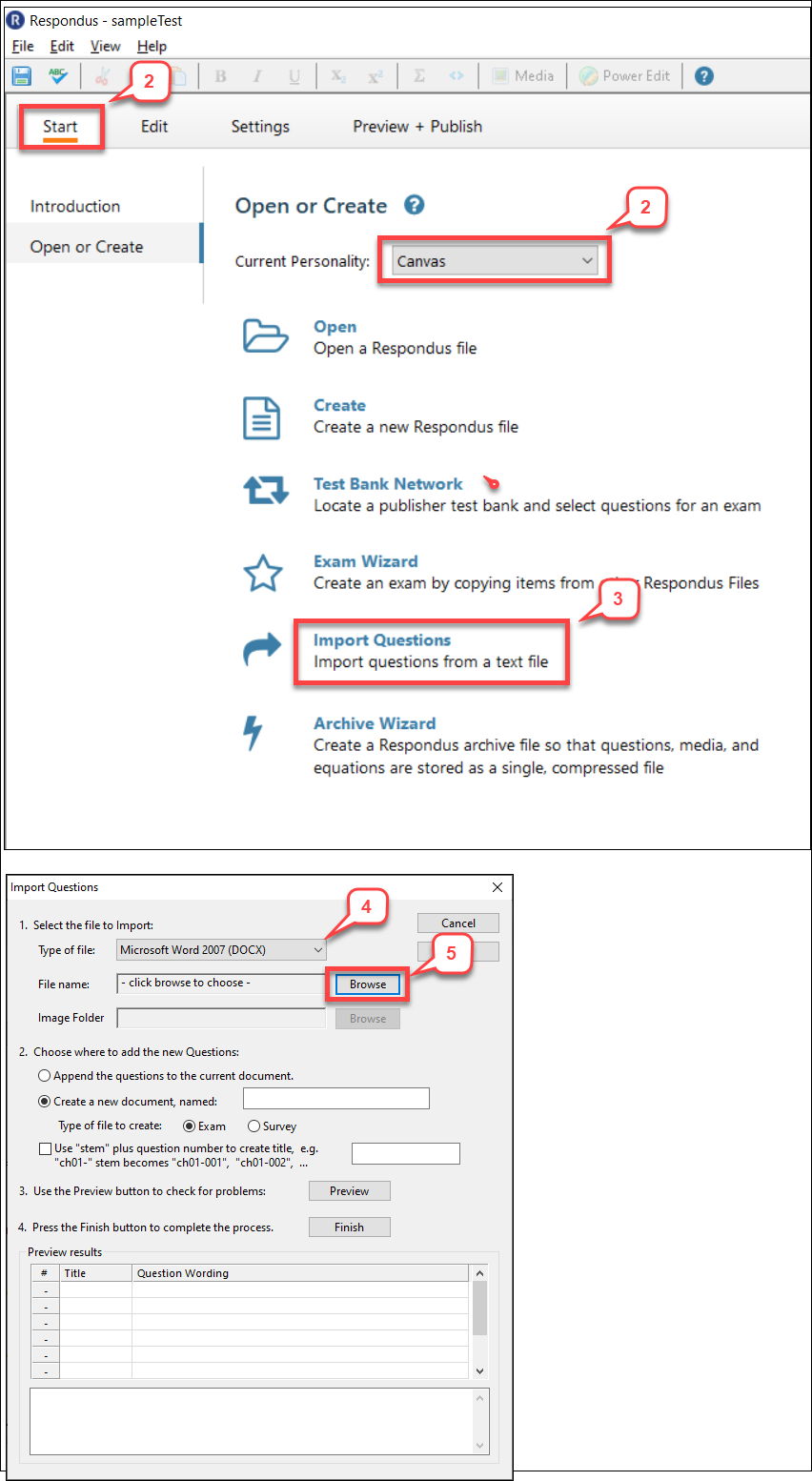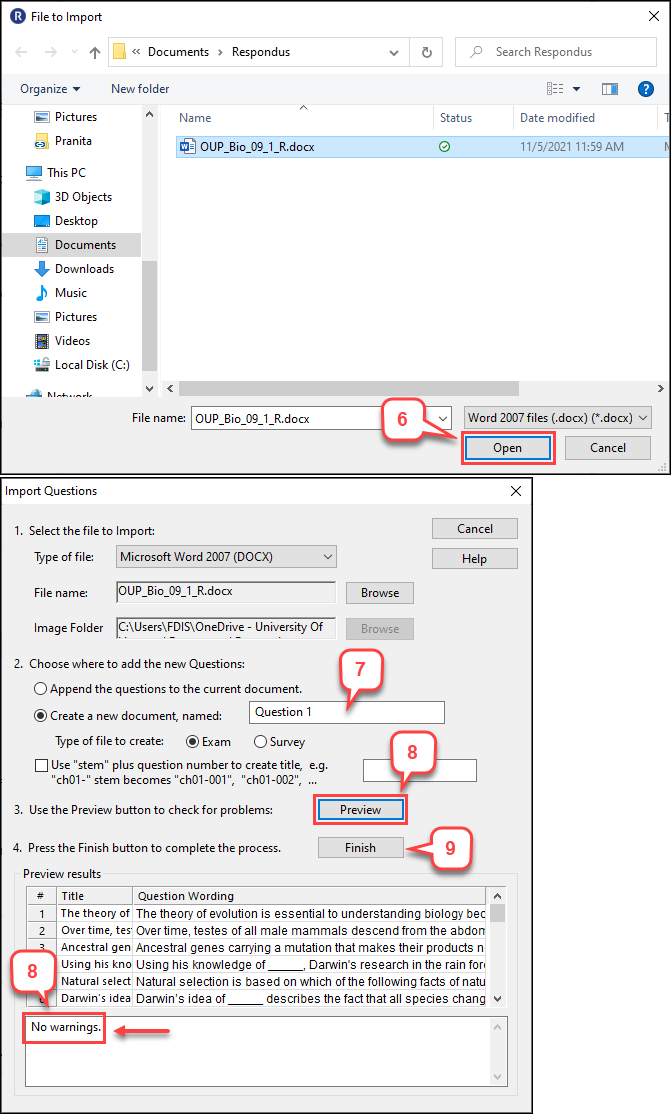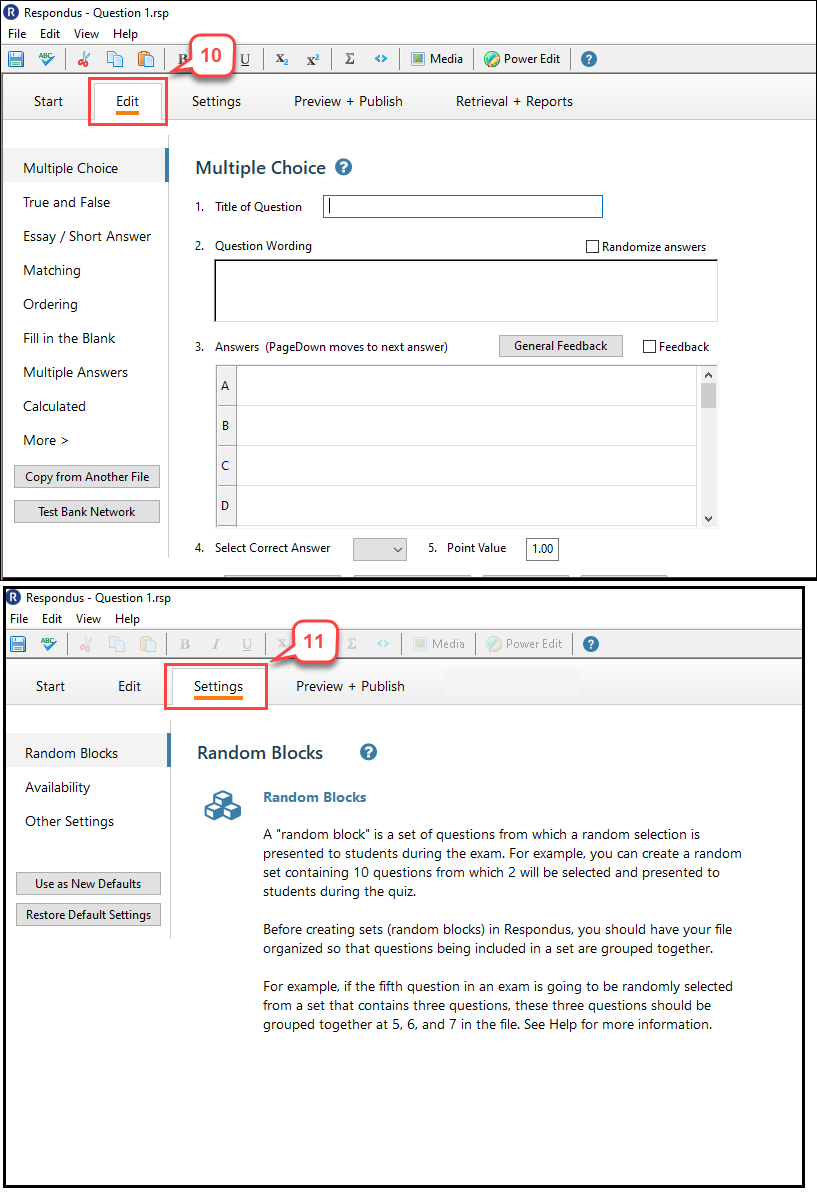- /
- /
- /
How to Import Quiz Questions in Word with Respondus
Respondus software allows you to import exam questions from other file formats such as, plain text, rich-text, or MS Word. It can import a multiple-choice, true-false, fill in the blank, fill-in-the-blanks, fill-in-multiple-blanks, essay/short answer, or multiple answer questions.
- Organized your Word file in a Respondus “Standard Format.”Please follow this Exam formatted for LMS import information.
- In Start tab, make sure current personality is set to Canvas.
- Click Import Questions.
In the “Import Questions” dialog box,
- Select the Type of file to be imported in the section 1.
- Click Browse next to File name in the Select the file to Import section.
- Locate the File that contains the questions and answers for the quiz and click Open.
- Enter a name for the new document in the section 2.
- Click Preview button in the section 3, to check for problems.
- If there are no significant warnings, click Finish. The Response file is saved.
- In Edit tab, edit or add to your questions, if necessary
- In Settings tab, configure various settings. Here you can set up your Random Blocks, as well as add settings for availability, feedback, etc.
Note: You also can configure settings after you publish your quiz in Canvas.
When you are ready, you can use this tutorial to publish the quiz to Canvas. Canvas: How to Publish Your Exam from Respondus to Canvas