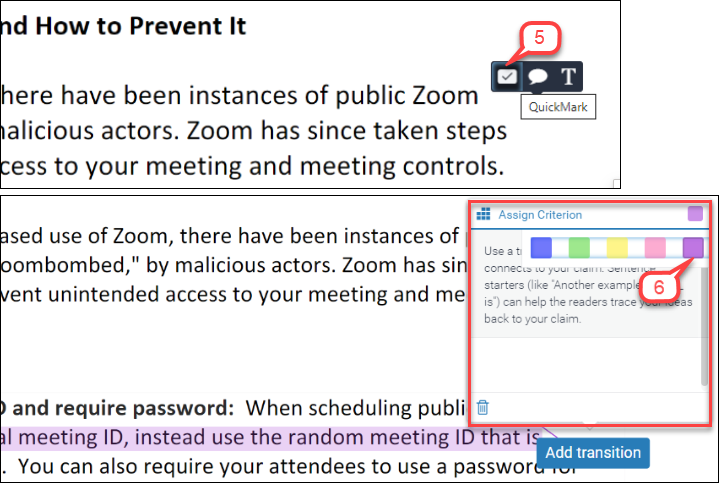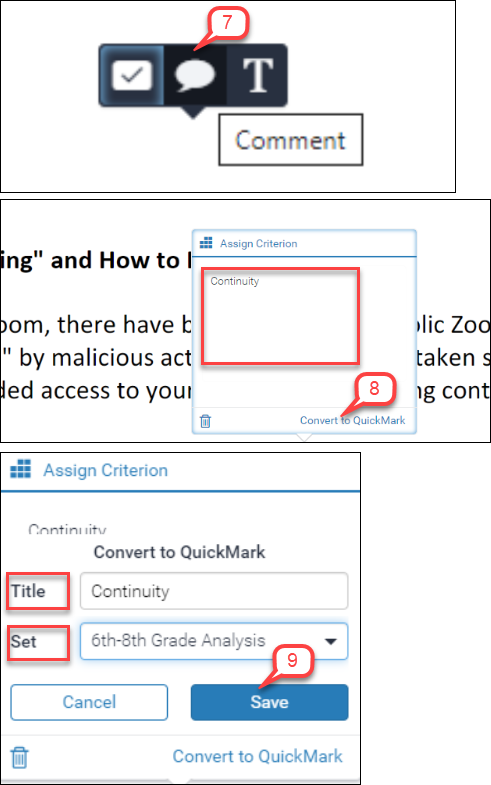- /
- /
- /
How to Create a Turnitin QuickMarks Set – New
- Click on the assignment name to access the Assignment Inbox page where you can see student submissions.
- In the Assignment Inbox page, select any student submission and click on the Similarity Score. This will bring up the “Feedback Studio” page.
- Click on the QuickMarks icon to open the QuickMarks side panel. You will see a list of built-in quick marks sets.
- If you want to use any of these QuickMarks, simply drag them onto the paper.
- You can also add them by clicking on the paper and selecting QuickMarks icon from the pop-up.
- If you want to add a QuickMark to a portion of text, select the text, let go, the QuickMarks icon will pop-up. You can also select a color to highlight the text.
- If you want to create a new QuickMark, click on the paper and select the bubble icon.
- Add the text and select Convert to QuickMark.
- It will prompt you to add a Title, select a Set, and Click Save.