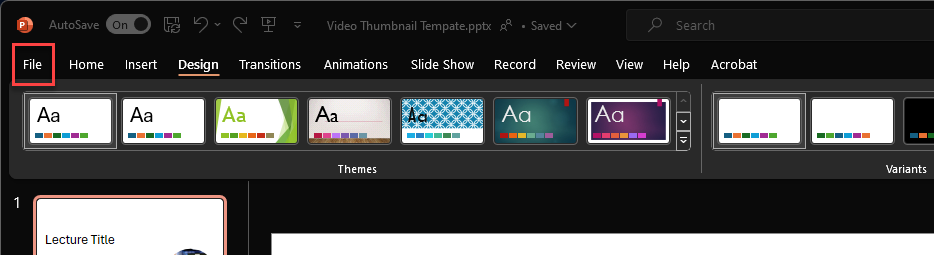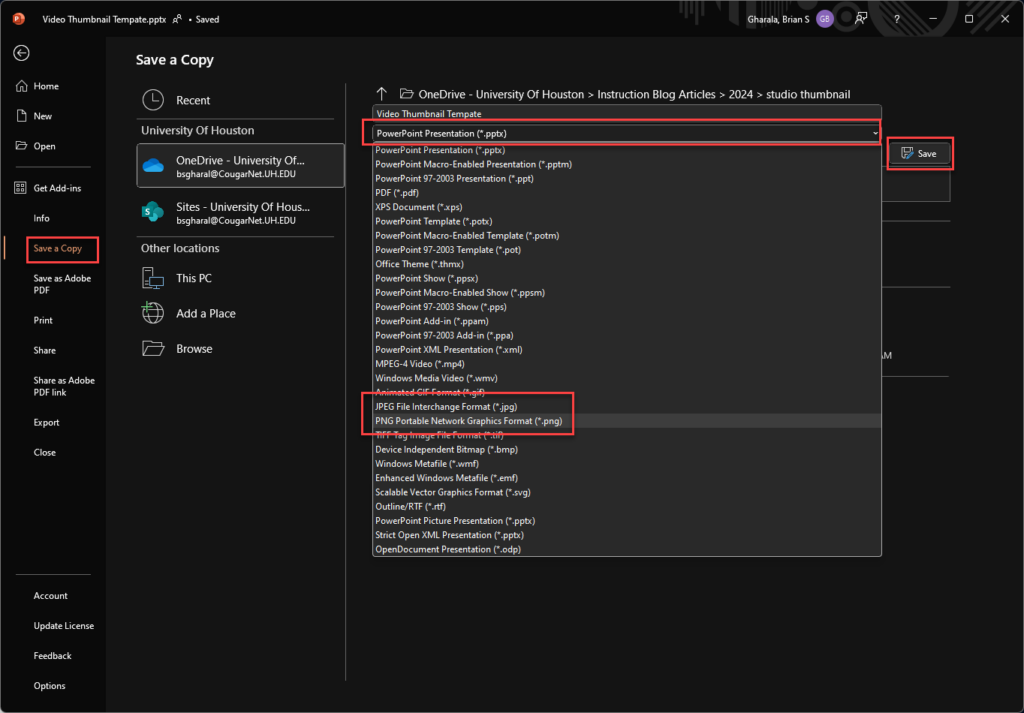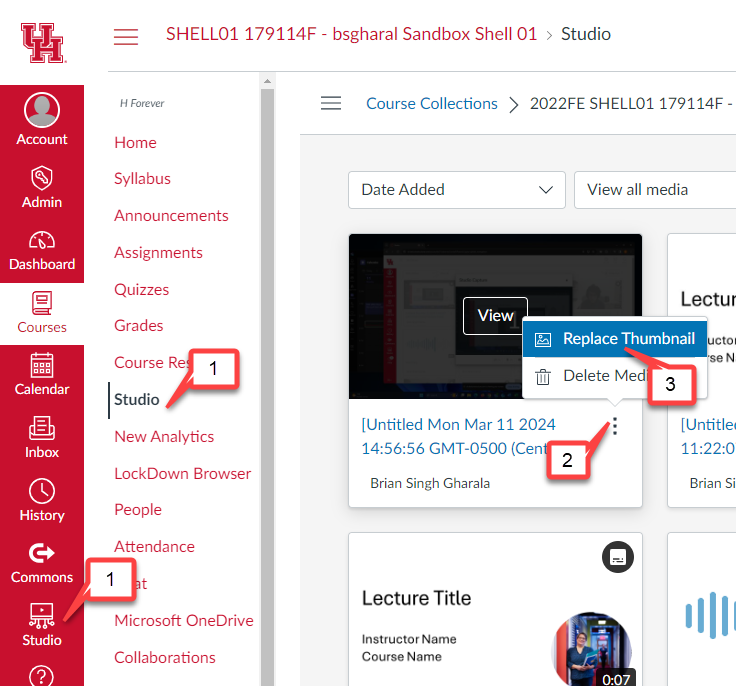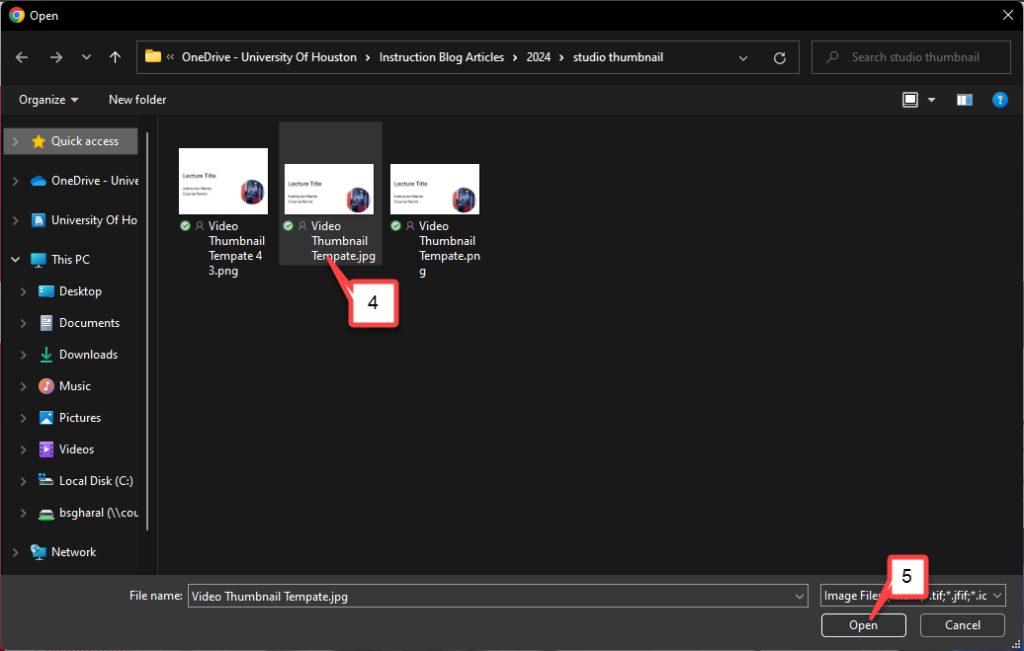- /
- /
- /
How to Change the Thumbnail Image on Canvas Studio Videos
The thumbnail image is the still image you see in your Studio library or before you press play on a video. Having a unique thumbnail can make it easier to find your video in your library. By default, Canvas Studio selects a random frame of the video as the thumbnail, and you currently can’t select another frame. You can use PowerPoint to create a thumbnail image. You could use the first slide of your lecture slides or create a thumbnail using this template.
How to Save a PowerPoint Slide as an Image
The steps and menu items are slightly different depending on which version of PowerPoint you are using. Generally, you open the file and save it as an image file.
- Open the PowerPoint file and go to the slide you want to use as a thumbnail.
- Select File and then select Save as, Save a Copy, or Export.
- Select PNG or JPEG as the file type and save.
How to Replace the Thumbnail Image in Canvas Studio
- Go to your Canvas Studio Library from the global navigation or in your course.
- Click on the more options (three dots) icon for the video you want to update.
- Select Replace Thumbnail.
- Locate and select the image file.
- Click Open.