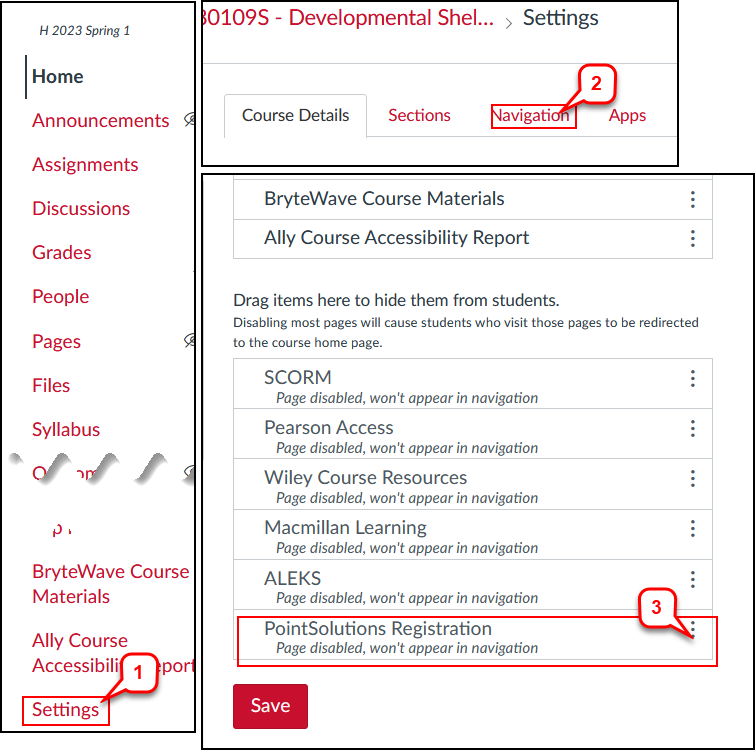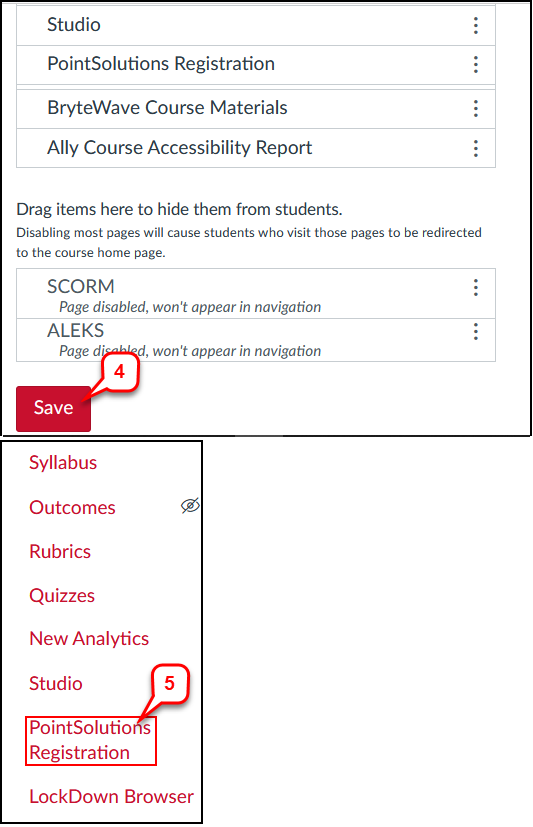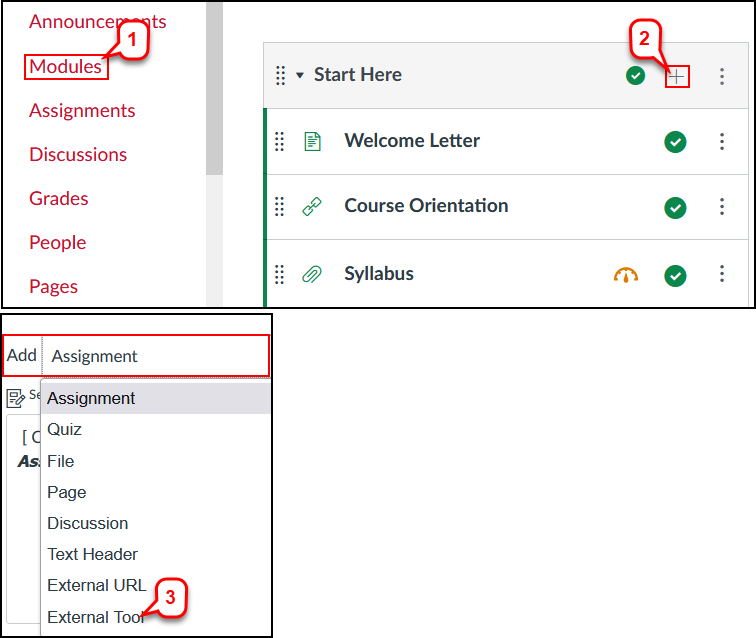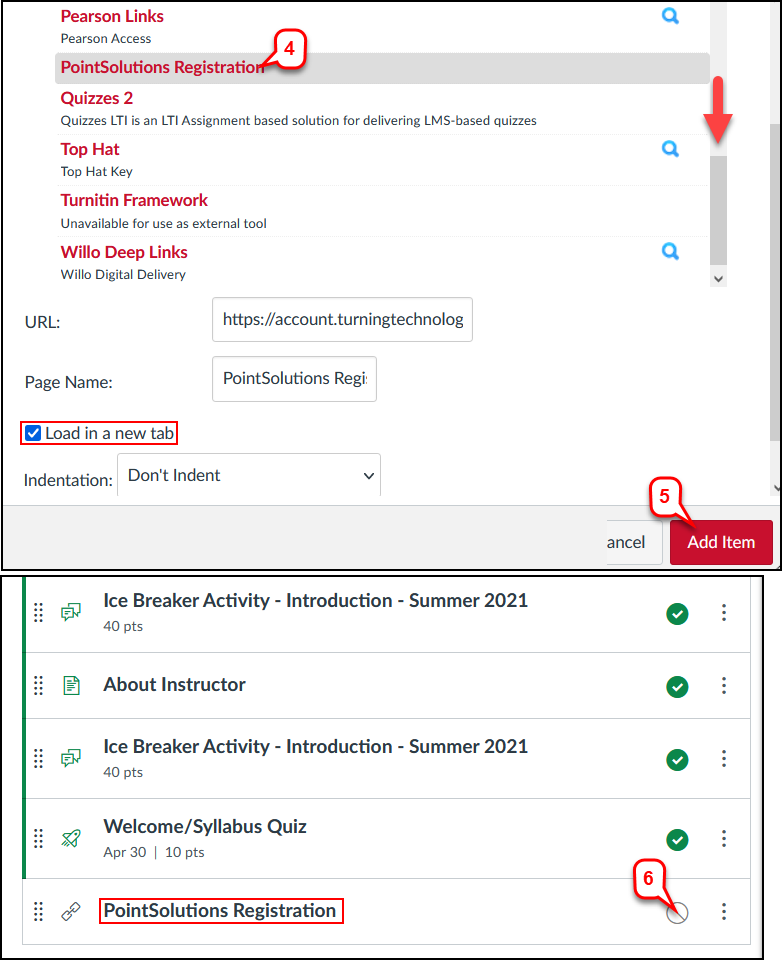- /
- /
- /
How to Add PointSolutions Registration Link in Canvas
Instructors need to set up a PointSolutions Registration Link in Canvas for students to create their PointSolutions account, register their Subscription, and connect their PointSolutions account to Canvas. There are two ways to add the PointSolutions Registration link.
Option I. Adding the PointSolutions Registration link to Course Navigation
- In Course Navigation, click Settings link.
- Select Navigation tab.
- Scroll down the page, find “PointSolutions Registration” item, and drag and drop it to the place of course navigation you desire.
- Click Save.
- PointSolutions Registration link is on Course Navigation.
Option II. Adding the PointSolutions Registration link in Modules
- In the “Course Navigation,” click Modules link.
- Find a module, and click grey + button.
- In the “Add” menu, click External Tool.
- Scroll down the list, and select PointSolutions Registration.
- Make sure the checkbox “Load in a new tab” selected, and click Add Item.
- The “PointSolutions Registration” link is at the end of the module, select the Publish icon to make this link available to students. Then, drag and drop it to the place of the Module you desire.