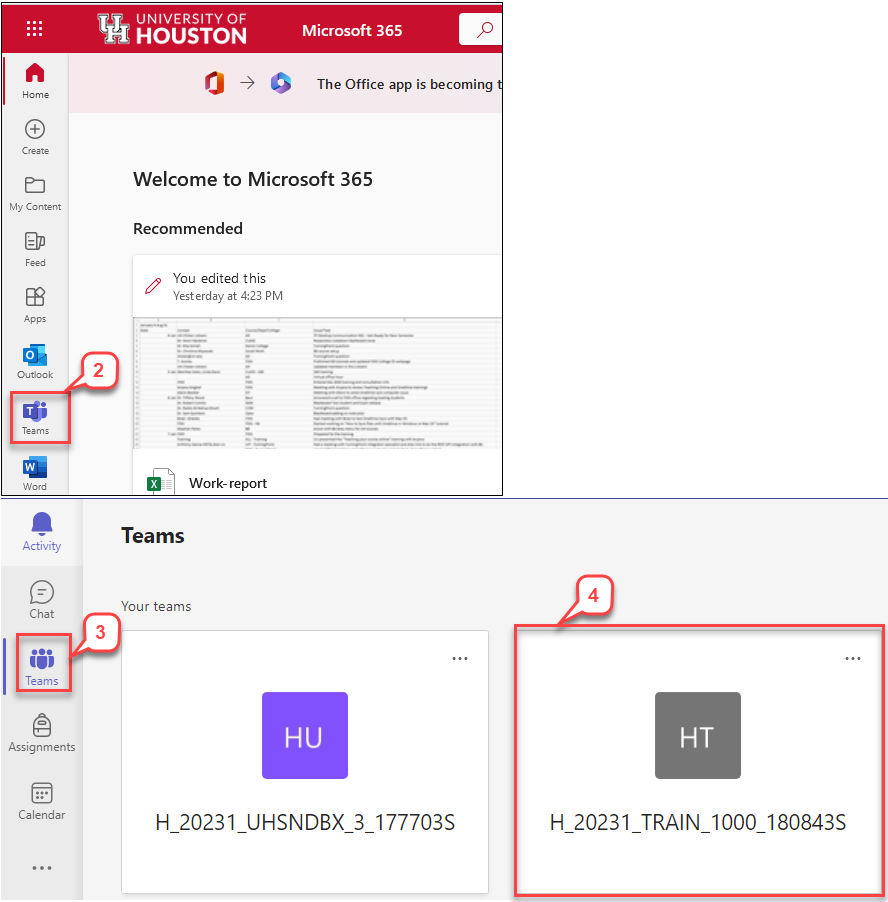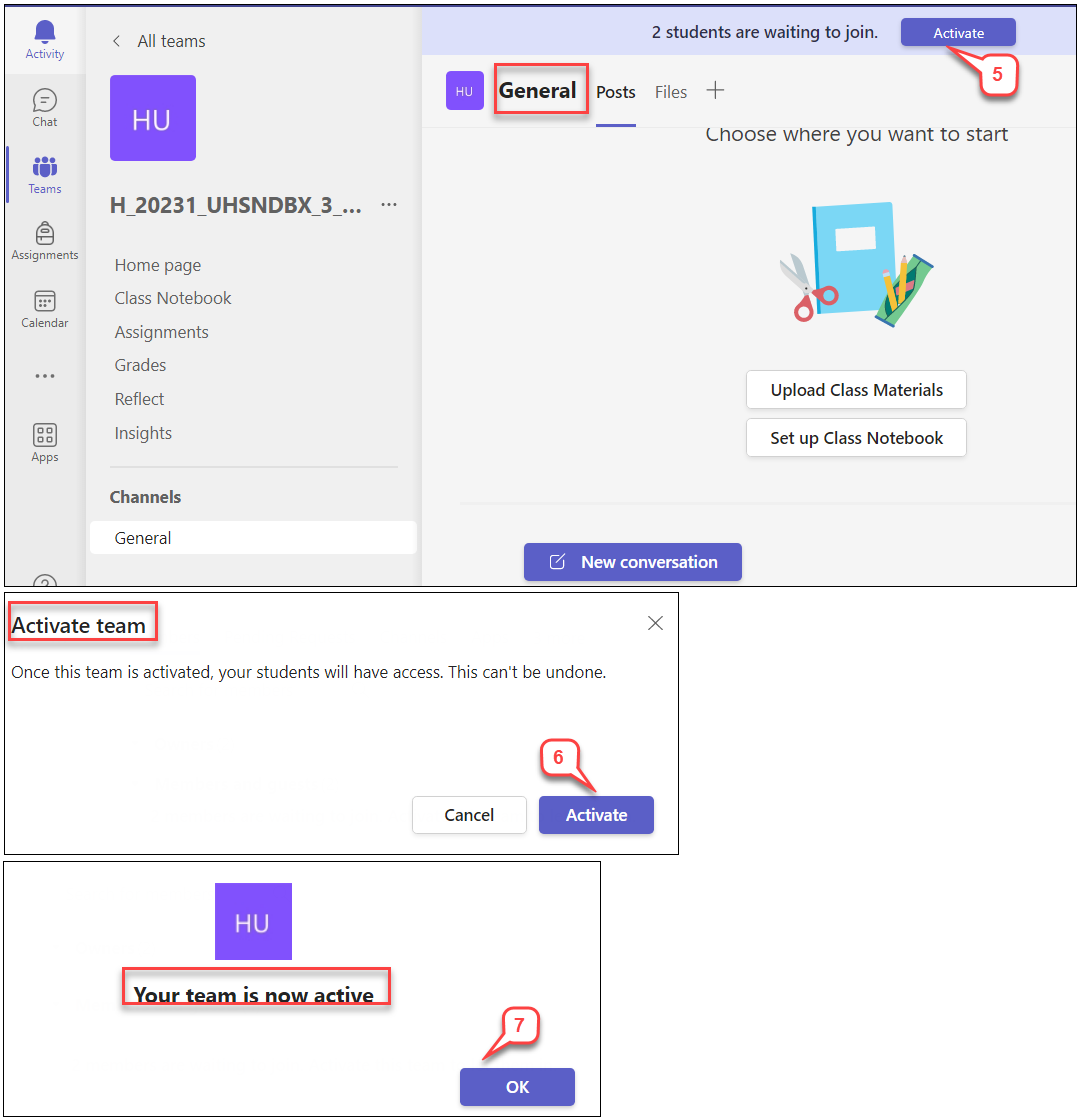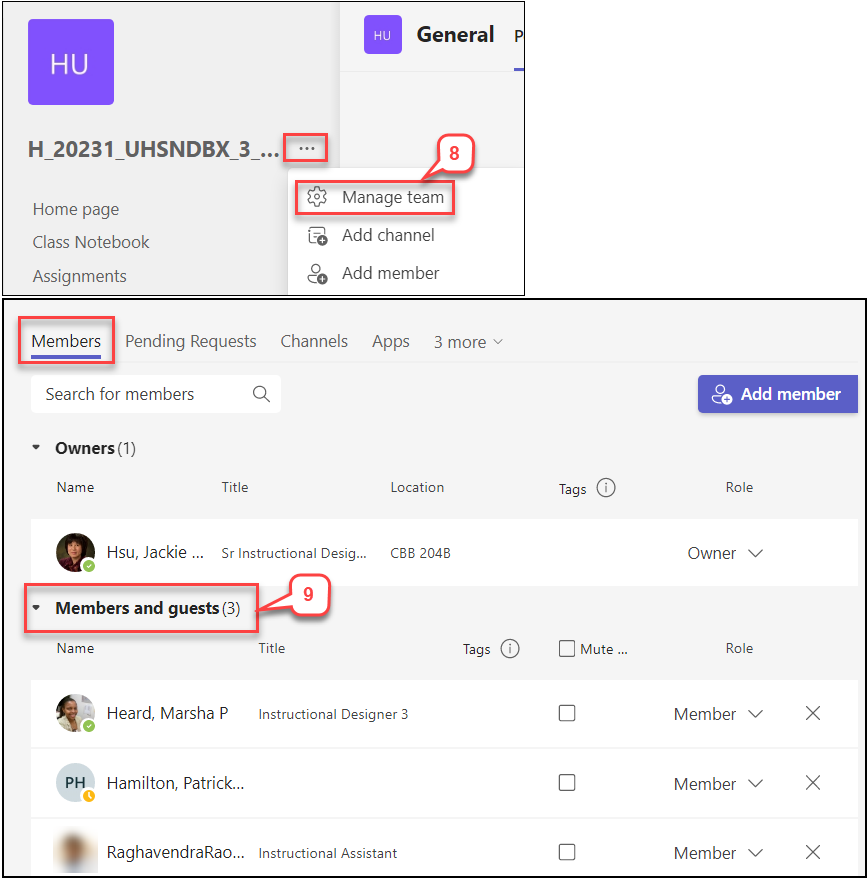- /
- /
- /
How to Access Your Class Teams
If you have not requested a Class Teams, you can follow this tutorial, How to request a Canvas/Teams course.
- Login to your UH Office 365.
- Select the Teams icon on the left navigation bar.
- On the Teams menu, click Teams
- Locate and select your Class Teams.
Note: If you can’t see your Class Teams, contact office365@uh.edu or Andy Moon, ajmoon2@central.uh.edu - In “General’ Channel, click “Activate” for students to join the Class Teams.
Note: Students will be loaded 5-7 days before first day of session. If you do not see students, contact office365@uh.edu or Andy Moon, ajmoon2@central.uh.edu - Click Activate button when an Activate team message shows.
- Click OK button when a message “Your team is now active” shows.
- Click 3 dots next to the course name, and select Manage team.
- In “Members” tab, you can see the students’ information under the “Members and guests” section.
Note: Since students’ roster synchronizes automatically, do not add students manually.