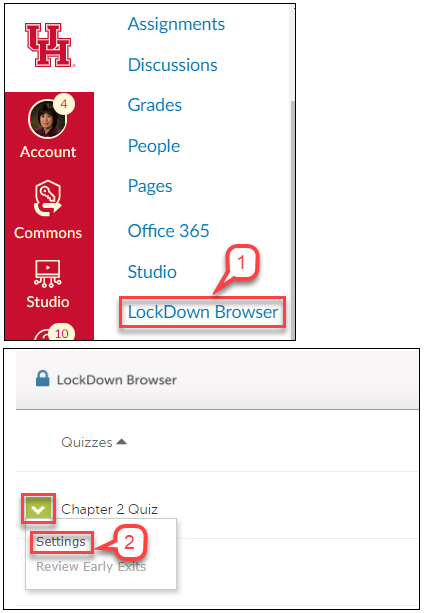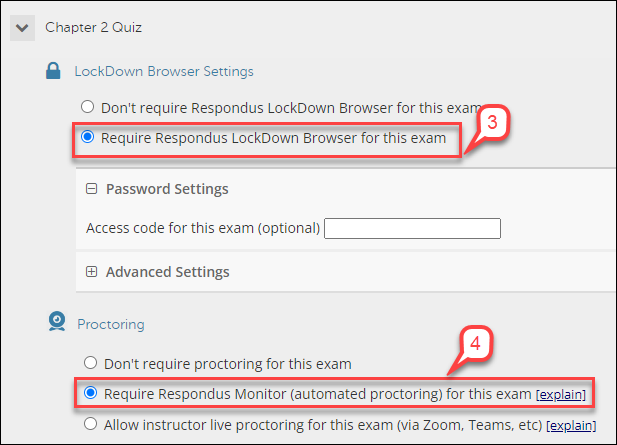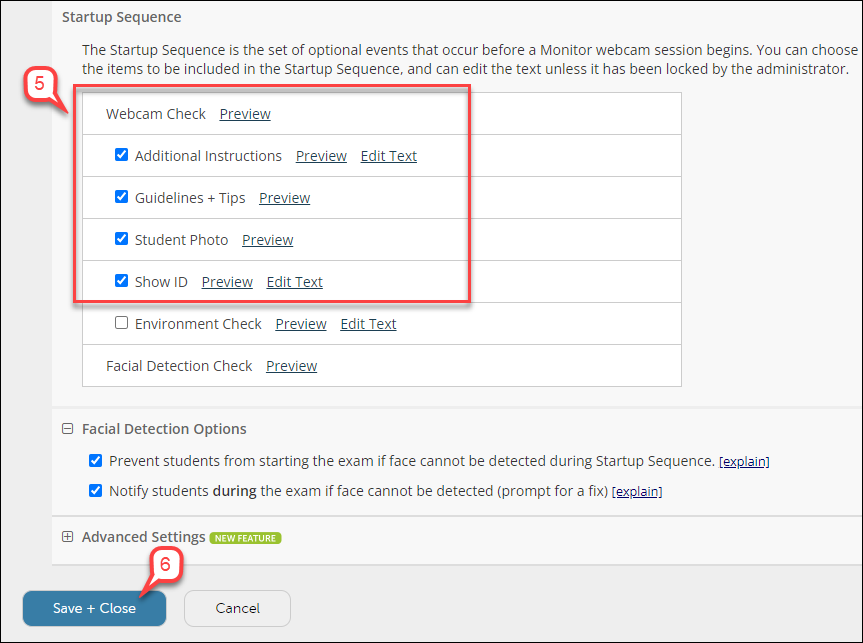- /
- /
- /
Canvas: Setup an Exam with Respondus Monitor and LockDown Browser
LockDown Browser is a custom browser that locks down the testing environment in Canvas. When students use LockDown Browser to take a Canvas exam, they can’t print, copy, go to other websites, access other applications, or close an exam until it is submitted for grading.
Respondus Monitor has a webcam feature for LockDown Browser that records students during online, non-proctored exams. When this feature is enabled for an exam, students are required to use a webcam and microphone with LockDown Browser.
- In Course Menu, select Lockdown Browser..
- Find the Exam you want to use Lockdown Browser, click the action link (Chevron icon), and select Settings.
- For students to take an Exam with Lockdown Browser, select Require Respondus Lockdown Browser for this Exam button.
Note: Do not setup password for students to access exam. - For students to record themselves with a Webcam, select Require Respondus Monitor for this Exam button.
- In the “Startup Sequence” section, select a series of events students go through before beginning the exam with exception of Webcam Check and Facial Detection Check which are required.
Warning: If you require an environment check, you must notify students beforehand. Please see the proper wording in UH Syllabus Required Language.
- Click Save + Close.
- The Exam is shown with the requirement of using Respondus Lockdown Browser and a Webcam, for example, Chapter 1 Quiz (**Webcam**) – Required Respondus Lockdown Browser.
Highly recommend to do a practice exam:
Have the students take an ungraded practice quiz that requires the use of LockDown Browser and Monitor before the graded exam occurs. Leave the quiz available for the duration of the course, with unlimited attempts, so students can access it again if they use a different computer.