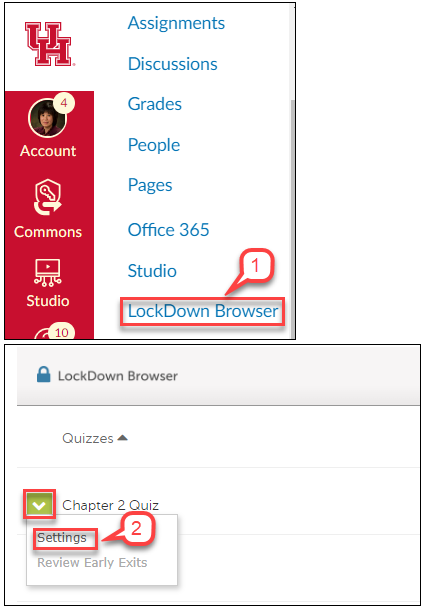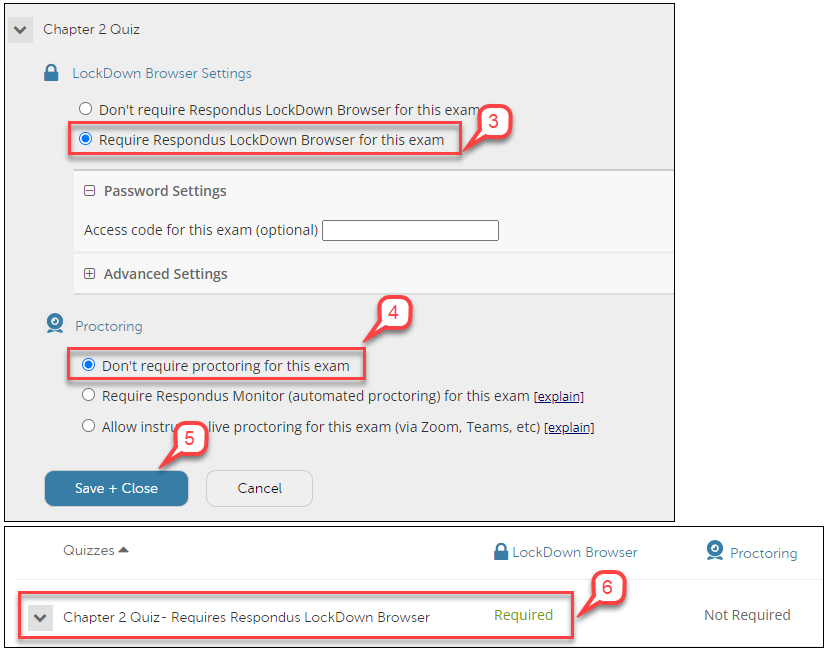- /
- /
- /
Canvas: Setup an Exam with Respondus LockDown Browser
Respondus Lockdown Browser (or LDB) is a tool that provides additional security for tests and quizzes. It prohibits students from navigating away from their exam/quiz and looking at other resources on the web during the testing period. LDB can be used on a student’s computer or in the University Testing Center.
You can follow the instructions below to set up the LDB in your Canvas exam.
- In Course Menu, select Lockdown Browser.
- Find the Exam you want to use Lockdown Browser, click the action link (Chevron icon), and select Settings.
- In the “Lockdown Browser Settings” section, click the radio button “Require Respondus Lockdown Browser for this exam.”
Note: You do NOT need to setup password for students to access exam which is held in UH CASA testing center. - In the “Proctoring” section, click the radio button “Don’t require proctoring for this exam.”
- Click Save+Close.
- The Exam is shown with the requirement of using Respondus Lockdown Browser, for example, Chapter 2 Quiz – Required Respondus Lockdown Browser.