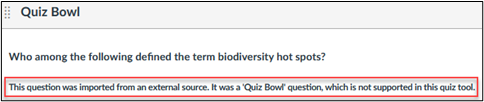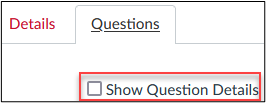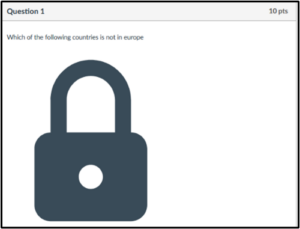- /
- /
Canvas Quizzes Migration Guide
Instructors can use the following three stages to migrate Blackboard Tests/Pools to Canvas Quizzes/Question Banks.
Three Stages
- Check and clean up Tests/Pools in Blackboard before the migration
- Manual or Automatic Migration Tests/Pools
- Check Quizzes/Question Banks in Canvas after the migration
Some important commonly used features in Blackboard Tests are not available in Canvas Quizzes. Instructors can use the suggested alternative ways.
Stage 1: Check and clean up Tests/Pools in Blackboard before the migration
Before migrating tests, Instructors can use the following checklist to check and clean up their tests.
| Check any test questions that are HotSpot, Quiz Bowl, Ordering, or Jumbled sentences. Delete these questions because Canvas does not support them. Then work with the College IDs (Instructional Designers) to recreate compatible questions on Canvas.
Note: If the above question types are imported to Canvas, instructors would see this error message. |
|
| Delete unwanted or duplicated tests. | |
| Delete unwanted or duplicated pools.
Note: If a pool links to a test, instructors do not have the option to delete it. Blackboard only allows deleting pools that do not link to tests in a course. |
|
| Check any Question Set or Random Block point value in the decimal point and round off to the whole number you desire. Otherwise, the point will be changed to the whole point automatically after migration, and instructors cannot change the point value in Canvas.
Note: The Question Set or Random Block question in Blackboard became Group in Canvas after migration. |
|
| Check the naming convention per exam. Clearly label quizzes, homework, practice test and exams to make them easy to identify. Here are some examples CH1HW, CH1Quiz, CH1Exam/ Unit1HW Unit1Quiz, etc.
Do the same process for the Pools. |
Stage 2: Migrate Tests/Pools
Instructors can use one of the following options to migrate Blackboard tests/pools to Canvas. You can do options II and III before June 1 because you can’t access your Blackboard course afterward.
| Option I: Course Migration
When Instructors request a Canvas course, they can ask to copy a Blackboard course. Then, all Tests and Pools in the Blackboard course should be migrated to Canvas. Tutorial: How to Request a Canvas/Teams Course |
|
| Option II: Migrating Multiple Tests and Pools
Suppose Instructors plan to build a Canvas course from scratch and want to use some tests in the Blackboard course. They can import multiple tests from Blackboard. Note: You can do this option before June 1 because you can’t access your Blackboard course afterward.. |
|
| Option III: Migrating a Single Test and Pools
You can quickly import an individual test from Blackboard to Canvas. Note: You can do this option before June 1 because you can’t access your Blackboard course afterward.. Tutorial: Canvas: How to Import Individual Test from Blackboard |
|
| Option IV: Use Respondus to Migrate Test and Pools
If you saved the Blackboard tests in Respondus, you could reuse them and publish them to the Canvas course directly. Tutorial: Canvas: How to Publish Your Exam from Respondus to Canvas If you do not have a saved file in Response, you can retrieve Tests/Pools from Blackboard. Tutorial: How to Retrieve an Exam from Blackboard Note: In Respondus, if instructors have an embedded file (except an image file) in quiz questions, the embedded file link will be broken after publishing it to Canvas. Instructors must relink the embedded file that is in Canvas Files link > Quiz Files. |
Stage 3: Check Quizzes/Question Banks in Canvas after the migration
After migration or import tests, instructors must verify that the Pools and Question Banks imported properly using the checklist below.
| Compare the total number of Quizzes/Question Banks in Canvas with Tests/Pools in Blackboard.
Note: You might see extra Question Banks during the comparison. Canvas would create a new question bank related to a quiz if any tests did not use a pool.
|
|
| Check each quiz name, # of quiz questions, total points, timer, or random blocks/question sets as in Blackboard. | |
| Redo Quiz instruction, due date, display after/until dates, show quiz results/feedback because these items did not migrate. | |
| Use the “Validate Links in Content” feature to check if any images or links included in quiz questions are broken. | |
| Check if any test question has images in the possible answers. After migration, the images might not show the possible answers, but they are in the Course Files. Instructors must re-link the images. | |
| Check any quiz questions that have extra credit on Blackboard. Canvas Quizzes do not have a built-in extra credit option. The following tutorial is an alternative way to assign additional credit in Canvas.
Tutorial: Canvas: How to Set Up an Extra Credit Quiz Question |
|
| Check the “File Response” question from Blackboard tests. After the migration, this question type becomes a Text (no question) question type in Canvas. Students will not have the option to submit the file. Instructors can edit and change the question to the “File Upload” question type as a solution.
Tutorial: How to Correct Blackboard File Response Question in Canvas |
|
| Redeploy Respondus/or Monitor if a test is using Respondus/or Monitor in Blackboard.
Tutorial: Setup an Exam with Respondus LockDown Browser Tutorial: Setup an Exam with Respondus Monitor and LockDown Browser |
|
| Use “Preview Quiz” feature to preview questions before publishing.
Note: Instructors can also use “Show Question Details” to view each question in a quiz. However, this option is unavailable if a quiz has more than 25 questions. This restriction does not apply when viewing questions in Question Banks. |
|
| Instructors might see a lock inside a quiz question using the “Student View” feature or students might report the same issue. This means an image (file) was restricted.
Note: Instructors will not see the issue when using the “Preview Quiz” feature because the file is only restricted to students. Instructors must edit the file’s permission so that students can see it. Tutorial: How do I restrict files and folders to students in Canvas? |
Blackboard Test Features Alternatives in Canvas
Some important commonly used features in Blackboard Tests are not available in Canvas Quizzes. Instructors can use the suggested alternative ways.
-
- Canvas has no “Randomize Questions” option in the Quiz settings. Instructors can create a New Question group and move all questions into the group. The “Question Group” is like the “Question Set” or “Random Block” in Blackboard.
- Canvas has no “Test Exception” option in the Quiz settings. Instructors can use the “Moderate This Quiz” or “Assign To” options.
- Tutorial: How do I use the Moderate Quiz page?
- Tutorial: How can I give my students extra time?
- Instructors have used “Adaptive Release” to release a test based on a Grade criterion. Although Canvas has no “Adaptive Release” option, instructors can add quizzes to Modules. Then, add “Requirement” in the Module.
- Tutorial: How do I add requirements to a module?
- Canvas Quizzes tool does not have an “Assign To Group” feature. If the instructor needs to assign a quiz to a group that is not included as a section in the course, they can use a specific quiz just for those students or “Assign To” for each student individually.
-
- Canvas Quizzes do not have a built-in extra credit option like Blackboard, but an alternative way exists to assign additional credit in Canvas.