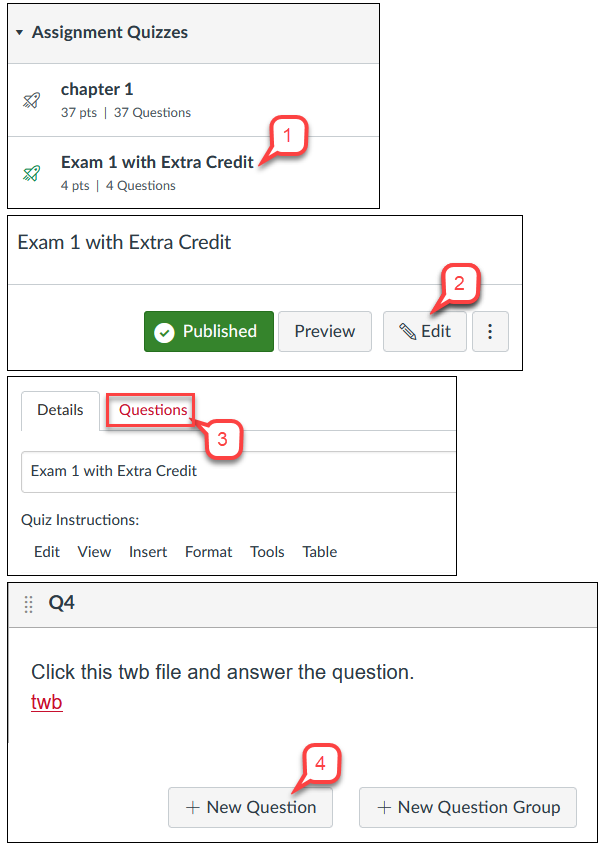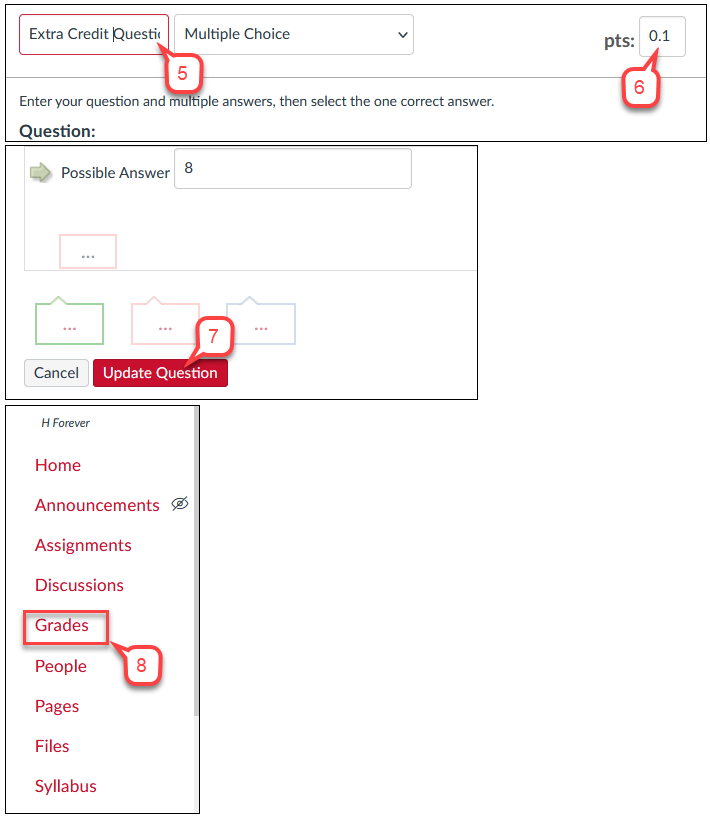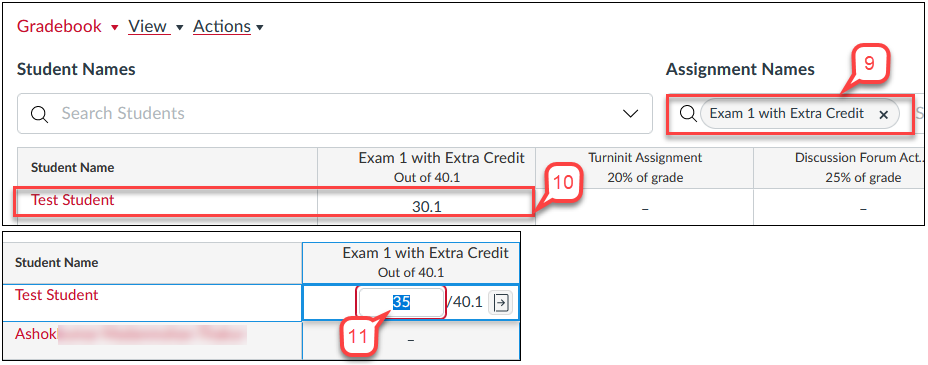- /
- /
- /
Canvas: How to Set Up an Extra Credit Quiz Question
Canvas Quizzes do not have a built-in extra credit option like Blackboard, but an alternative way exists to assign additional credit in Canvas. This method shows how to assign extra credit to specific questions within the Quiz and enter extra credit in the Grade book.
- Go to the quiz you want to add a question for extra credit.
- Click the Edit.
- Click the Questions.
- Select +New Question and create your extra credit question.
- Enter Extra Credit on the question title.
- On the upper-right of the question box, enter 0.1 for the point value.
Note: By using the decimal point, you can locate who got the extra credit question correctly in the Grade book to update the extra point value. - Enter the question and possible answers, and click Update Question.
- After students complete the quiz, click the Grades.
- In the Grade center, use the search to find the quiz.
- In the grade column, locate the student who has a decimal point. Then you know this student got the extra credit question correctly.
- Click the cell of the student’s grade that has a decimal point. Then, manually enter a total point (quiz points + extra credit points.) In this tutorial, the student got 30 points for the quiz and 5 points for extra credit.
- Repeat step 11 for all students who has a decimal point.