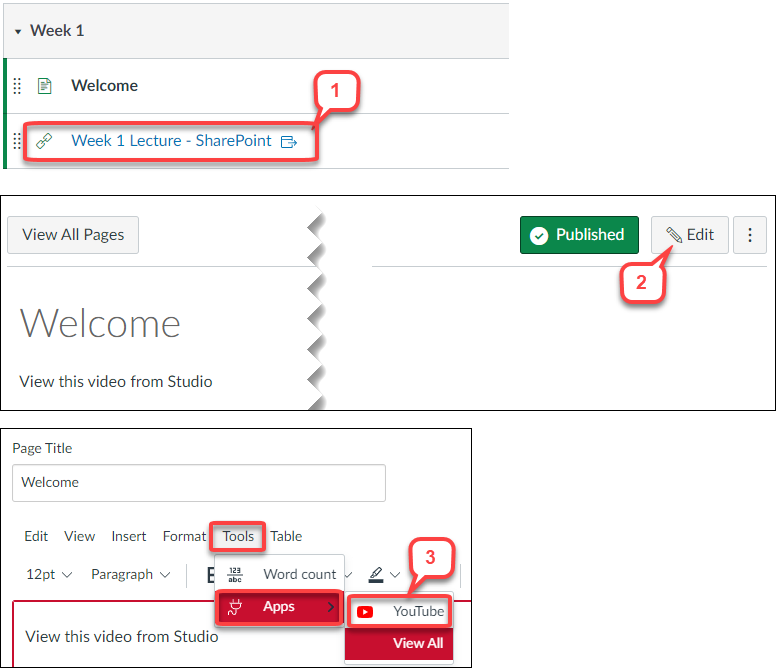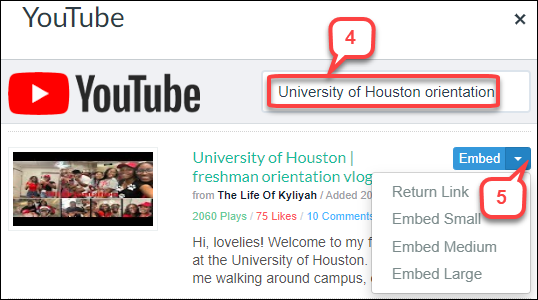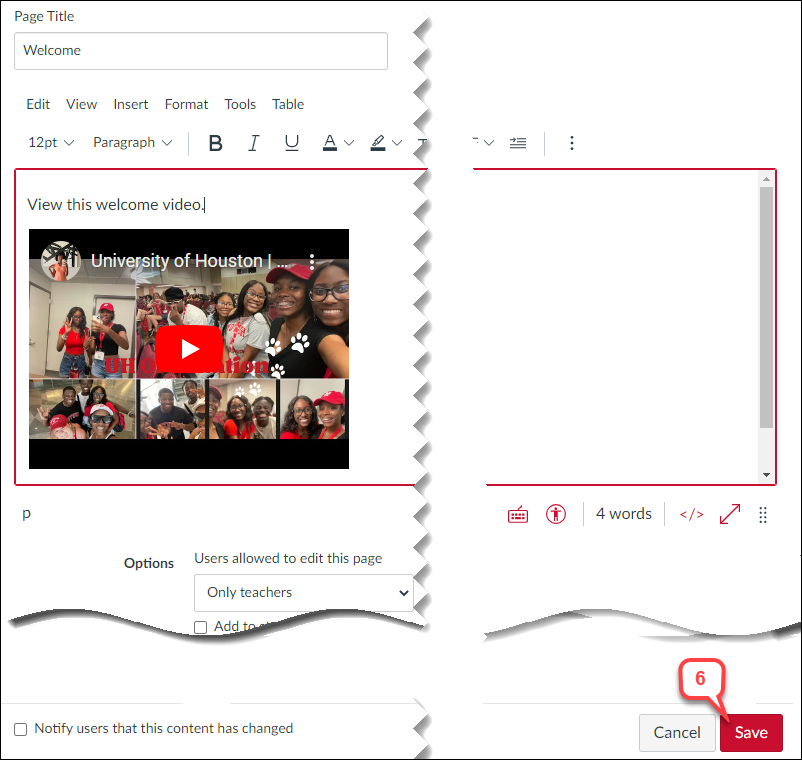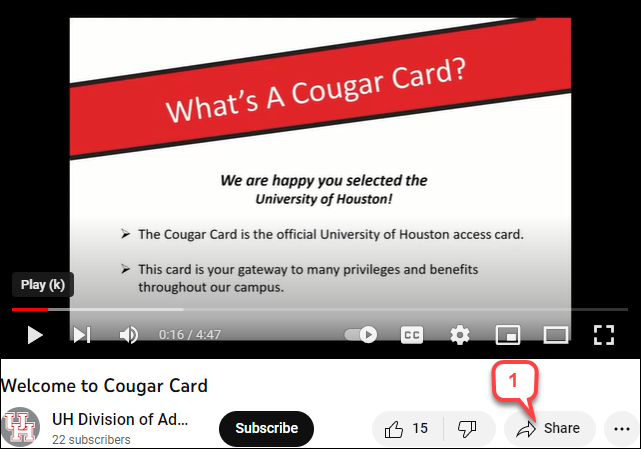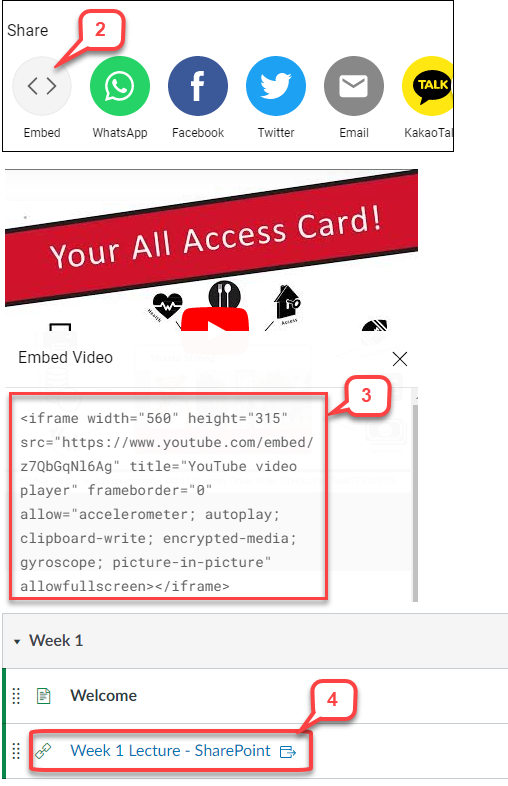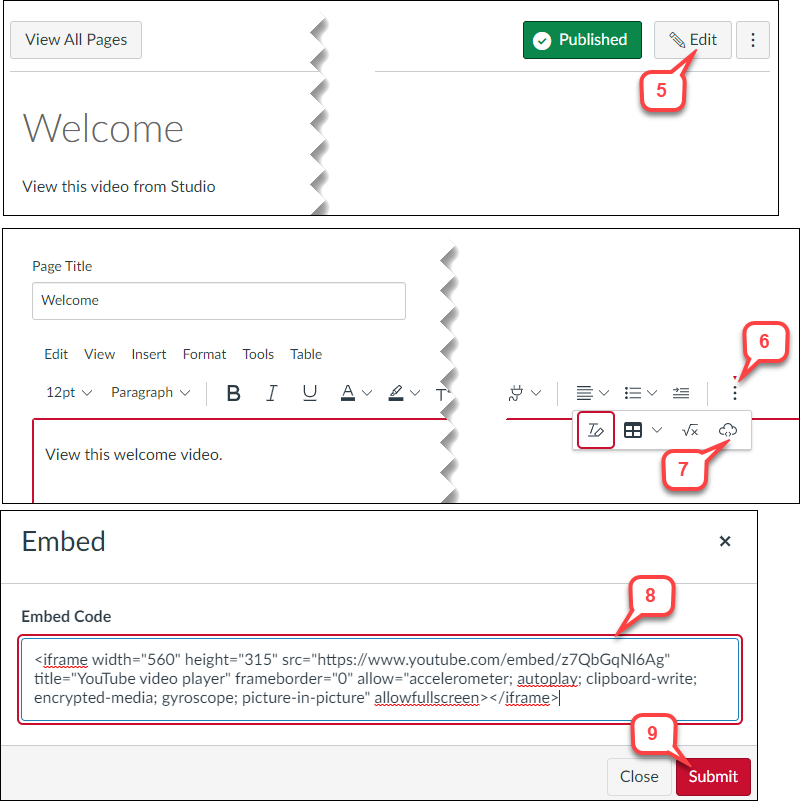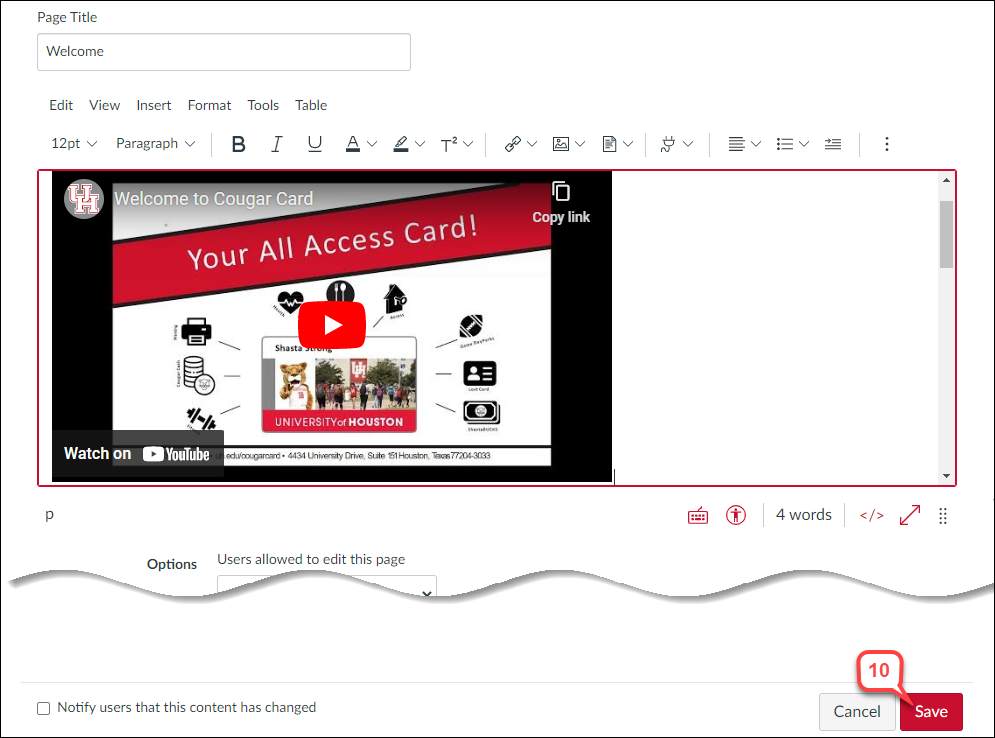- /
- /
- /
- /
Canvas: How to Embed YouTube Video
In Canvas, you can embed YouTube videos on a course page, discussion post, or assignment using the Rich Content Editor (RCE.) One option is to search and embed YouTube videos in RCE directly. The other is copying the embedded codes from a YouTube video and pasting the codes to RCE.
Option I: Searching and Embedding in RCE
- Select a Canvas page where you want to embed the video
- Select Edit.
- In the RCE editor, select the Tools menu > Apps > YouTube. Note: If this is the first time you have embedded with YouTube, choose View All.
- Type the video name in the Search box.
- Locate your video and select Embed or click the down arrow for more options on the embedded video size.
- Click Save.
Option II: Copying Embed Codes from YouTube Video
- In YouTube, select the Share link under the title.
- Select Embed.
- Copy the embed code from the pop-up window.
- In Canvas, select the Canvas page where you want to embed the video.
- Select Edit.
- In the RCE editor, click the 3 vertical dots at the end of the toolbar.
- Select Cloud icon
- Paste the Embed code that you copied from YouTube.
- Click Submit.
- Click Save.