- /
- /
Canvas: Common Tools Hidden from Students in Course Navigation
When a Canvas course is created, you can see a set of default tools (links) shown on the Course Navigation.
The following table lists which tools (links) are visible/not visible to students by default.
| Tools visible to students
|
Tools with eye slash icon are hidden from students. After an item is added, they become visible. |
Tools not visible to students |
|
|
|
We strongly recommend hiding some tools (links) from students. To hide tools (links,) see How to Manage Course Navigation Links tutorial.
Note: Hiding these tools (links) does not prohibit students from accessing the related course contents listed in the Modules.
- People: Students can see only their section’s members’ names. Hiding this tool will not hide group information from students.
- Files: Students can see the course folders and files.
- Pages: When students can access all published pages, they might be overwhelmed or access the pages not for them.
- Quizzes: If students access the quizzes from the Modules, we recommend hiding the tool in the Course Navigation. If not, you can use the date criteria or publish/unpublish option to control visibility.
- Assignments: If students access assignments from the Modules, we recommend hiding the tool in the Course Navigation. If not, you can use the date criteria or publish/unpublish option to control visibility.
- Any tools (links): you do not plan to use, such as Tophat, BryteWave Course Materials, etc.
The following screenshot shows what tools students and the instructor can view on the Course Navigation after hiding the above-recommended tools (links.)
| Instructor’s view | Student’s view |
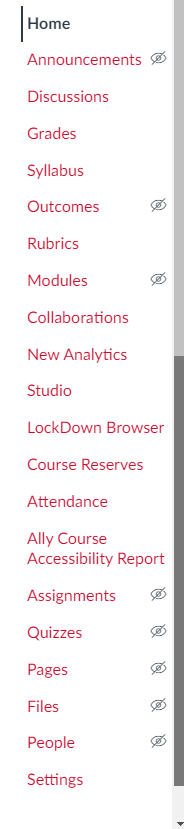 |
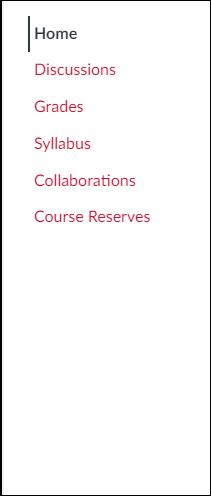 |

