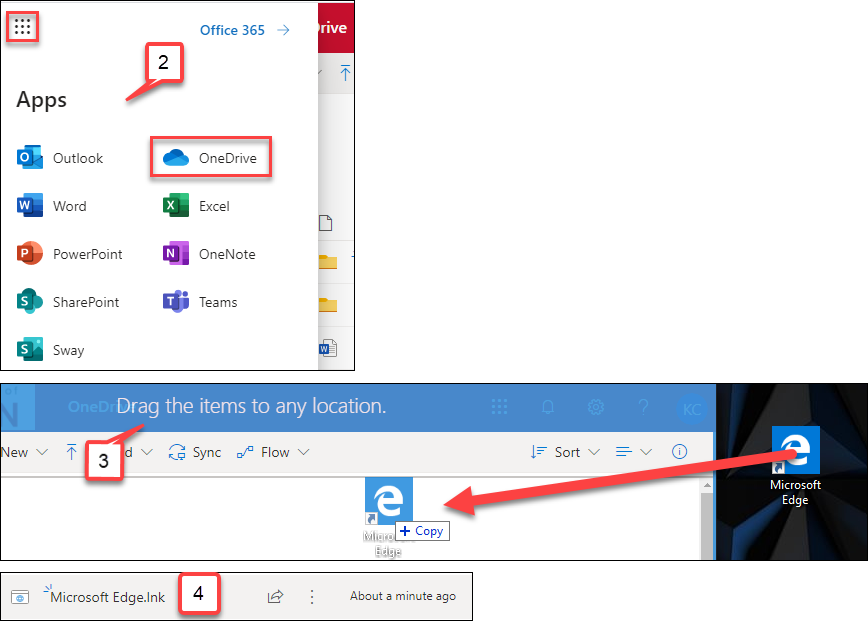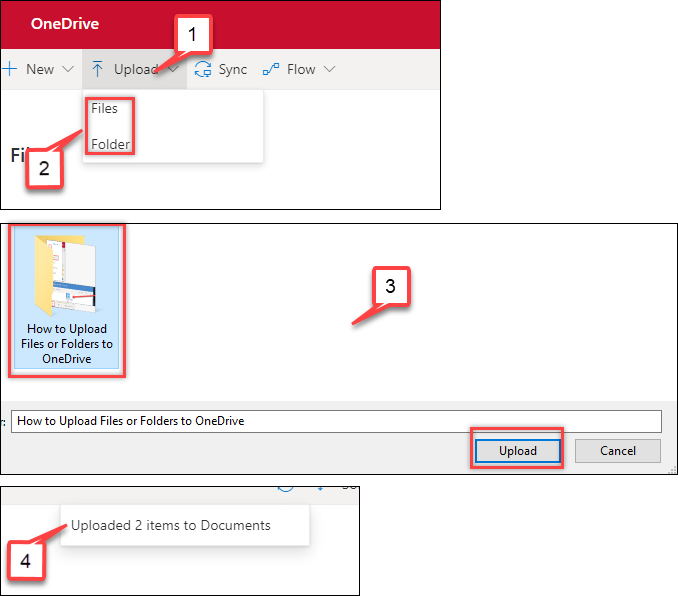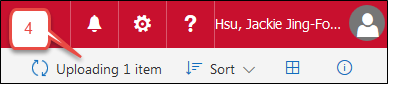- /
- /
- /
- /
How to Upload Files or Folders to OneDrive
In UH OneDrive for Business, each instructor has 1 TB of storage space to store all file types except .exe and .shtm. The maximum size of uploading a file is 10 GB. There are two options to upload files or folders to OneDrive. One is “Dragging/Dropping,” and the other is “Uploading.”
After uploading files/folders to your OneDrive, you can share them with a person or a class group easily. Tutorial: How to Share File or Folder with Others in OneDrive
Option I: Dragging/Dropping
- Login to UH Office 365. See tutorial.
- At the top of the page, select the Office 365 app launcher , and then select OneDrive.
- Find a file or folder that you want to upload on your computer. Then drag it to your OneDrive location.
- A file or folder is uploaded to your OneDrive.
Option II: Uploading
- Click Upload.
- Select Files or Folder option.
- Use the Open dialog box to select the file or folder you want to upload, and then click Open or Upload.
- In the upper right-hand corner, it indicates the file or the folder is uploading
Note: When it completes, a file or folder is uploaded to you OneDrive.