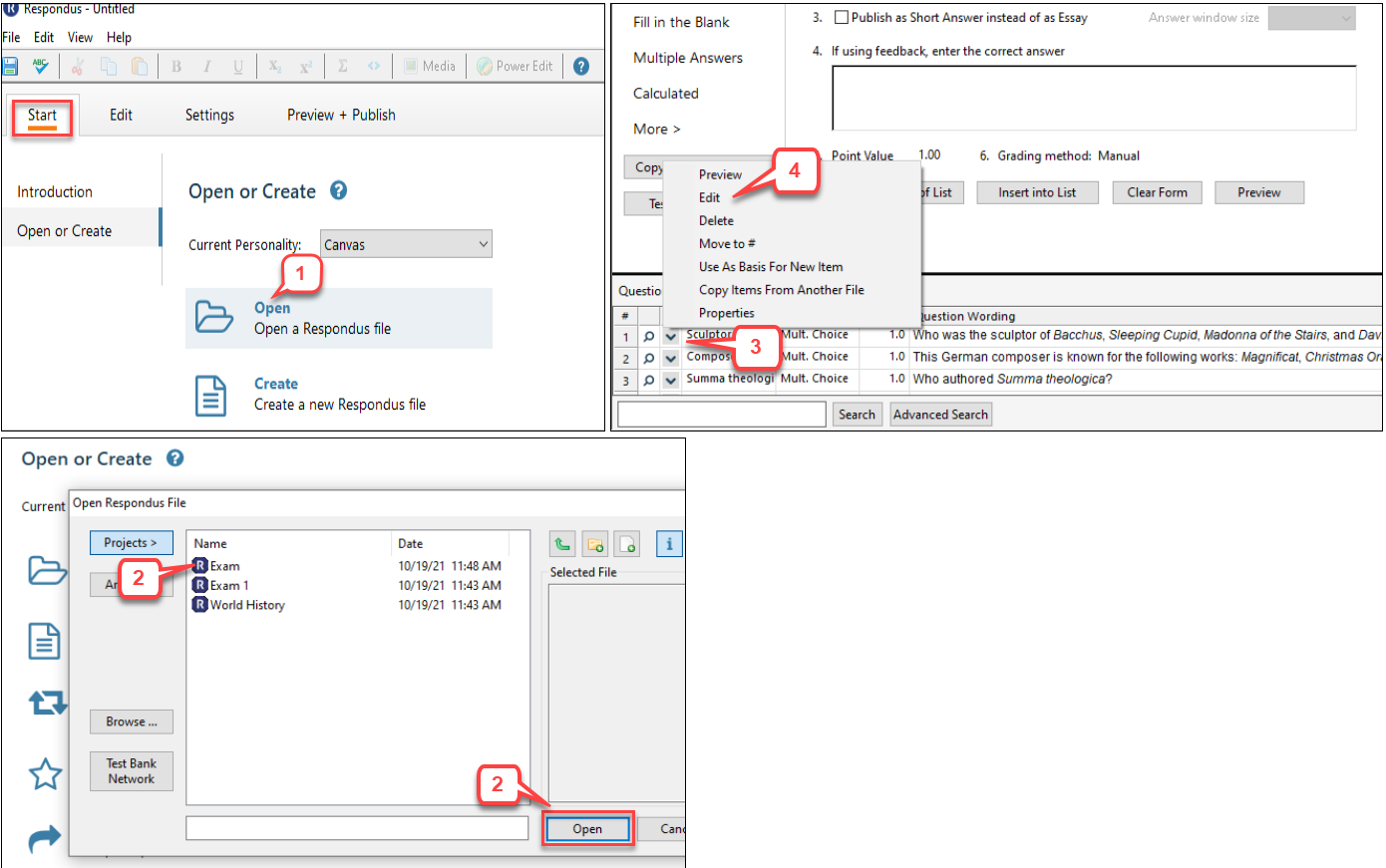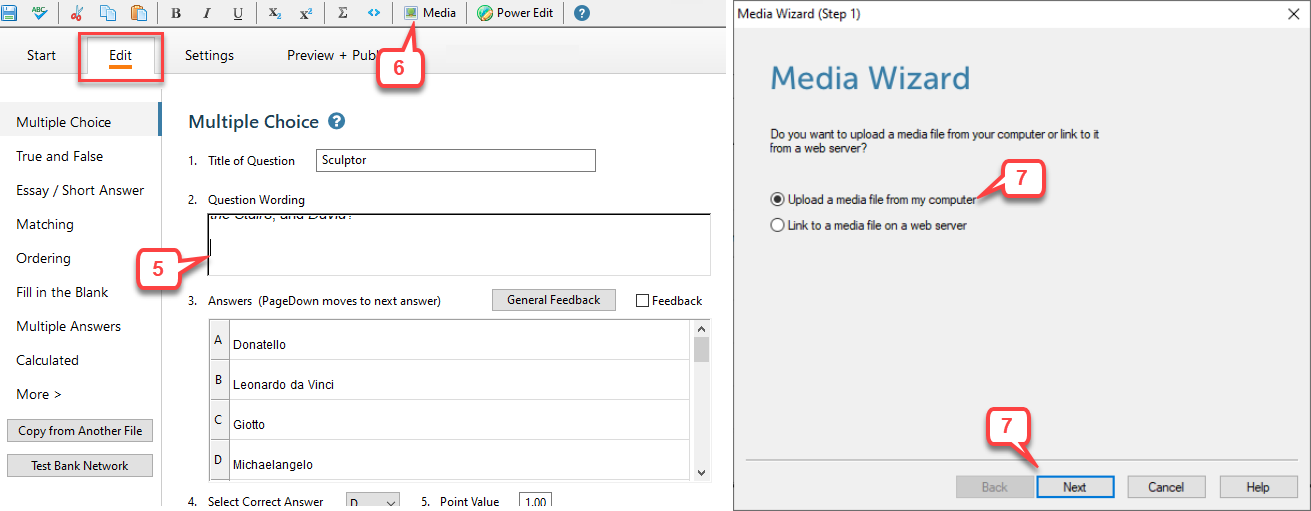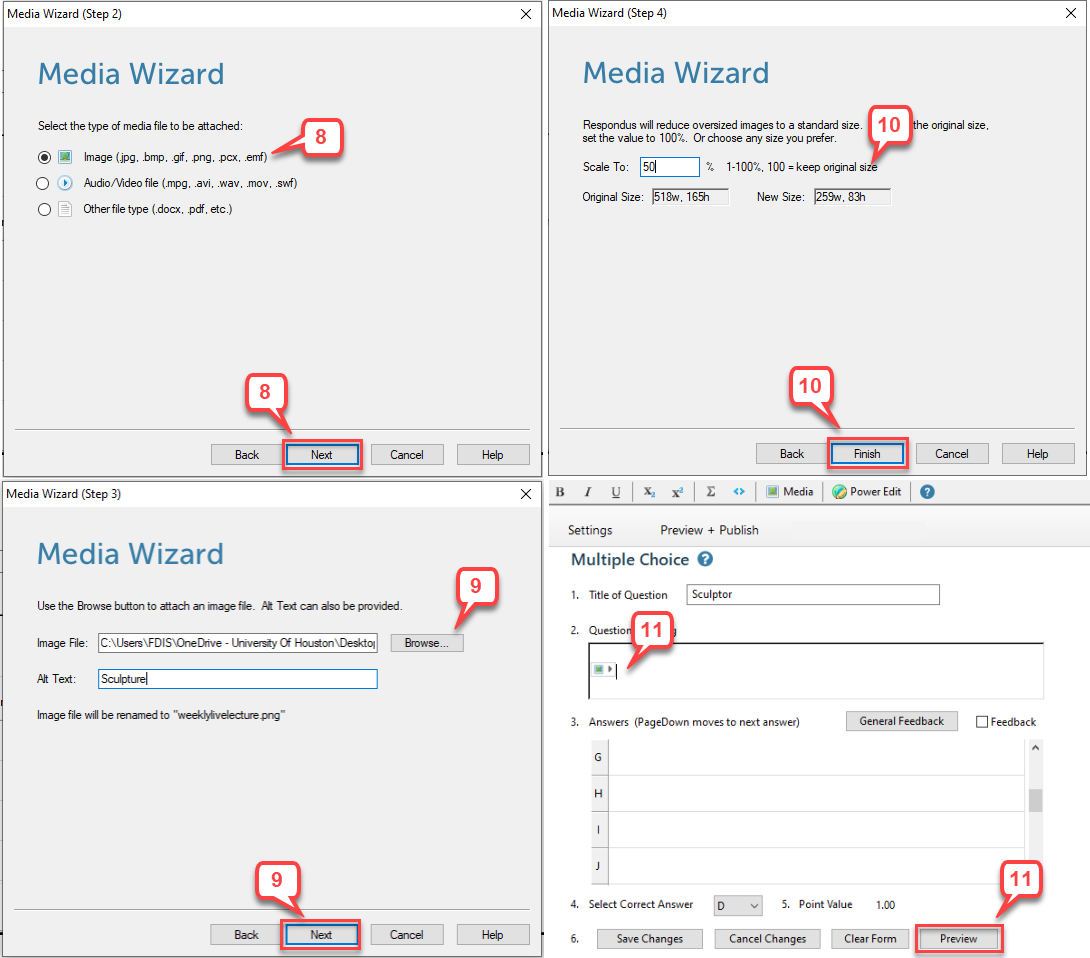- /
- /
- /
How to Insert an Image into Respondus Quiz Questions
Instructors want to add an image into Canvas quiz question. The best way to do is to use Respondus because the image is embedded into the quiz question and a copy of image file is saved in the Respondus file. This tutorial shows you how to add an image into an quiz question.
- Select Start tab and click Open.
- Select a Respondus file.
- Select a question you want to add the multimedia by clicking the drop-down arrow.
- Select Edit.
- From the “Edit“ menu, position the cursor at the place in the question where you want the image.
- Click Media icon on the toolbar. A pop-up wizard will guide you through the selection of the media element.
- Select Upload a media file from my computer and click Next.
- Select the radio button of image (.jpg, .bmp, .gif, .png, .pcx, .emf.)
- Click Browse button to browse the image file, and entering “Alt text” (for screen reader applications). Then, click Next.
- Specify a scaling factor so that large images can be scaled to a smaller size. Click Finish.
- A camera icon will be added to the place in question. Click Preview to view the question with the image.