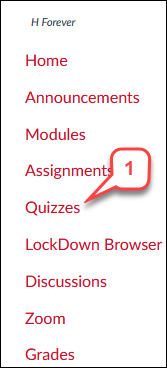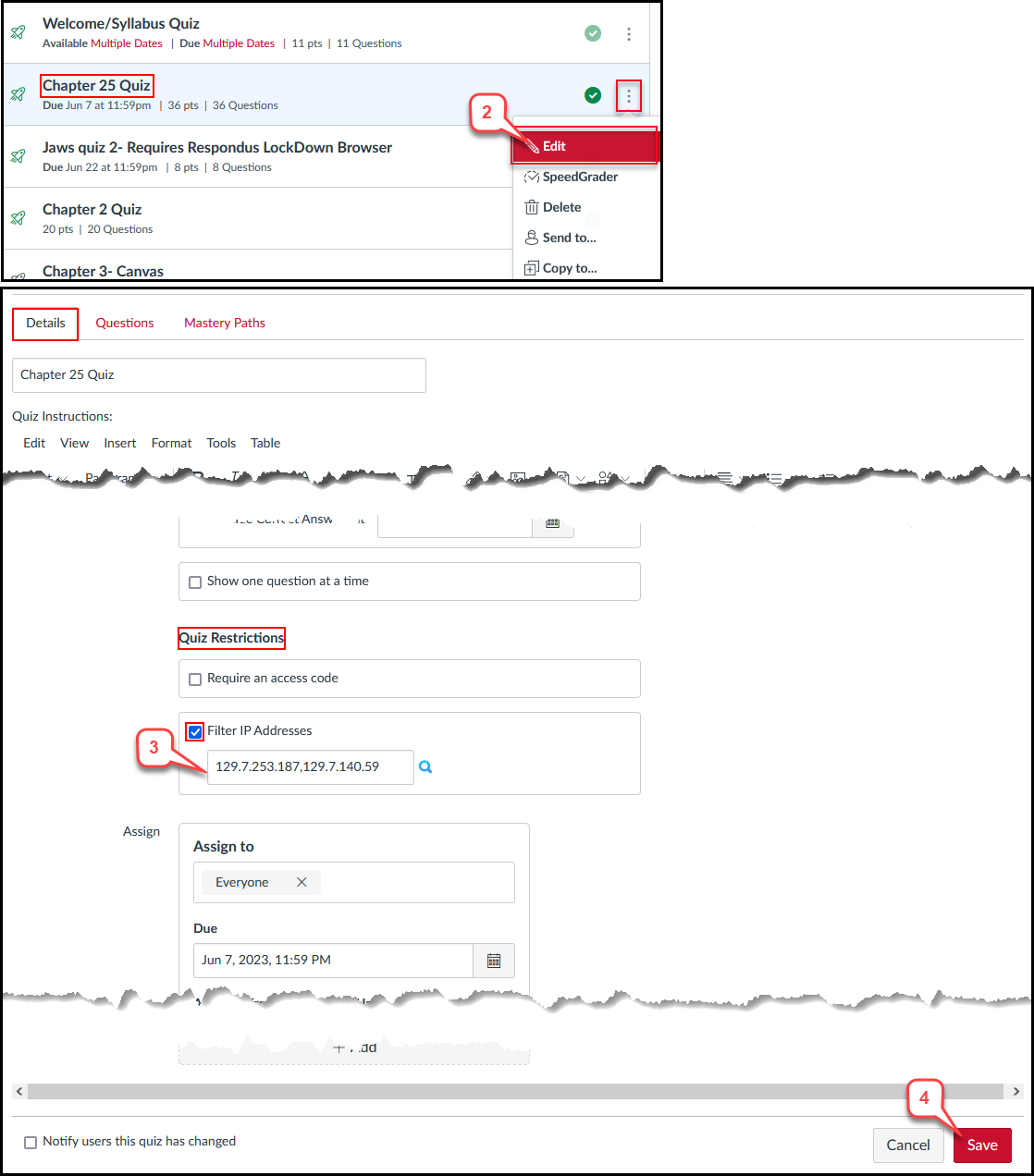- /
- /
- /
How to Add IP Filters in Canvas Quiz
Suppose you have scheduled any Canvas exam in UH CASA or DART center. In that case, you must deploy Respondus Lockdown Browser (LDB) and add the CASA or DART center IP filters for the location restriction to access the exam.
Note: You must confirm the IP filters with CASA or DART center manager.
- CASA IP filters: 129.7.140.59,129.7.253.187,129.7.55.43
- DART IP filter: 129.7.99.13
Part I: Deploy Canvas Exam with LDB
How to Setup a Canvas Exam with Respondus LockDown Browser
Part II: How to Add IP Filters
- On the Course Navigation, select the Quizzes link.
- Locate the quiz, click the 3 dots after the quiz’s name, and choose Edit.
- In the “Details” tab, scroll down to the “Quiz Restrictions” section, select the checkbox of Filter IP Address, and enter IP addresses.
Note: Use the comma and no space to separate a list of IP addresses, such as 129.7.253.187,129.7.140.59,129.7.55.43 - Scroll down to the end of the page and select the Save button to save the change.