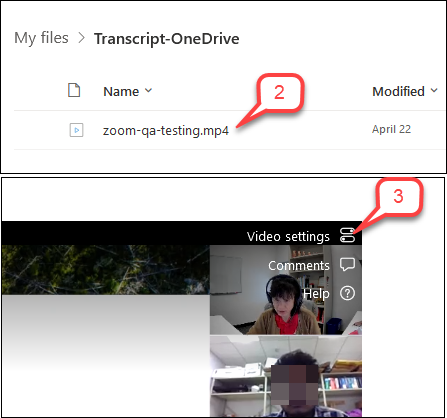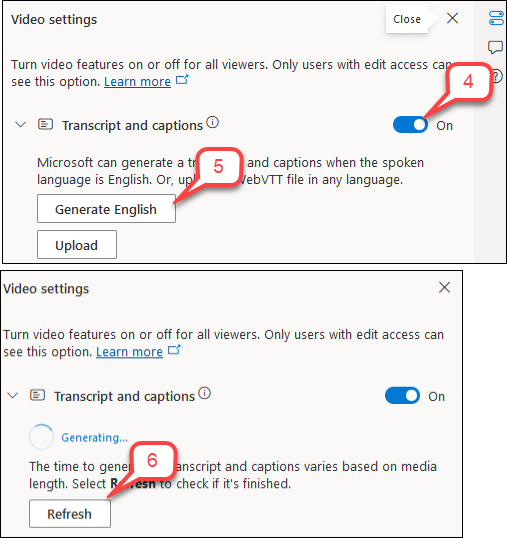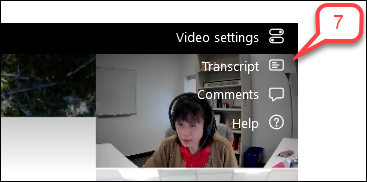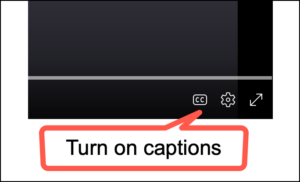- /
- /
- /
- /
How to Generate Transcript for Video Uploaded to OneDrive
After uploading a video file to UH OneDrive or SharePoint, you want to add a transcript before sharing this video with students. Therefore, your videos are accessible to all students.
Note: Only users with edit access can see this video setting and turn features on or off
- Locate a video file in the web version of UH OneDrive or SharePoint.
- Click the video name.
- Select Video settings in the top right corner of your video.
- In “Video settings” panel, toggle on Transcripts and Captions.
- Click Generate button to generate and turn features on or off.
Note: The time to generate a transcript varies based on the video length. - Click Refresh button to check if it’s finished.
- After the transcript/captions are generated, you will see the transcript icon in the top right corner of your video.
Note: When students play the video with transcript/captions, they will see the CC button in the play menu.