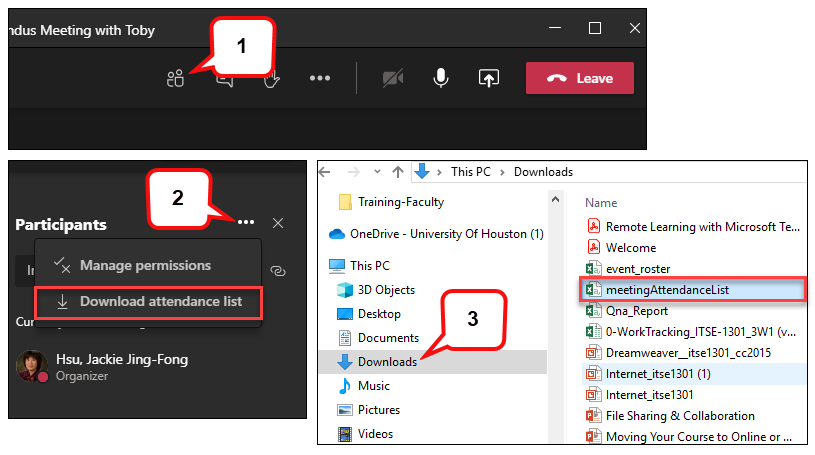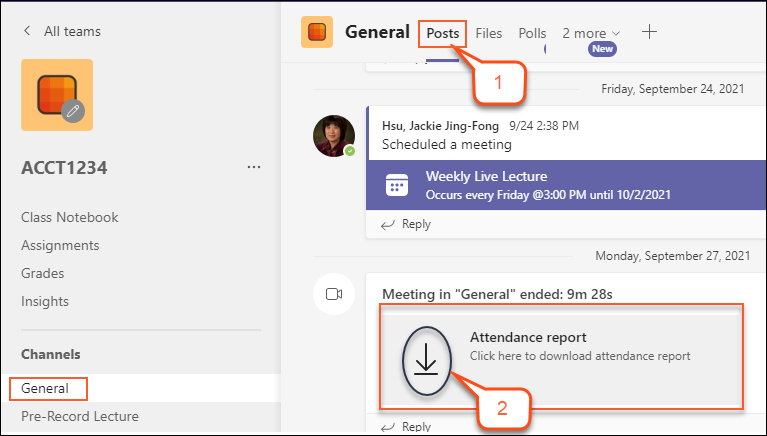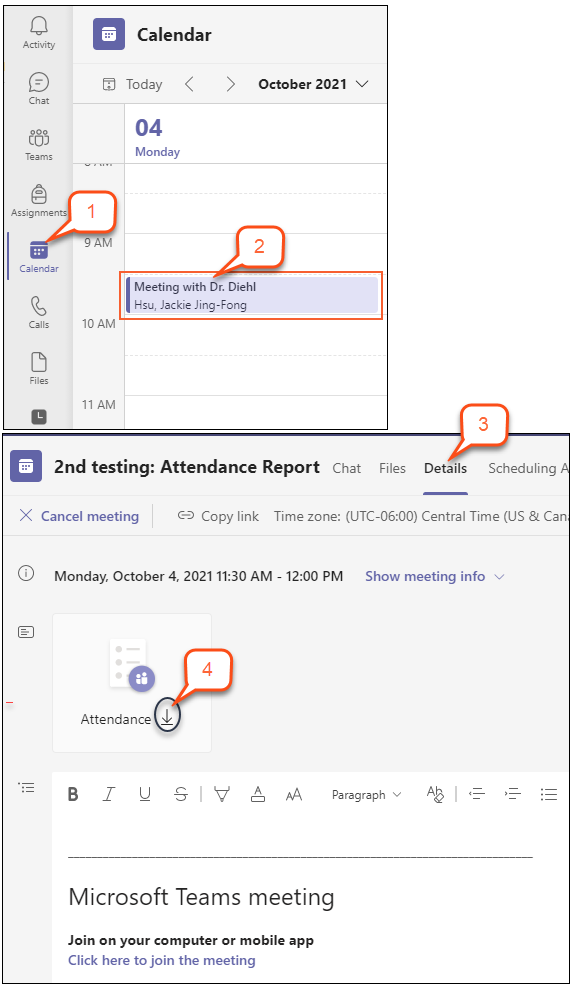- /
- /
- /
How to View and Download Meeting Attendance Report in Teams
If you’ve organized a Teams meeting, you can download a current attendance report during the meeting as well as a final report after the meeting. The report includes the name of each person in the meeting and the time they joined and left. Only meeting organizers can download attendance reports. This option is not available to other attendees.
Option I: During the Meeting
- Select Show participants icon.
- Click … (more options) next to the “Participants” and choose Download attendee list.
Note: This report will download as a .CSV file that can be opened in Excel. - To access this file, go to your computer and select “Downloads,” and find a file named “meeting AttendanceList” which contains the name, join time, and leave time of all meeting attendees.
Note: If attendees join a meeting before the organizer, their join times will match the time that the organizer joined the meeting.
Option II: After the Meeting
There are two different places for you to view and download the attendance report after the meeting. One is in the Meeting Chat, and the other is in the Meeting Invite.
In the Meeting Chat
- Go to Teams Channel, select Posts
- A tile labeled Attendance report shown in the chat area. Click the down-arrow next to the Attendance report.
In the Meeting Invite
Note: This option is not available for scheduling a meeting in Channel.
- In Teams menu, click Calendar
- Open the meeting.
- Select the Details
- Click the down-arrow next to the Attendance.