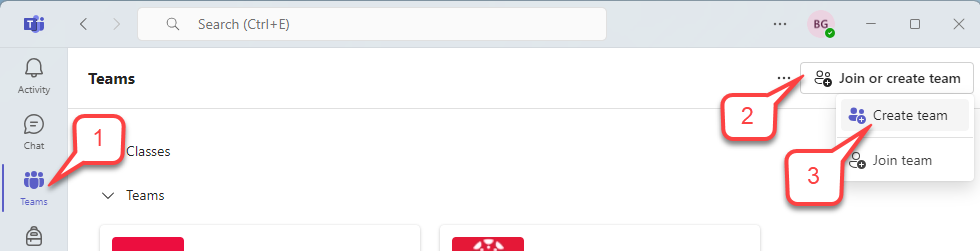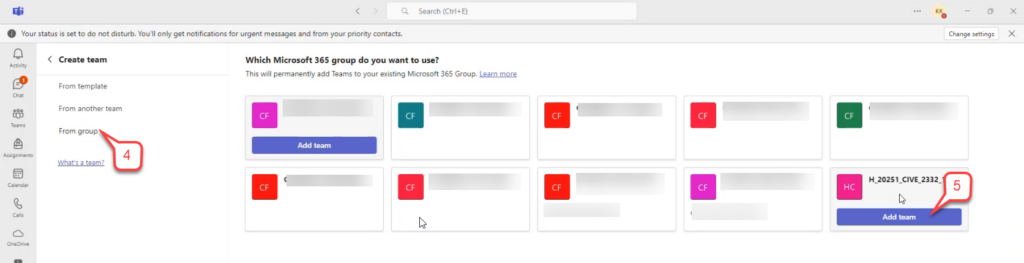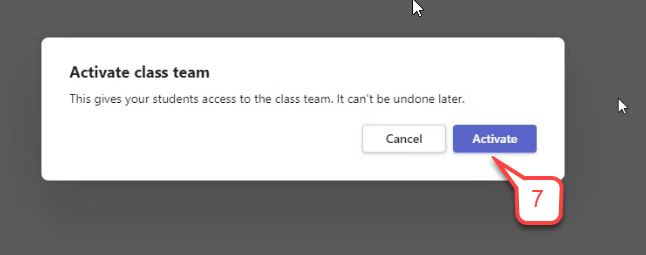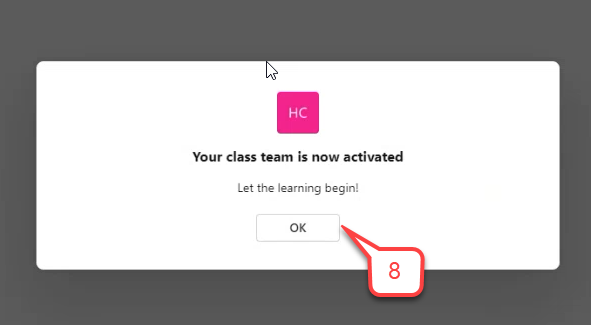- /
- /
- /
How to Create a Class Team from a Microsoft Group
Follow these steps if you do not see your team after requesting it with the course request system. There is a bug where it may not appear in some cases.
- Select Teams.
- In the “Your teams” screen, select Join or create a team.
- Click Create team.
- Select From Group.
- Hover over the group corresponding to your course code and click Add Team.
- A Team for your class is created. Click Activate button to make it visible to students.
Note: If your team is not ready for students to access, you can activate it later. - A warning message “Active team …” is shown. Click Activate button to confirm.
- A message “Your Team is now active” is shown. Click OK button.