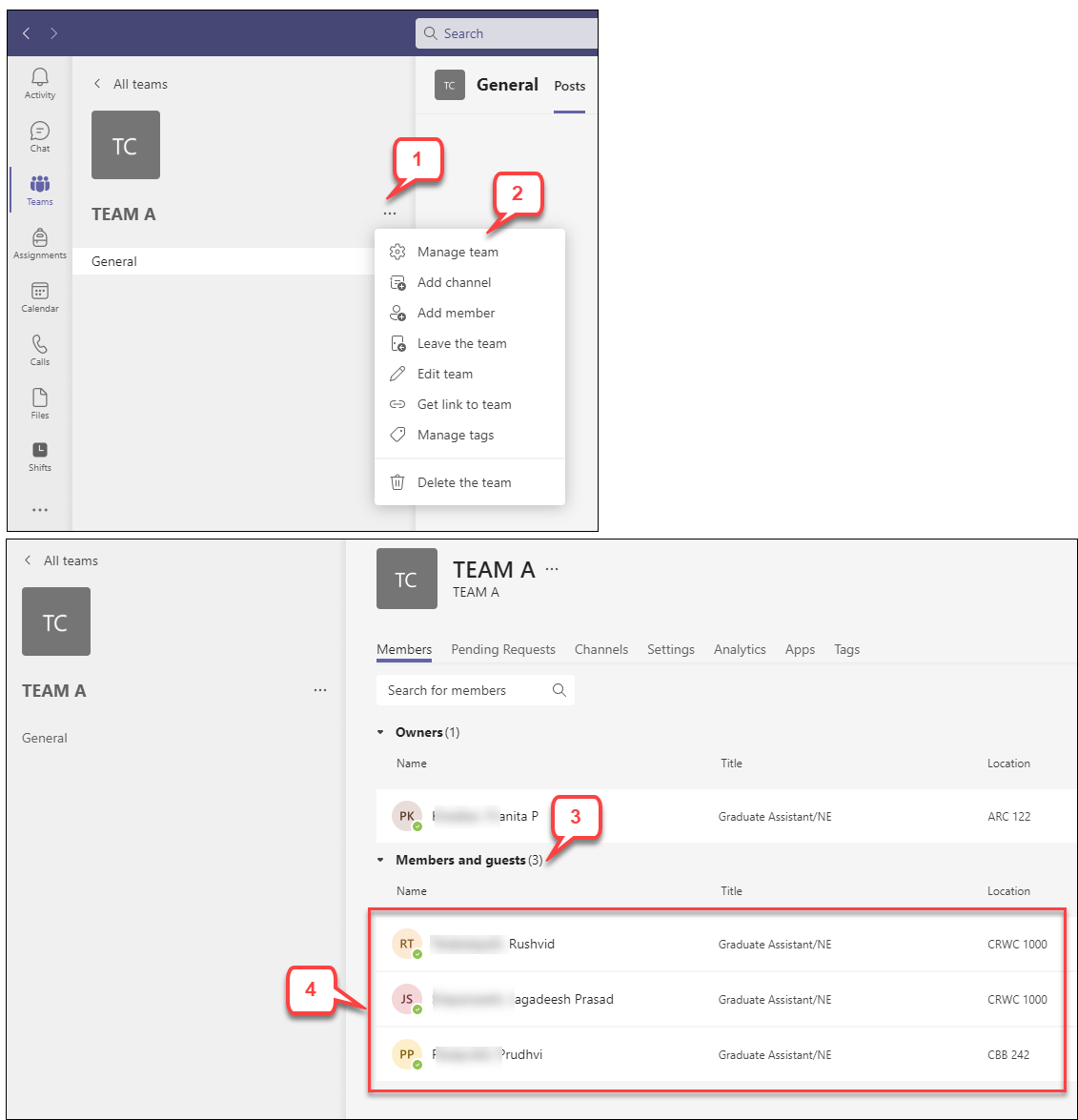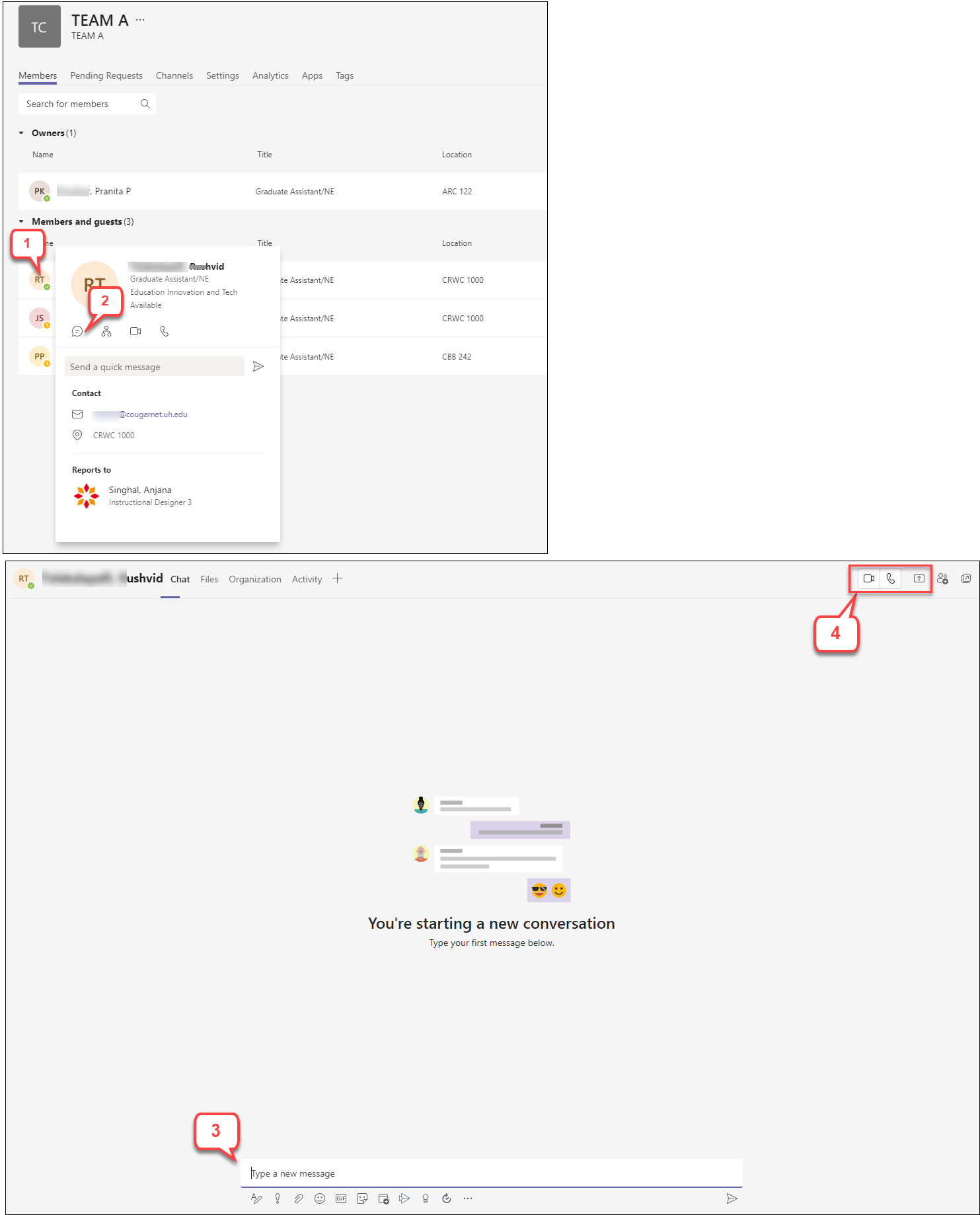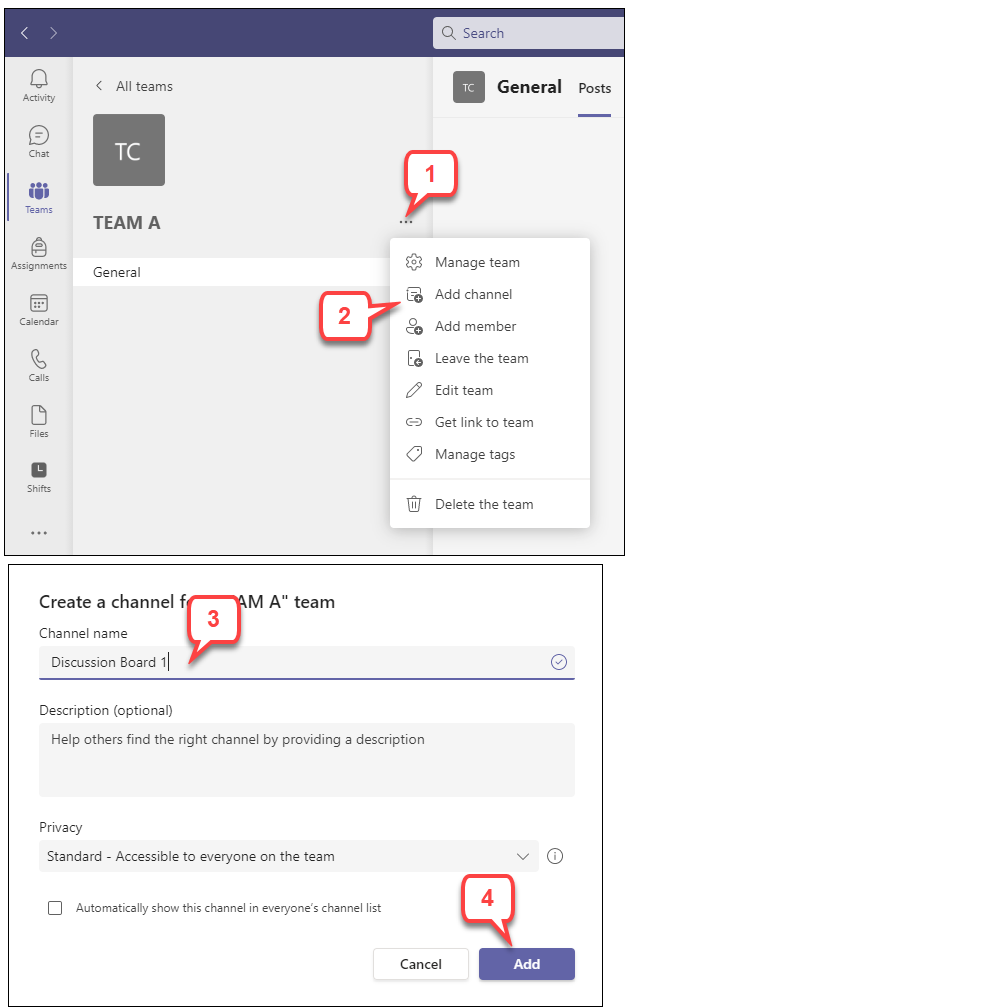- /
- /
- /
Useful Features in Microsoft Teams
For the basics on Microsoft Teams please see our Knowledgebase articles.
In this article:
- View team membership
- Message students individually
- Use Channels to organize discussion boards or group work
View team membership
Viewing team membership is a way to make sure all of your students have joined the team. Being a member of the team is important if you are sharing recorded meetings. Only team members have access to the recordings.
- Next to the team name click the ellipses icon.
- Click Manage team.
- Click Members and guests
- All students in the team will be shown.
Message students individually
The Members page is also good place to locate a student if you want to send a message individually. The general area in teams is good way to message everyone in a team, but sometimes you only need to message a single person.
- From the Members and guests view hover the mouse over the student photo or initials icon.
- Click the chat.
- You will be taken to a conversation between only you and the student.
- You also have the option to start a video, audio, or screenshare call.
Use Channels to organize discussion boards or group work
Adding channels can help organize discussion boards or groups and keep the general area less cluttered.
- Next to the team name click the ellipses icon.
- Click Add channel.
- Enter a channel name.
- Click Add.
- The new channel will be accessible in the left menu below the General channel.