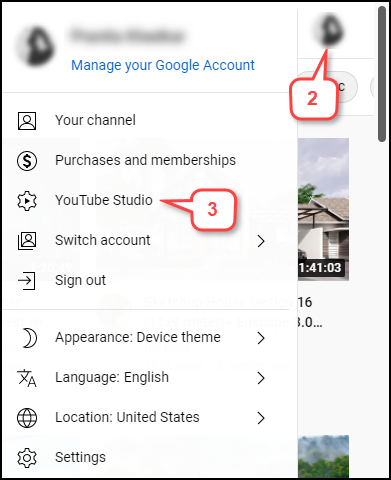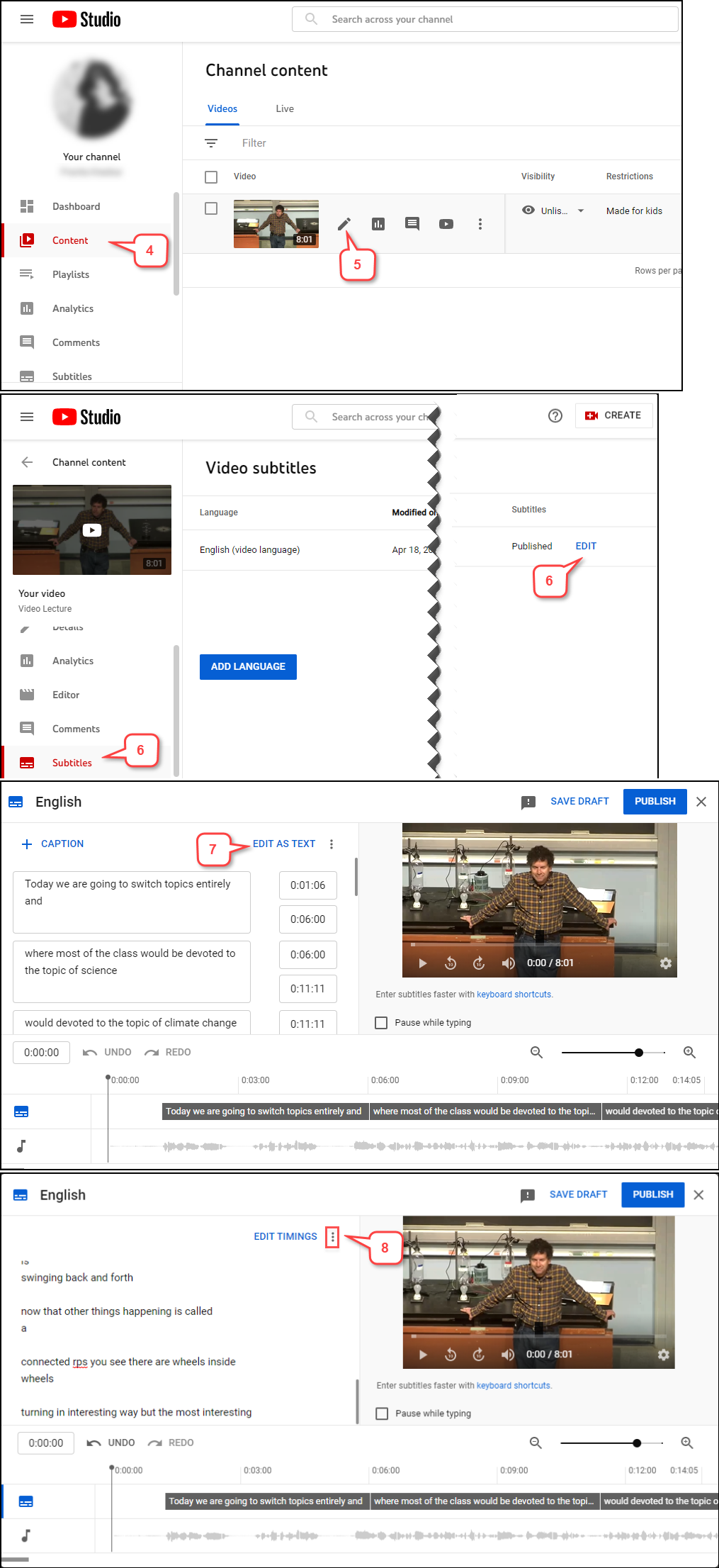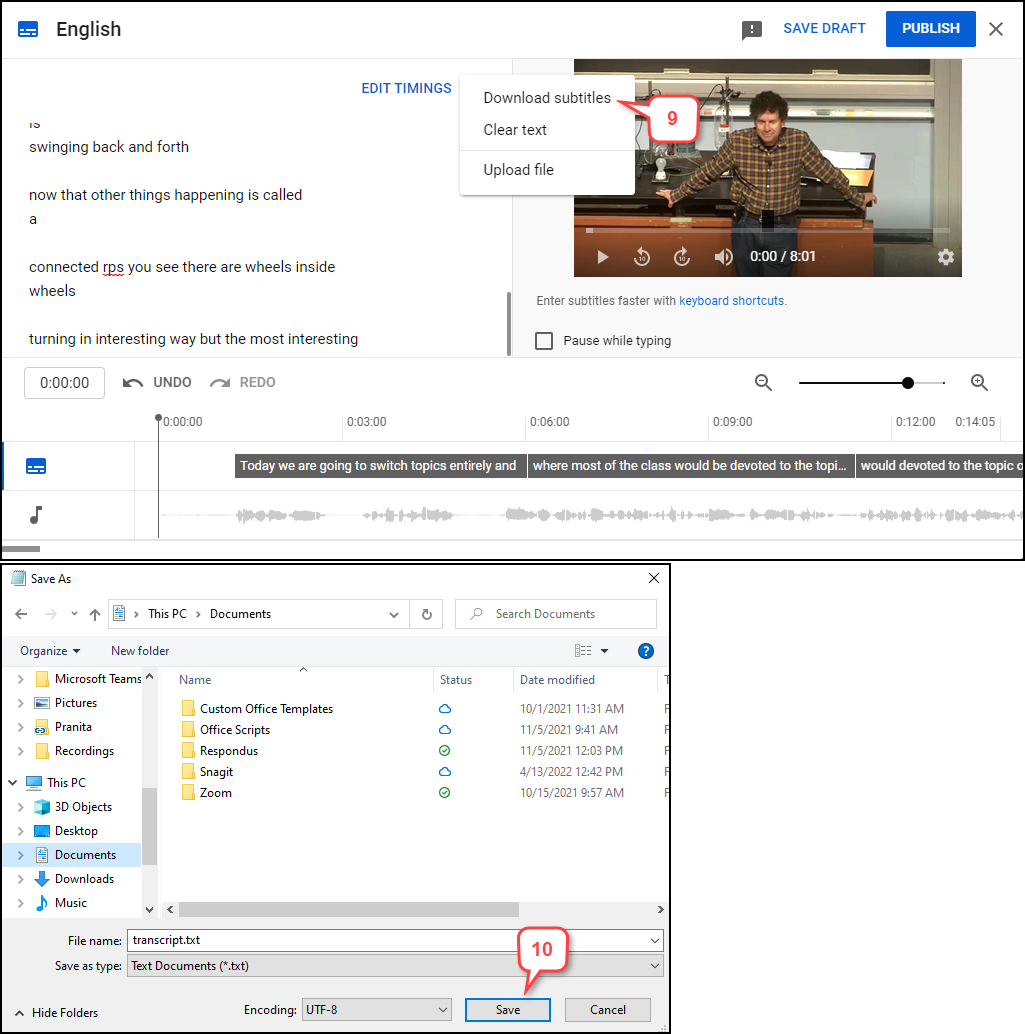- /
- /
- /
How to Download Subtitles/Captions in YouTube
In addition to having the videos subtitled/captions, it’s a good practice is to have the subtitles readily available as a transcript in a format that can be easily downloaded by students. Here are the steps:
- Log into your YouTube account.
- Click your account picture in the top right corner.
- Select Youtube Studio.
- Click Content on the left side. It will show all the videos you have uploaded.
- Select the pencil icon (Details) for the video you want to edit.
- Select Subtitles and Click on EDIT.
- To download the subtitles (caption) without the time stamp, click EDIT AS TEXT.
Note: To download the subtitles with time stamp, click 3 dots next to “Edit as Text.” - Click on 3 dots next to the “EDIT TIMINGS.”
- Select Download subtitle.
- Find a location to save the downloaded subtitle .txt file.